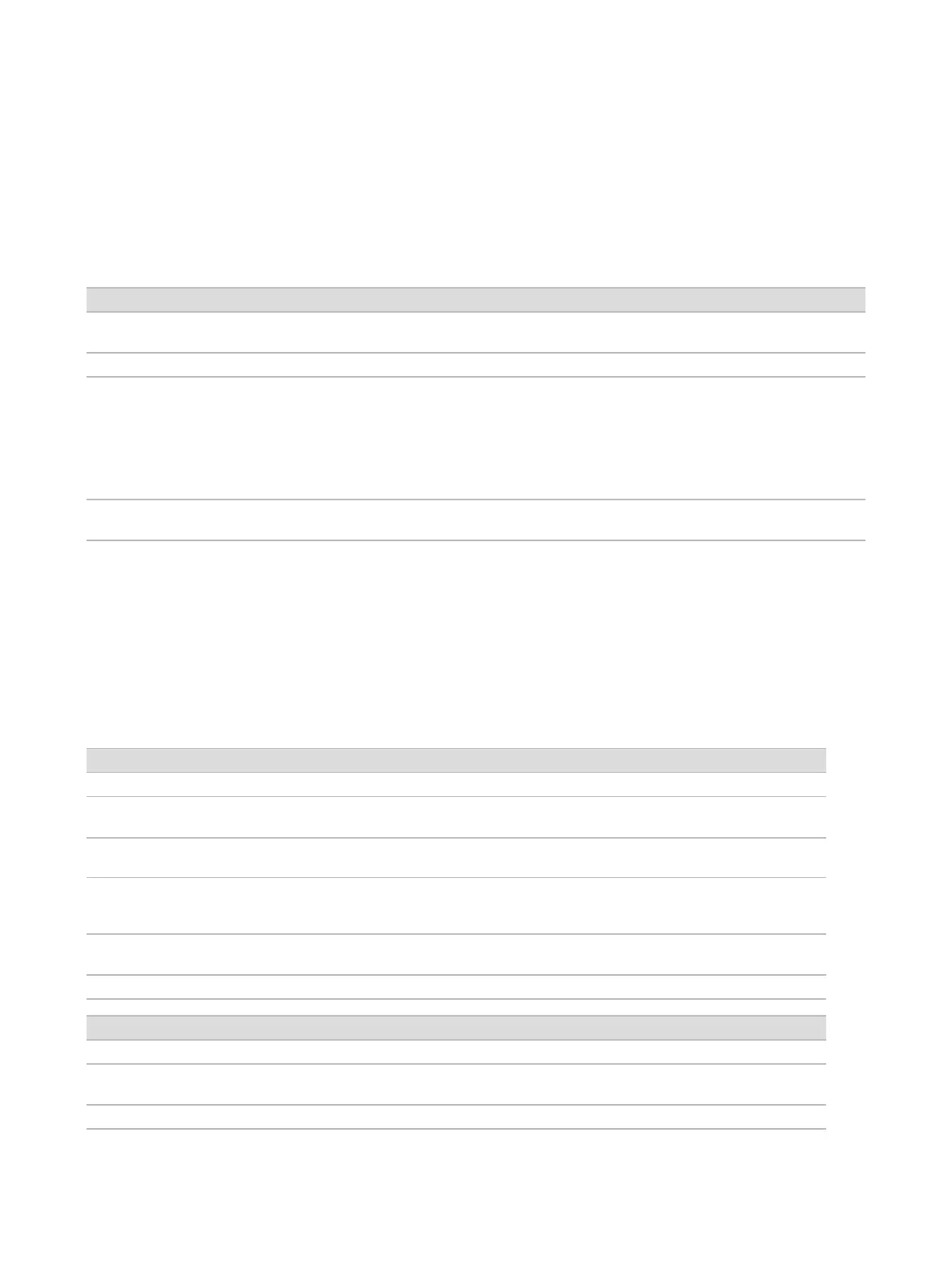RTA Errors
To troubleshoot RTA errors, first check the RTA error log, which is stored in the RTALogs folder. This
file is not present for successful runs. Include the error log when reporting issues to Illumina Technical
Support.
Troubleshooting Files for Array Scans
Key File Folder Description
Scan parameters file
(ScanParameters.xml)
Root
folder
Contains information about scan parameters. Information includes scan date,
BeadChip barcode, cluster file location, and manifest file location.
Log files Logs Log files describe each step performed on the instrument during the scan.
Metrics files [Barcode] Metrics are provided as sample metrics and as section metrics.
[barcode]_s ample_metrics.csv—For each sample and channel (red and green), lists
Percent Off Image, Percent Outliers, P05, P50, P95, Avg FWHM Avg, FWHM Stddev,
and Min Registration Score.
[barcode]_s ection_metrics .csv—For each section and tile, lists Laser Z-position,
Through Focus Z-position, Red FWHM, Green FWHM, Red Avg Pixel Intensity, Green
Avg Pixel Intensity, Red Registration Score, and Green Registration Score.
Rescan file [Barcode] [barcode]_rescan.flowcell—Lists the tile locations adjusted for a rescan, which include
an increased tile-to-tile overlap.
Resolve Automatic Check Errors
If errors occur during the automatic check, use the following recommended actions to resolve the error.
Automatic checks differ for sequencing and array scans.
Checks for Sequencing Runs
If a pre-run check fails, the reagent cartridge RFID is not locked and can be used for a subsequent run.
However, the RFID is locked after the foil seals have been pierced.
System Checks Recommended Action
Doors Closed Make sure that the compartment doors are closed.
Consumables
Loaded
Consumable sensors do not register. Make sure that each consumable is properly loaded.
On the run setup screens, select Bac k to return to the loading step, and repeat run setup.
Required Software Critical components of the software are missing.
Perform a manual software update to restore all software components.
Instrument Disk
Space
The instrument hard drive does not have sufficient disk space to perform a run. It is possible
that data from a previous run did not transfer.
Clear run data from the instrument hard drive.
Network Connection The network connection has been interrupted. Check network status and the physical network
connection.
Network Disk Space Either the BaseSpace account is full or the network server is full.
Temperature Recommended Action
Temperature Contact Illumina Technical Support.
Temperature
Sensors
Contact Illumina Technical Support.
Fans Contact Illumina Technical Support.
Document # 1000000041922 v01
For Research Use Only. Not for use in diagnostic procedures.
44
NextSeq 550Dx Research Mode Instrument Reference Guide
