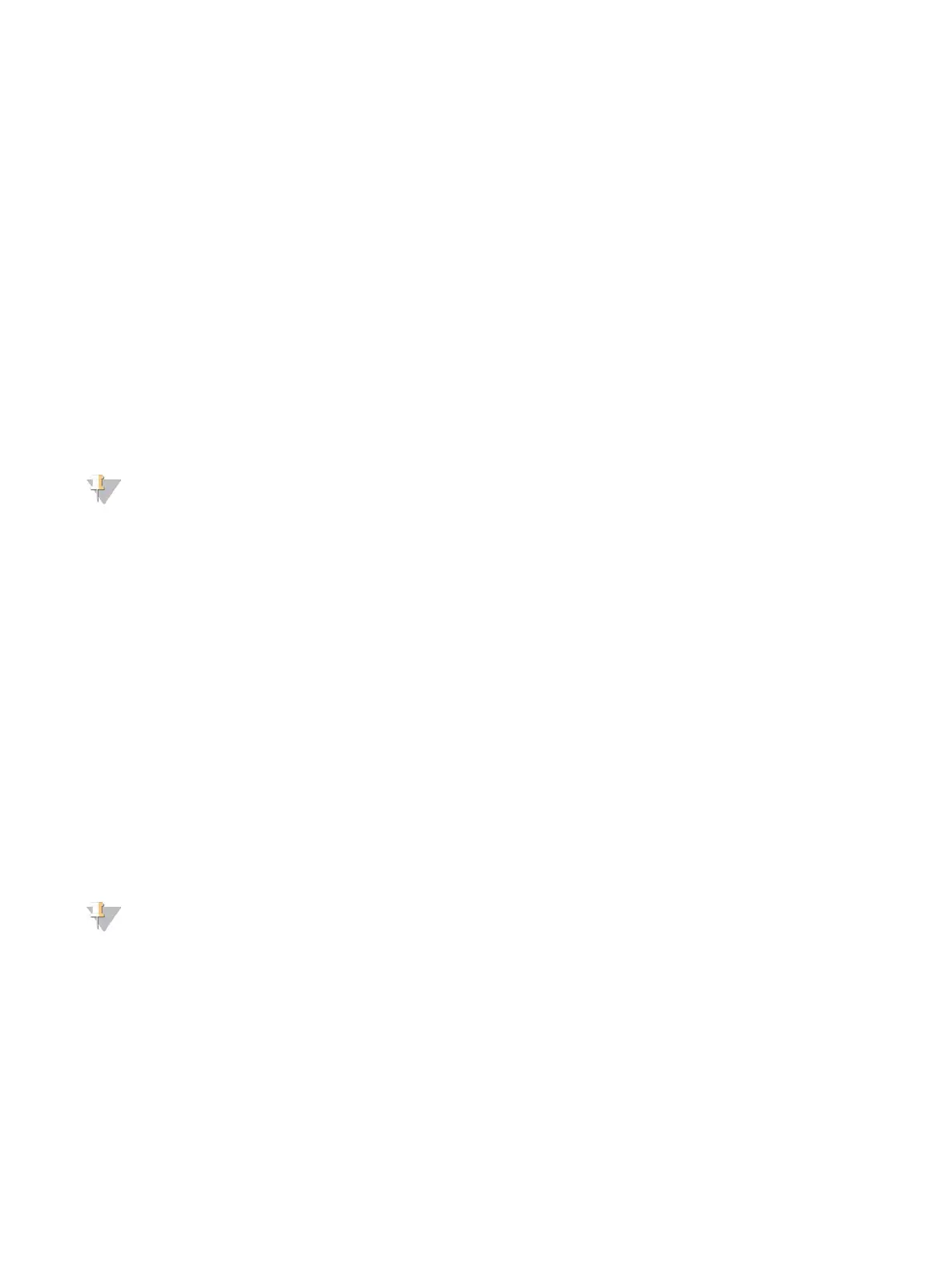u Manual updates—Download the System Suite installer from the NextSeq 550Dx instrument support
page on the Illumina website.
Automatic Software Update
1 Select Manage Instrument.
2 Select Software Update.
3 Select Install the update already downloaded from BaseSpace.
4 Select Update to begin the update. A dialog box opens to confirm the command.
5 Follow the prompts in the installation wizard:
a Accept the licensing agreement.
b Review the release notes.
c Review the list of software included in the update.
When the update is complete, the control software restarts automatically.
NOTE
If a firmware update is included, an automatic restart of the system is required after the firmware is
updated.
Manual Software Update
1 Download the System Suite installer from the Illumina website and save it to a network location.
Alternatively, copy the software installation file to a portable USB drive.
2 Select Manage Instrument.
3 Select Software Update.
4 Select Manually install the update from the following location.
5 Select Browse to navigate to the location of the software installation file, and then select Update.
6 Follow the prompts in the installation wizard:
a Accept the licensing agreement.
b Review the release notes.
c Review the list of software included in the update.
When the update is complete, the control software restarts automatically.
NOTE
If a firmware update is included, an automatic restart of the system is required after the firmware is
updated.
Reboot and Shut Down Options
Access the following features by selecting the Shut Down Options button:
u Restart—The instrument opens in Dx mode.
u Shutdown— The instrument opens in Dx mode.
u Exit to Windows—Depending on permissions, you may close NCS and view Windows.
Document # 1000000041922 v01
For Research Use Only. Not for use in diagnostic procedures.
40
NextSeq 550Dx Research Mode Instrument Reference Guide
