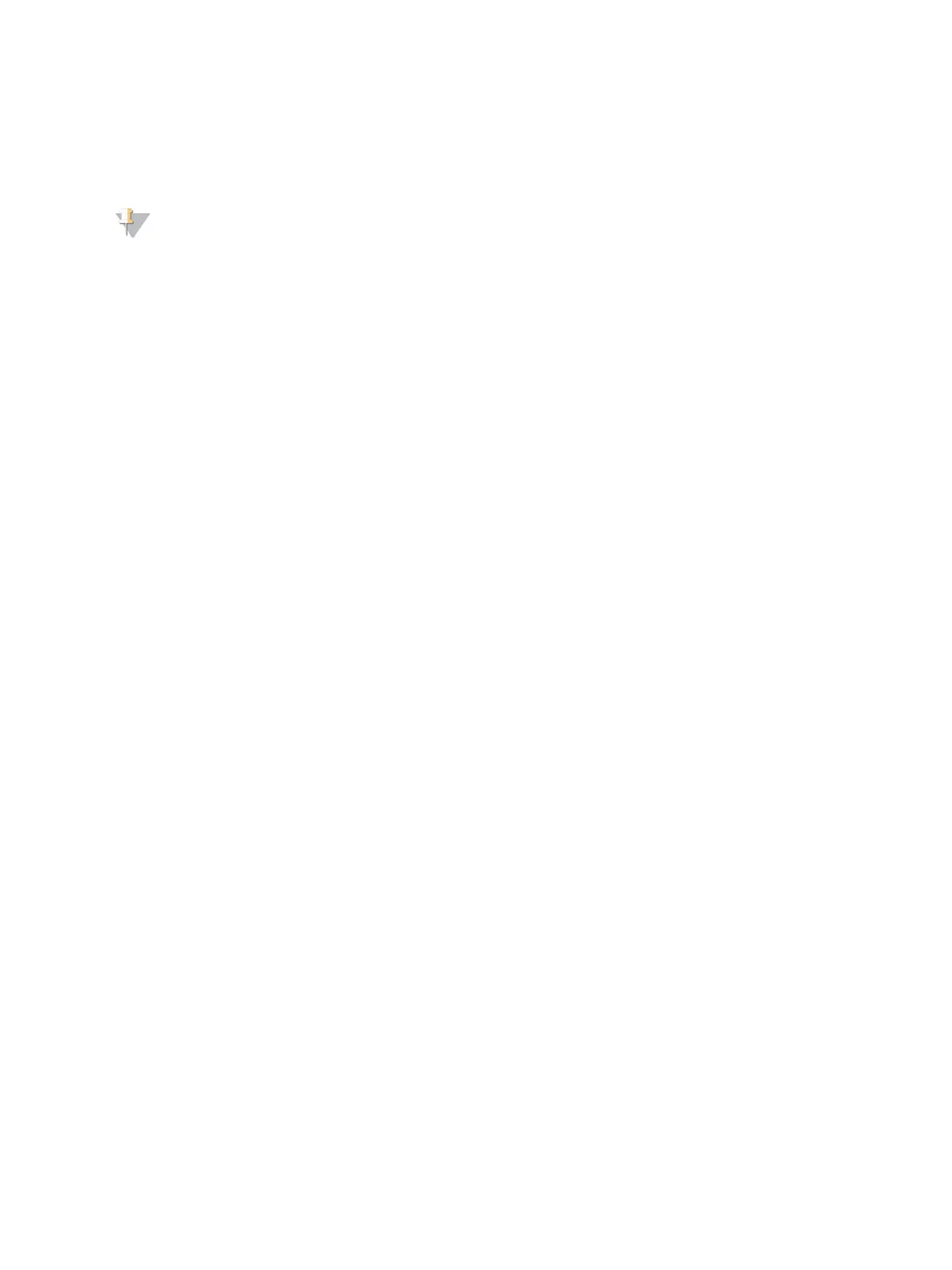2 Select BeadChip Scan Configuration.
3 To specify a default DMAP folder location, select Browse and navigate to the preferred folder
location on your facility network.
NOTE
Before each scan, download and copy the DMAP content to this location. DMAP content is
required for each BeadChip and is unique to each BeadChip barcode.
4 To specify a default output location, select Browse and navigate to the preferred location on your
facility network.
5 Select an image file format for saved images. The default image type is JPG.
6 Select an output file format for scan data. The default output file type is GTC only.
7 Select Save.
8 From the Scan Map screen, specify the full path to the manifest file and cluster file for each
BeadChip type. Select Browse for each file type and navigate to the folder location that contains
these files.
9 [Optional] Select Hide Obsolete BeadChips to remove BeadChips from view that are obsolete.
10 Select Save.
Document # 1000000041922 v01
For Research Use Only. Not for use in diagnostic procedures.
52
NextSeq 550Dx Research Mode Instrument Reference Guide
