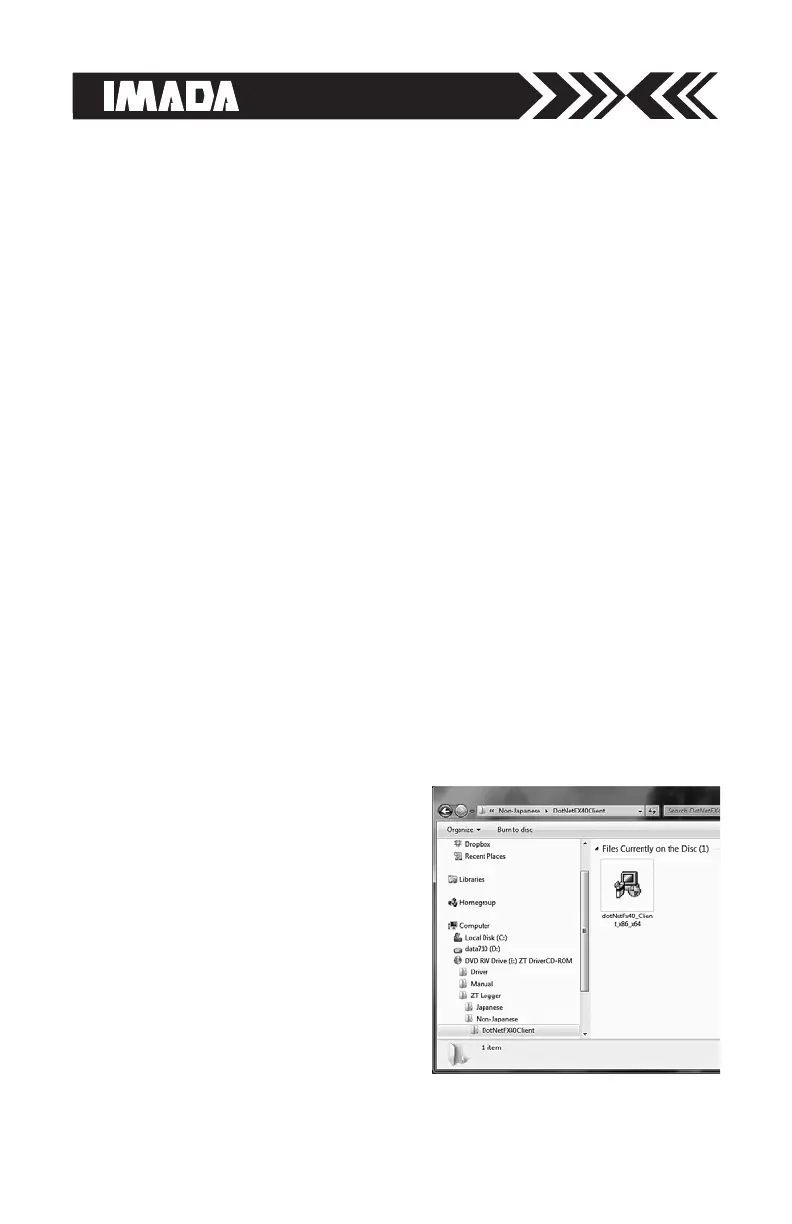page 23
2. Installing Microsoft .NET Framework
Microsoft .NET Framework 4.0 or later must be installed prior to
running ZT Logger software.
1. Check to see if you already have .NET Framework installed. This
is not necessary on Windows 8 or 10 as .NET Framework 4.5 and
4.6 are distributed with Windows 8 and Windows 10, respectively.
To check what version is installed on your computer, open the
Control Panel, select Add or Remove Programs/Uninstall a pro-
gram. You should see Microsoft .NET Framework X.X.
2. If you do not see Microsoft .NET
Framework 4.0 you will need to
install it from the CD-ROM
included with your Imada ZTS
force gauge. Open the CD in
Window Explorer and navigate
to ZT Logger/Non-
Japanese/DotNetFx40Client fold-
er and install dotNetFx40_Client
by double clicking the program.
3. Once installation is complete,
restart the computer.
Windows XP Driver
1. Connect the ZTS force gauge to computer with the USB cable
provided and turn ON the gauge. Welcome to the Found New
Hardware Wizard should appear.
2. Insert the Driver CD-ROM (included with force gauge) and select
“install software automatically.” Click Next and follow onscreen
instructions. When prompted to search the Web select “No not
this time” and click Next.
3. If a Windows XP compatibility message appears, select “continue
anyway.”
4. After the ZT driver is installed select “Finish.”
