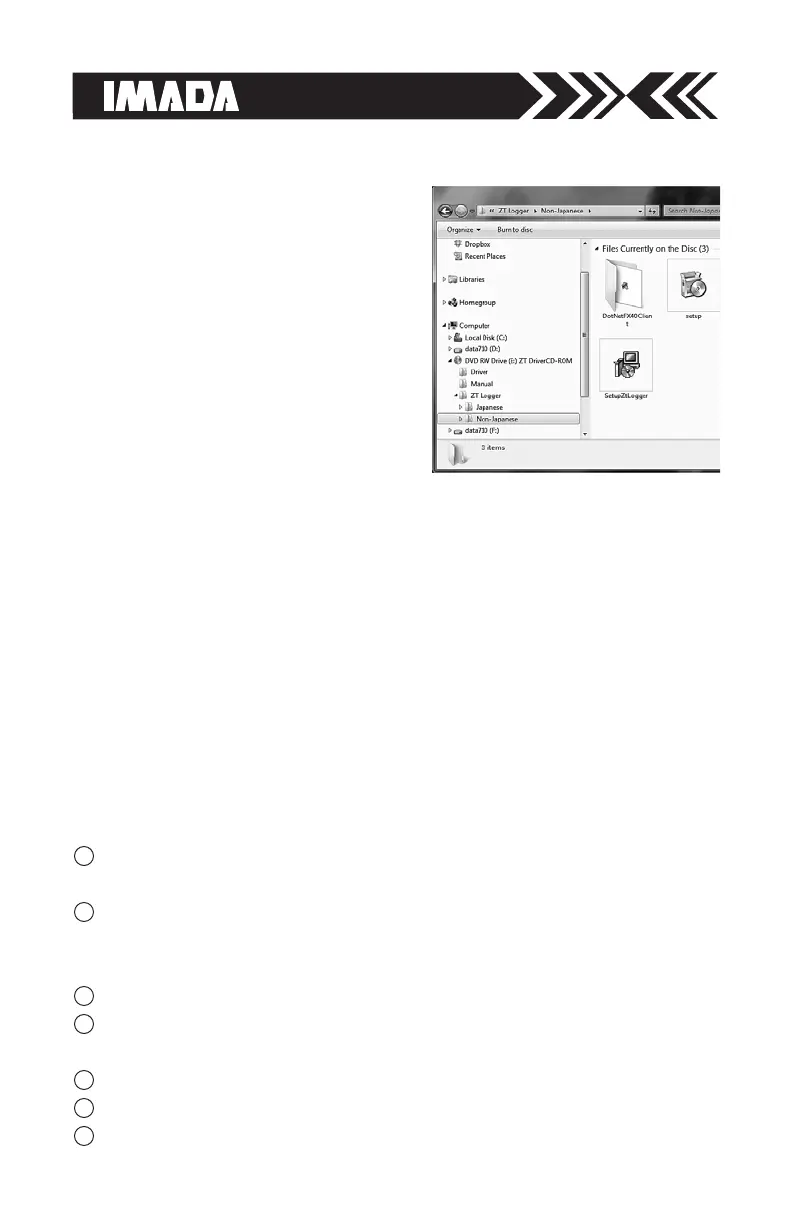page 24
2.ZT Logger Operation
1. Connect the ZTS force gauge and computer with the USB cable.
2. Turn ON the gauge.
3. Click Start/All Programs/Imada/ZT Logger and start ZT Logger
If Indicator doesn’t change to Connect, check:
USB cable
USB driver installation
Microsoft .NET Framework 4.0 installation.
If Force-Recorder software (optional) is running, it should be closed.
3. Install ZT Logger software
1. Insert the CD-ROM and open
the ZT Logger/Non-Japanese
folder. Double click the Setup
ZT Logger icon.
2. Follow the instructions on
screen.
3. Choose “close” when installation
is complete.
4. Eject the Driver CD-ROM.
File Menu Save as CSV, Add to CSV, CSV Setup, Copy to
Clipboard, Quit
Data Menu Capture Value, Trigger Setup, Delete Selected Data
in Table, Clear All Data in Table, Import Force Gauge Memory,
Clear Force Gauge Memory
Display Menu Select Items to Show and Save
Gauge Setup Menu Gauge Setup, Import Gauge Settings from
File, Save Gauge Settings
Information Menu Version Information
Force Value Displays current value on the force gauge
Displacement Value Displays current value on the force gauge
1
2
3
4
5
6
7
