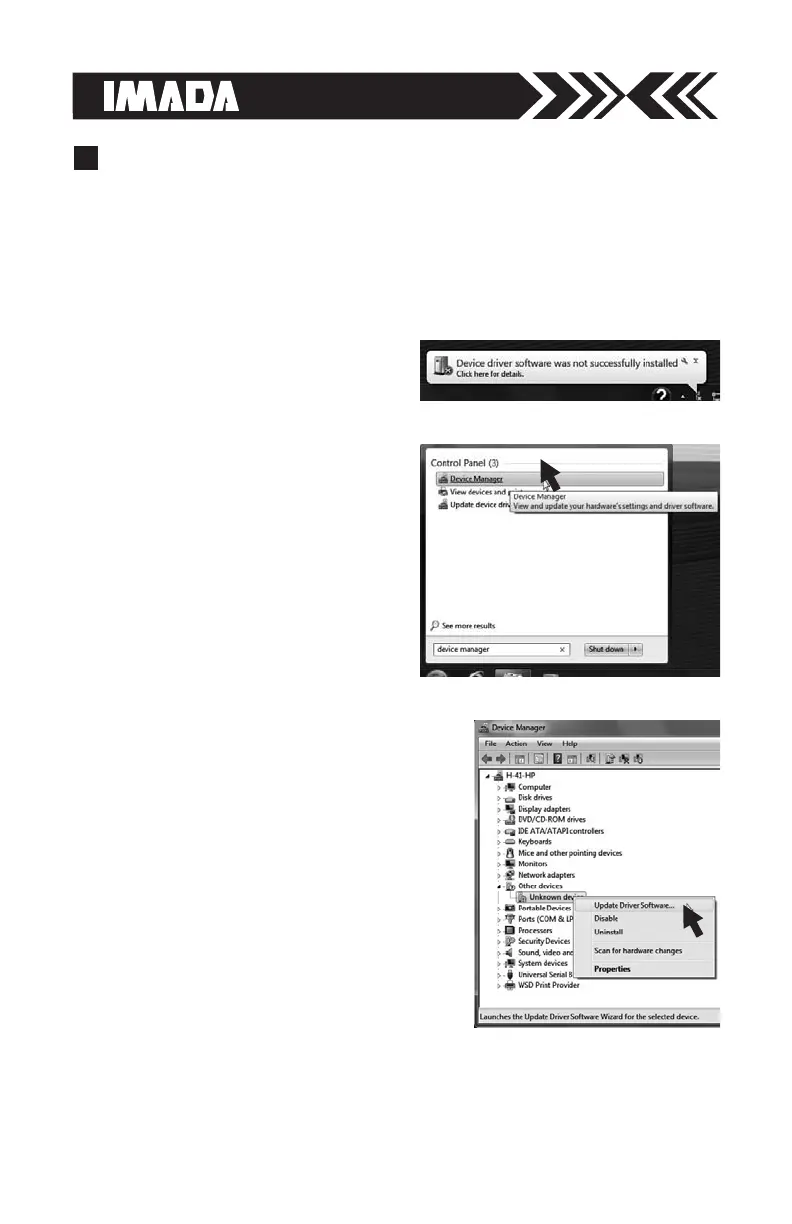page 20
1.Installation
1. USB Driver Installation Windows Vista/7/10
If Windows Vista/7/10 does not
automatically install the ZT series
driver, follow these directions.
1. Connect the ZTS gauge to the
computer with the provided
USB cable. Turn on the gauge.
2. Insert the ZT Driver CD-ROM
and click the Windows Icon.
3. In the search bar, above the
Windows Icon, type “device
manager” and press enter to
open the Device Manager.
4. Find the force gauge in the Device
Manager. It will be under “Other
Devices”. The force gauge will be
listed as an "Unknown Device" or
"Imada ZT Series". Right click the
entry and select "Update Driver
Software..." in Windows 7 and
"Update Driver" in Windows 10."
ZT LOGGER
ZT Logger USB software utility can download and log all data stored
in gauge memory and log all force values sent to gauge memory
while the gauge is online. ZT Logger saves data files in CSV format.
9
