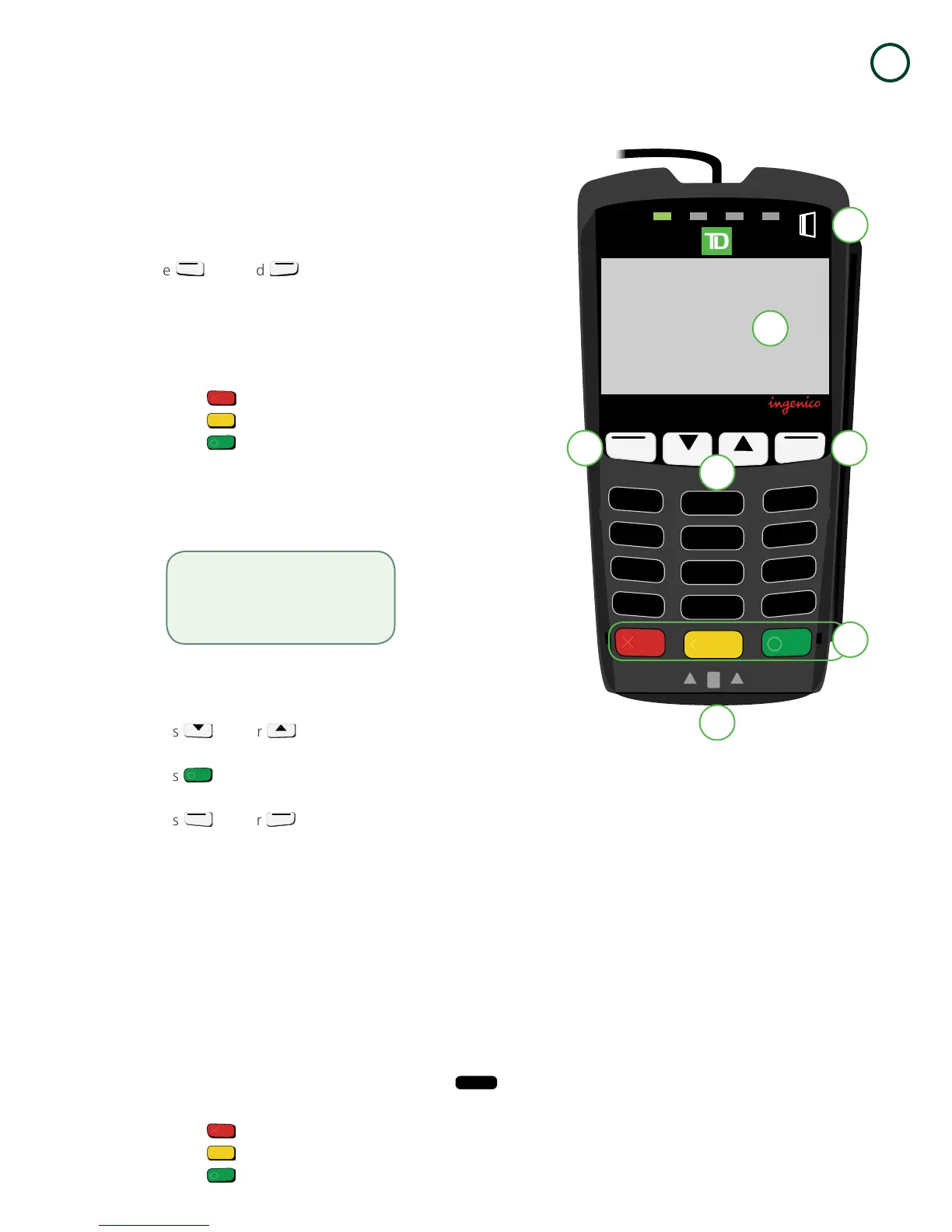TD iCT250 Merchant Guide
About the TD iCT250
1
- 5 -
Acceptedcardtypes
Yourterminal(s)willacceptwhichevercardsyouindicatedwhenyousignedyourcontractwithTDMerchantSolutions.If
youwishtoadjustyouracceptedcardlist,pleasecontactyoursalesreptodiscuss.
Accessibilityfeatures
TheTDiCT250hasnumerousaccessibilityfeatureswhichreflectTD’scommitmenttoourcustomers.Suchthingsas:
• Anadjustablekeystrokesoundthatsoundwhenakeyispressed.See“Keystrokesounds”onpage25for
moreinformation.
• Adjustablescreenbrightnesstocreatevisualcontrast.See“Terminalbacklight”onpage25formoreinformation.
• Abumpornubonthebottom-leftcornerofthe
/5keytoestablishacentralpointonthekeypadfornavigation.
• Araisedidentifieronthe:
»
/ Cancelkey=X,
»
/ Correctionkey=<and
»
/ OKkey=O
ThePINpad
Thisisanoptionalpieceofhardware.Whenconnectedto
yourterminalitisusedbythecustomertoenter
informationandselectoptionsregardingthetransaction.If
youdon’thaveaPINpad,thecustomerwillusethe
terminaltoenterinformation.
1. Function keys
T h e
/F1and
/F4keyscanbeusedto
selectonscreenoptions.
2. Navigation keys
Usetheandkeystonavigatethescreensand
menus.
3. Command keys
»
/ Cancel
»
/Correction
»
/ OKoractivate
4. Card readers
» Insertchippedcards
» Swipecards
» Contactlesscards
Navigation
Onceyougettothedesiredscreen,usethefollowingkeys
tonavigateit:
• P r e s s
/ F2or
/F3toscrolldownorup
onemenuselection.
• P r e s s
/ OKtoselectanonmenuscreen
option.
• P r e s s
/F1or
/ F4toselectanon
screenoption.
1
9
*
. , #
2
A
C
B
3
D
F
E
4
G
I
H
5
J
L
K
6
M
O
N
8
T
V
U
7
P
R
Q
S
W
Y
X
Z
0
F
CHQ SAV / EP
iPP320
CANC
ANNUL
CORR
OK
F1
F2 F3
F4
Welcome / Bonjour
4a
4b
3
1 1
4c
2
If you use a PINpad, you must
process all inserted chip cards on it.
Swiped cards can be processed on
both the terminal and the PINpad.
