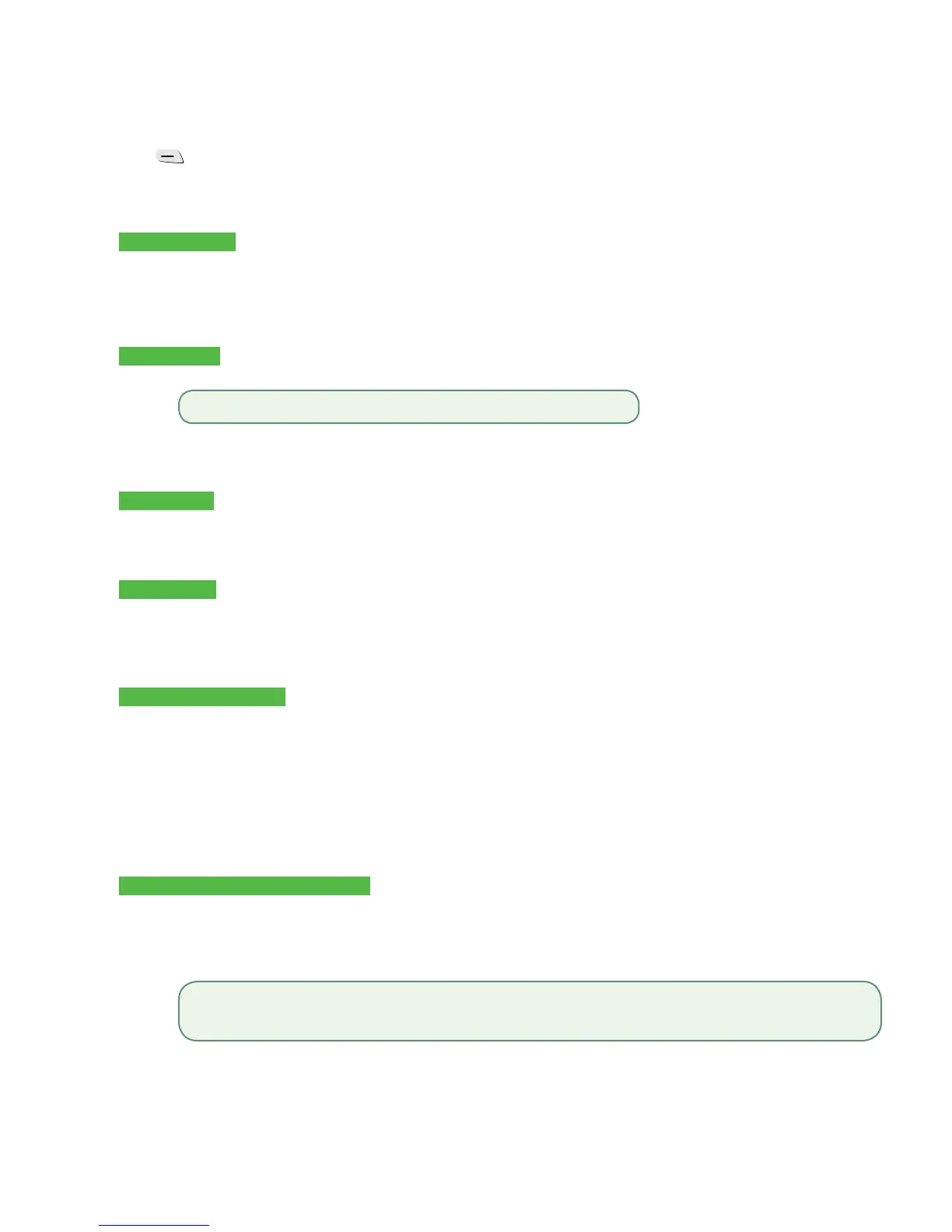- 10 -
Sale(creditcard)
1. Press /F1.
2. Enterthetotal dollar amount forthesaleandpressOK.
3. Ifyouhavetipsenabledyouwillseethefollowingsteps.
Tip (optional)
a) CustomerconfirmsthedollaramountandpressesYesorNo.
b) Customerenters/selectsthetipamount/optionandpressesOK.
c) CustomerconfirmsthedollaramountandpressesAcceptorChange.
4. Performoneofthefollowingpaymentmethods:Insert, Swipe, ContactlessorManual Entry.
Contactless
a) Thecustomertapstheircontactless-enabledcreditcardonthecontactlesscardreader.
b) Askthecustomeriftheywouldlikeareceipt:YesorNo.
c) Thescreenshowsthatauthorizationnumber,thetransactiontotalandthereceiptsprintifrequested.
Insert card
a) Thecustomerinsertstheircreditcard.
b) ThecustomerenterstheirPINandpressesOK.
c) Thescreenshowsthatauthorizationnumber,thetransactiontotalandthereceiptsprint.
Swipe card
a) Thecustomerswipestheircreditcard.
b) VerifythecardinfowithwhatisontheterminalscreenandpressOK.
c) Thescreenshowsthatauthorizationnumber,thetransactiontotalandthereceiptsprint.The
customermustsignthesignaturefieldonthemerchantcopy.
Manually enter card
a) Entertheaccount numberandpressOK.
b) Entertheexpiry dateandpressOK.
c) Amanualimprintofthecreditcardisrequired.MaketheimprintandpressOK.
d) EntertheCVD numberandpressOK.Thisnumberisgenerallylocatedonthebackofthecredit
card.Thisiscanbeanoptionalstepdependingonyoursettings.
e) Indicateifthecardwaspresentforthetransaction:YesorNo.Thecustomermustsignthesignature
fieldonthemerchantcopy.
5. Ifthepaymenttypeusedhasinsufficientfundstopaytheentiresaleamountyoumayseethefollowing:
Partial authorization (optional)
a) Thereceiptwillprintshowinghowmuchwasappliedtothesale.
b) Thescreenshowsabalanceowed.
c) Thecustomerdecidesthehowtheywillpaythebalance(CashorCard).
Ifthecustomerselectscard,followtheappropriatestepsfortheselectedcardtype:creditordebit.
6. Thescreenshowsthatauthorizationnumber,thetransactiontotalandthereceiptsprint.Ifthereceiptisfrom
aswipeormanualcardentrytransaction,thecustomermustsignthesignaturefieldonthemerchantcopy.
The customer may be required to swipe or insert their card in some cases.
• If the customer selects cash the transaction will end. Ensure that you receive the correct cash amount for the
balance of the transaction.
