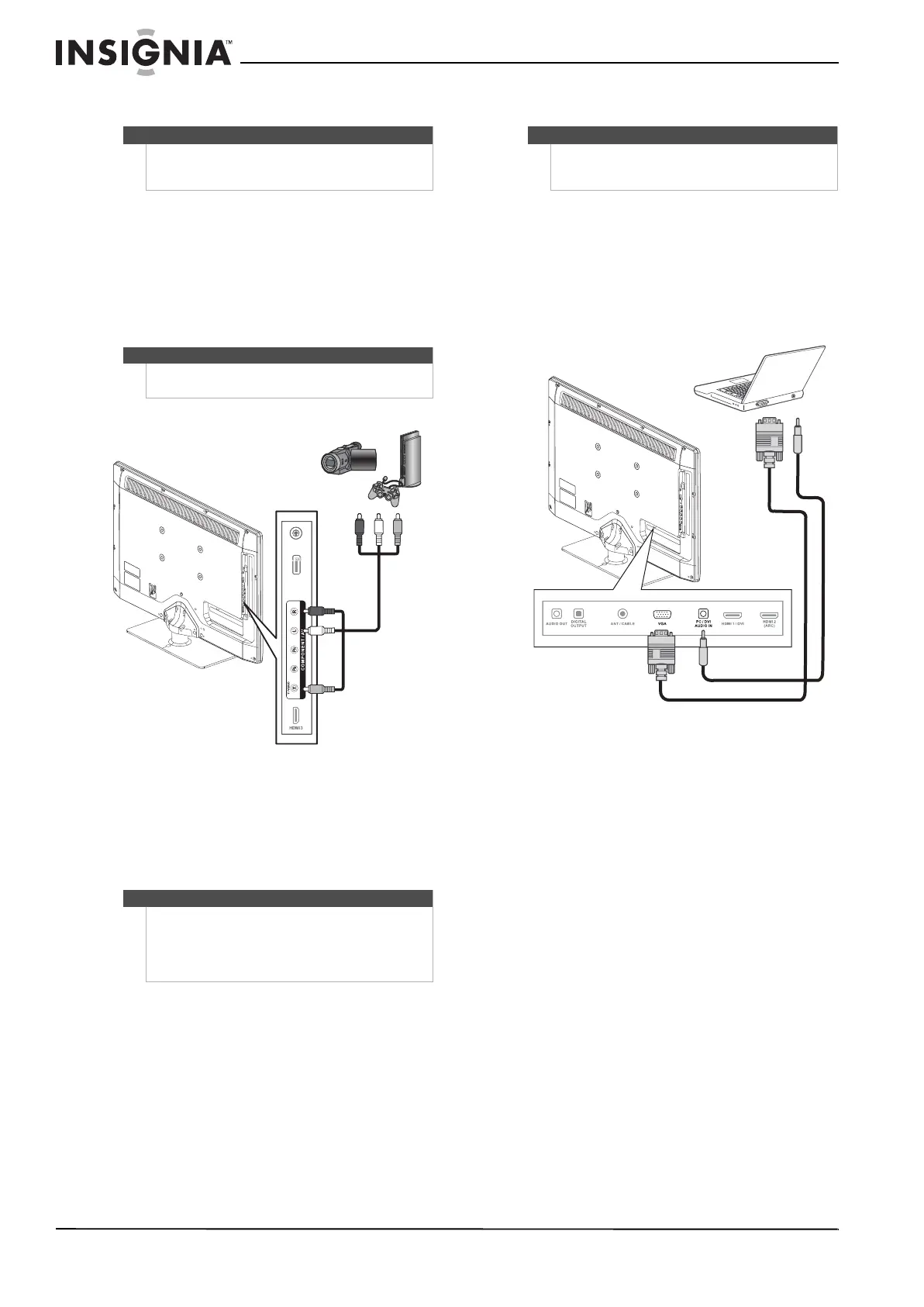16
NS-32E740A12 Insignia 32" LED-LCD HDTV, 720p
www.insigniaproducts.com
Connecting a camcorder or game console
To connect a camcorder or game console:
1 Make sure that your TV’s power cord is
unplugged and the camcorder or game console
is turned off.
2 Connect an AV cable (not provided) to the
Y-VIDEO and L/R (audio in) jacks on the side of
your TV and to the AV OUT jacks on the
camcorder or game console.
3 Plug your TV’s power cord into a power outlet,
turn on your TV, then turn on the camcorder or
game console.
4 Press INPUT to open the Input Source list.
5 Press
or to select Component/AV, then
press ENTER.
Connecting a computer
Using VGA
To connect a computer using VGA:
1 Make sure that your TV’s power cord is
unplugged and the computer is turned off.
2 Connect a VGA cable (not provided) to the
VGA IN jack on the back of your TV and to the
VGA jack on the computer.
3 Connect a 3.5 mm audio cable to the PC/DVI
AUDIO IN jack on the back of your TV and to the
LINE OUT or AUDIO OUT jack on the computer.
4 Plug your TV’s power cord into a power outlet,
turn on your TV, then turn on the computer.
5 Press INPUT to open the Input Source list.
6 Press
or to select VGA, then press ENTER.
7 Adjust the display properties on the computer if
necessary.
Note
If your camcorder or game console has an HDMI
connection, we recommend that you use the HDMI
connection to get the best quality possible.
Note
When you connect the audio using the L and R audio
jacks, the audio output is analog.
Notes
• You can also press VIDEO to select the
camcorder or game console.
•The Y-VIDEO (composite video) jack shares the
audio jacks with the Y-VIDEO/P
B/PR
(component video) jacks.
USB
Cables are often color-coded to
match color-coded jacks.
Note: The yellow connector on the
AV cable plugs into the green
Y-VIDEO jack.
Camcorder or
game console
Side of TV
AV cable
Tip
Some computers have an HDMI jack. You can use an
HDMI cable to connect the computer for a better
picture.
Back of TV
VGA cable
3.5 mm audio cable
