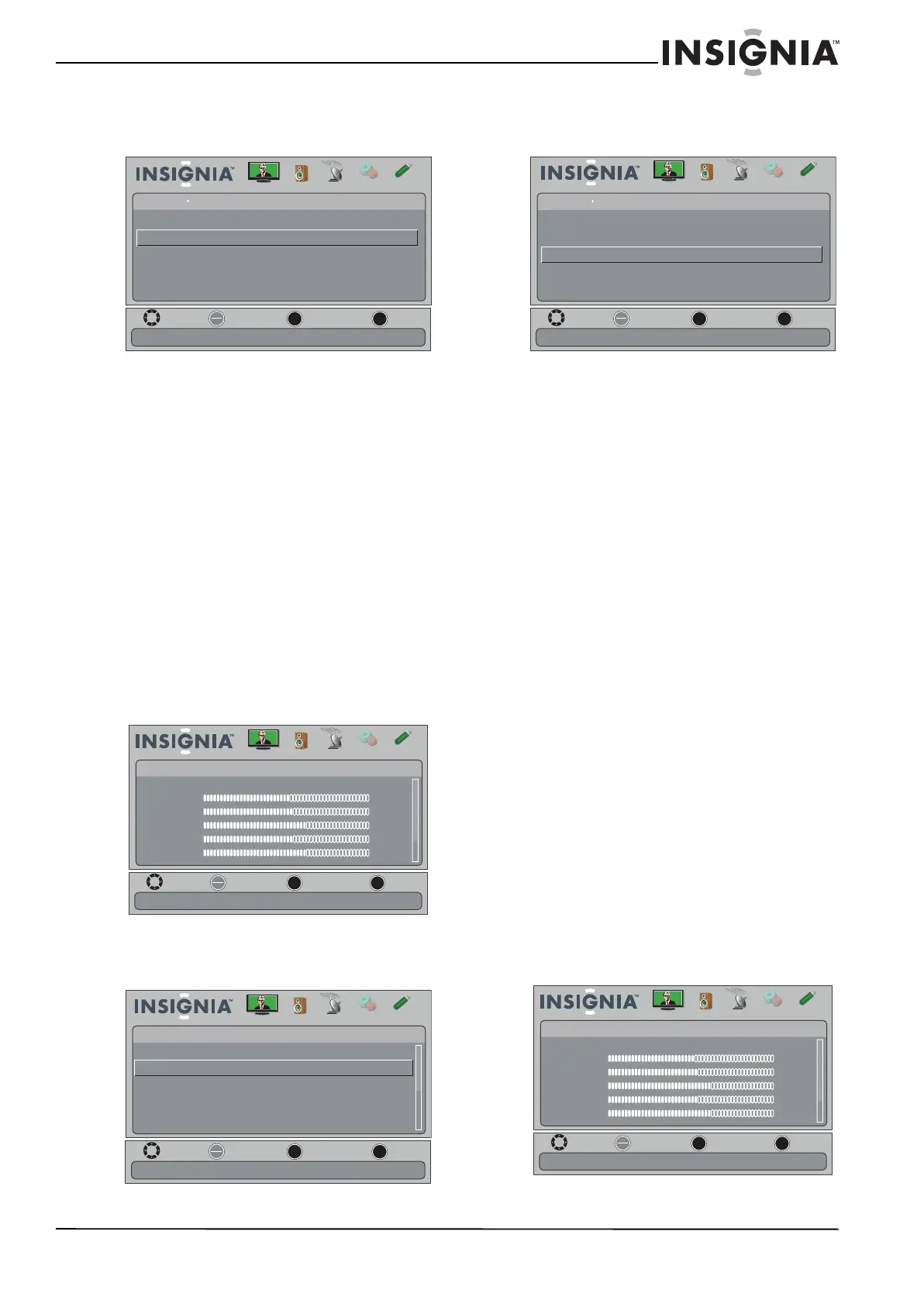35
Insignia 32" LED-LCD HDTV, 720p
www.insigniaproducts.com
3 Press or to highlight Closed Caption, then
press ENTER. The SETTINGS-Closed Caption
menu opens.
4 Press
or to highlight Analog Caption, then
press ENTER. A menu opens.
5 Press
or to select an analog caption setting.
You can select:
• CC1 through CC4—Closed captioning
appears in a small banner across the bottom
of the screen. CC1 is usually the “printed”
version of the audio. CC2 through CC4 display
content provided by the broadcaster.
• Text1 through Tex t4—Closed captioning that
covers half or all of the screen. Tex t1 through
Text4 display content provided by the
broadcaster.
6 Press MENU to return to the previous menu, or
press EXIT to close the menu.
Customizing digital closed captioning styles
To customize digital closed captioning styles:
1 Press MENU. The on-screen menu opens.
2 Press
or to highlight SETTINGS, then press
or ENTER. The SETTINGS menu opens.
3 Press
or to highlight Closed Caption, then
press ENTER. The SETTINGS-Closed Caption
menu opens.
4 Press
or to highlight Digital Caption, then
press ENTER. A menu opens.
5 Press
or to highlight a digital caption
setting, then press ENTER. You can select CS1
through CS6 or CC1 through CC4.
6 Press MENU to return to the previous menu,
press
or to highlight Digital CC Settings,
then press ENTER. The Digital CC Settings menu
opens with Style highlighted.
7 Press ENTER, then press
or to select
Custom.
8 Press
or to highlight an option, then press
ENTER. You can select:
• Size—Selects the font size.
• Font—Selects the font style.
• Text Color—Selects the color for the words.
• Text Opacity—Selects the opacity level for
the words.
• Background Color—Selects the color for the
background.
• Background Opacity—Selects the opacity
level for the background.
• Edge Effect—Selects the edge style.
• Edge Color—Selects the edge color.
9 Press MENU to return to the previous menu, or
press EXIT to close the menu.
Adjusting time settings
Setting the clock
To set the clock:
1 Press MENU. The on-screen menu opens.
OK
ENTER
MENU
EXIT
Set Closed Caption for standard (analog) programs
Settings
Closed Caption
Analog Caption
Digital Caption
Digital CC Settings
CC1
CS1
MOVE
EXIT
PREVIOUS
SELECT
nO CClortnoC noitpaC
Picture Channels
Settings USBAudio
OK
ENTER
MENU
EXIT
Picture
Mode
Brightness
Contrast
Color
Tint
Sharpness
Energy Savings
48
50
60
0
+10
MOVE
EXIT
PREVIOUS
SELECT
Adjust settings to affect picture quality
Picture Channels Settings USBAudio
OK
ENTER
MENU
EXIT
Settings
nOgnisneS tupnI otuA
Input Labels
Parental Controls
Closed Caption
Time
Menu Settings
Adjust Closed Captioning settings
MOVE
EXIT
PREVIOUS
SELECT
Picture Channels
Settings USBAudio
OK
ENTER
MENU
EXIT
Set Closed Caption for digital programs
Settings
Closed Caption
Analog Caption
Digital Caption
Digital CC Settings
CC1
CS1
MOVE
EXIT
PREVIOUS
SELECT
ffO CClortnoC noitpaC
Picture Channels Settings USBAudio
OK
ENTER
MENU
EXIT
Picture
Mode
Brightness
Contrast
Color
Tint
Sharpness
Energy Savings
48
50
60
0
+10
MOVE
EXIT
PREVIOUS
SELECT
Adjust settings to affect picture quality
Picture Channels Settings USBAudio
