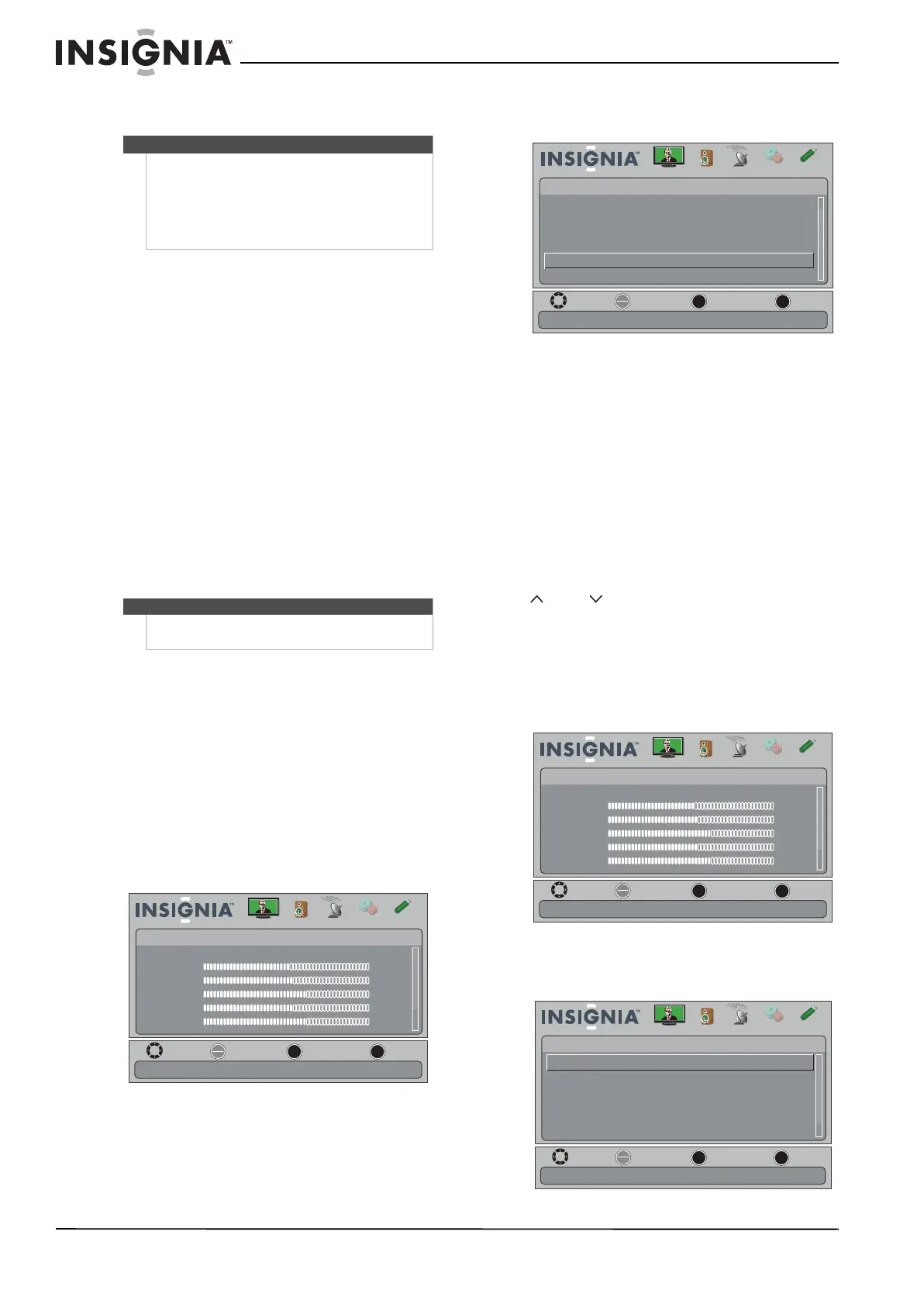26
NS-32E740A12 Insignia 32" LED-LCD HDTV, 720p
www.insigniaproducts.com
• Balance—Adjusts the balance between the
left and right audio channels.
• Auto Volume—Automatically adjusts the
volume so it is consistent across programs and
channels.
• Digital Audio/SPDIF—Sends digital audio to
an external audio system. You can select PCM
(to select to output audio in 2-channel stereo),
or RAW (to pass through the original digital
audio sound).
• Audio Language—(Digital channels only)
Selects an alternate audio language, if
available.
• MTS/SAP—(Analog channels only) Selects
the audio mode. You can select:
• Mono—Select this option if there is
noise or static on weak stereo
broadcasts.
• Stereo—Select this option for
programs broadcast in stereo.
• SAP—Select this option to listen to a
secondary audio program, if available.
• Reset Audio Settings— Resets all audio
settings to factory defaults.
4 Press
or to adjust the option, or press or
to select a setting.
5 Press MENU to return to the previous menu, or
press EXIT to close the menu.
Playing TV audio only
You can turn off the picture on your TV and listen to
the program audio only.
To play TV audio only:
1 Press MENU. The on-screen menu opens.
2 Press
or to highlight CHANNELS, then press
or ENTER. The CHANNELS menu opens.
3 Press
or to highlight Audio Only, then
press ENTER.
4 Press
or to select On.
5 Press MENU to return to the previous menu, or
press EXIT to close the menu.
Changing channel settings
Automatically scanning for channels
When you scan for channels, your TV searches for
channels with signals and stores the channel
information in the channel list. When you press
CH or CH , your TV goes to the next or
previous channel in the channel list.
If the TV signal source changes, for example you
change from an outdoor antenna to cable TV (no
box), you need to scan for channels.
To automatically scan for channels:
1 Press MENU. The on-screen menu opens.
2 Press
or to highlight CHANNELS, then press
or ENTER. The CHANNELS menu opens.
Note
You can quickly adjust SRS TruSurround HD, Bass,
Treble, or Balance or Reset Audio Settings by using
the AUDIO and
or buttons on the remote
control. Press AUDIO repeatedly to toggle between
the SRS TruSurround HD, Bass, Treble, Balance,
and Reset Audio Settings screens, then press
or
to adjust the option.
Note
You can also press MTS/SAP one or more times to
select the audio mode.
OK
ENTER
MENU
EXIT
Picture
Mode
Brightness
Contrast
Color
Tint
Sharpness
Energy Savings
48
50
60
0
+10
MOVE
EXIT
PREVIOUS
SELECT
Adjust settings to affect picture quality
Picture Channels Settings USBAudio
OK
ENTER
MENU
EXIT
On
Off
Channels
Audio Only
Auto Zoom
Add/Skip channels
Favorites
Channel Labels
Channel Strength
Play the audio with the picture turned off.
MOVE
EXIT
PREVIOUS
SELECT
Picture Channels Settings USBAudio
OK
ENTER
MENU
EXIT
Picture
Mode
Brightness
Contrast
Color
Tint
Sharpness
Energy Savings
48
50
60
0
+10
MOVE
EXIT
PREVIOUS
SELECT
Adjust settings to affect picture quality
Picture Channels Settings USBAudio
MOVE
EXIT
PREVIOUS
SELECT
OK
ENTER
MENU
EXIT
Off
Channels
Channel Strength
Audio Only
Auto Channel Search
Add/Skip Channels
Favorites
Channel Labels
Automatically search for channels.
Picture Channels Settings USBAudio
