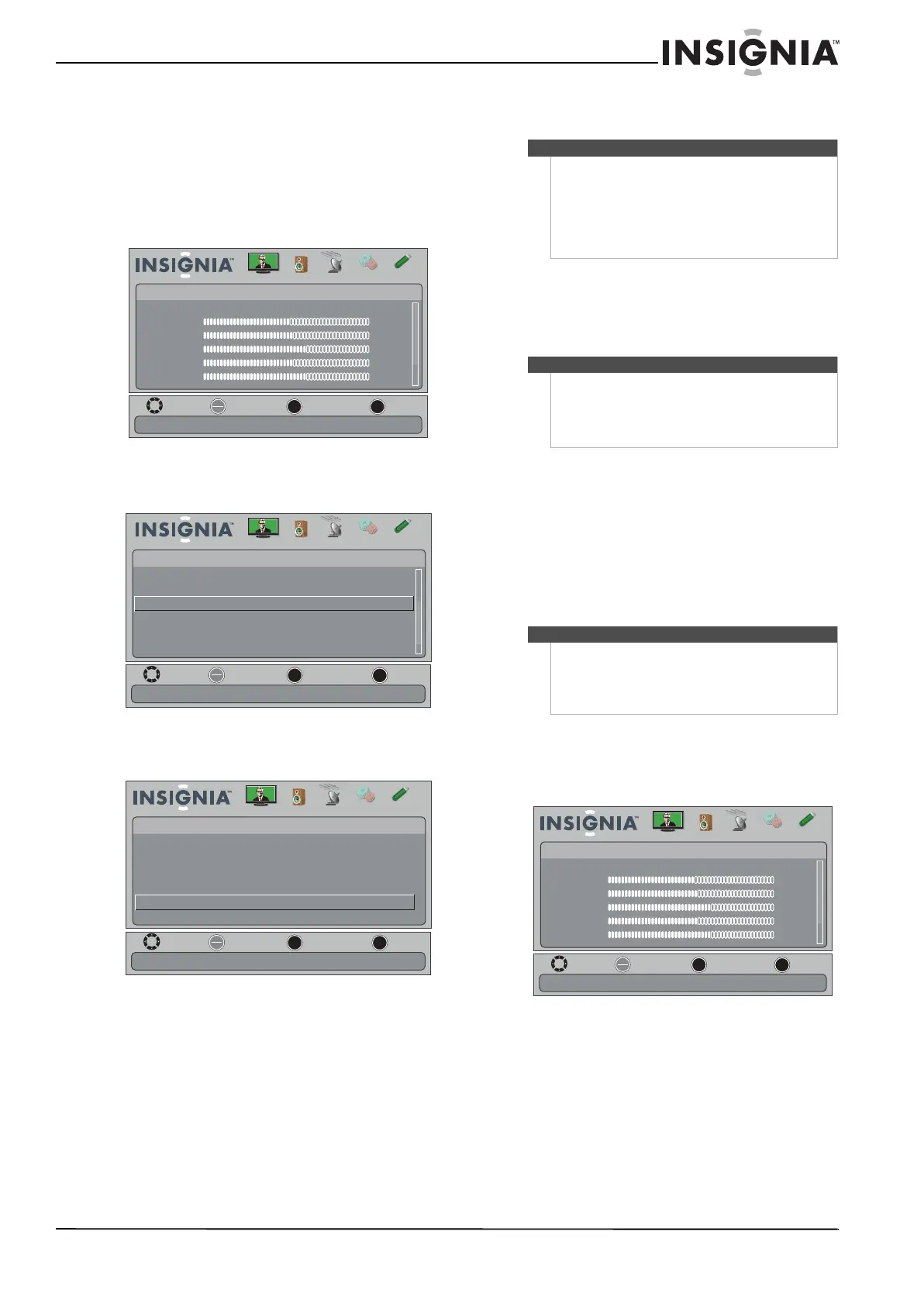41
Insignia 32" LED-LCD HDTV, 720p
www.insigniaproducts.com
Displaying a list of INlink-compatible (HDMI
CEC) devices
You can display a list of HDMI CEC devices that are
connected to your TV.
To display a list of INlink-compatible (HDMI CEC)
devices:
1 Press MENU. The on-screen menu opens.
2 Press
or to highlight SETTINGS, then press
or ENTER. The SETTINGS menu opens.
3 Press
or to highlight INlink, then press
ENTER. The SETTINGS-INlink menu opens.
4 Press
or to highlight INlink Device Lists,
then press ENTER. A list of the HDMI
CEC-compatible devices you have connected
appears.
5 Press MENU to return to the previous menu, or
press EXIT to close the menu.
Using a USB flash drive
You can connect a USB flash drive to your TV to
view compatible JPEG pictures.
Switching to USB mode
To switch to USB mode:
1 Make sure that you have connected the USB
flash drive to the USB port on the side of
your TV.
2 Press INPUT. The Input Source list opens.
3 Press
or to highlight USB, then press
ENTER.
Browsing photos
To browse photos:
1 Press MENU. The on-screen menu opens.
OK
ENTER
MENU
EXIT
Picture
Mode
Brightness
Contrast
Color
Tint
Sharpness
Energy Savings
48
50
60
0
+10
MOVE
EXIT
PREVIOUS
SELECT
Adjust settings to affect picture quality
Picture Channels Settings USBAudio
OK
ENTER
MENU
EXIT
Auto Input Sensing
Input Labels
INlink
Computer Settings
Component Settings
System Info
On
Allow the TV to automatically control CEC devices connected to the TV via HDMI
MOVE
EXIT
PREVIOUS
SELECT
Settings
Picture Channels Settings USBAudio
MOVE
EXIT
PREVIOUS
SELECT
OK
ENTER
MENU
EXIT
INlink Control
Device Auto Power Off
TV Auto Power On
Audio Receiver
INlink Device Lists
On
On
On
Go to device list to register new devices or remove devices from the list
Settings •
INlink
Picture Channels Settings USBAudio
Notes
HDMI cables must be used to connect HDMI
CEC-compatible devices to your TV.
The connected device’s HDMI CEC feature must be
turned on.
If you connect an HDMI device that is not HDMI
CEC-compatible, the INlink Control option does not
work.
Notes
• Never remove the USB flash drive or turn off
your TV while viewing JPEG pictures.
• The JPEG picture viewer only supports JPEG
format images (with “.jpg” file extensions) and
not all JPEG files are compatible with the TV.
Note
When you connect a USB flash drive to your TV, your
TV automatically detects the device and displays the
message “Show Photos with USB Flash Drive?” Select
Ye s to switch to USB mode or select No to stay in the
current mode.
OK
ENTER
MENU
EXIT
Picture
Mode
Brightness
Contrast
Color
Tint
Sharpness
Energy Savings
48
50
60
0
+10
MOVE
EXIT
PREVIOUS
SELECT
Adjust settings to affect picture quality
Picture Channels Settings USBAudio
