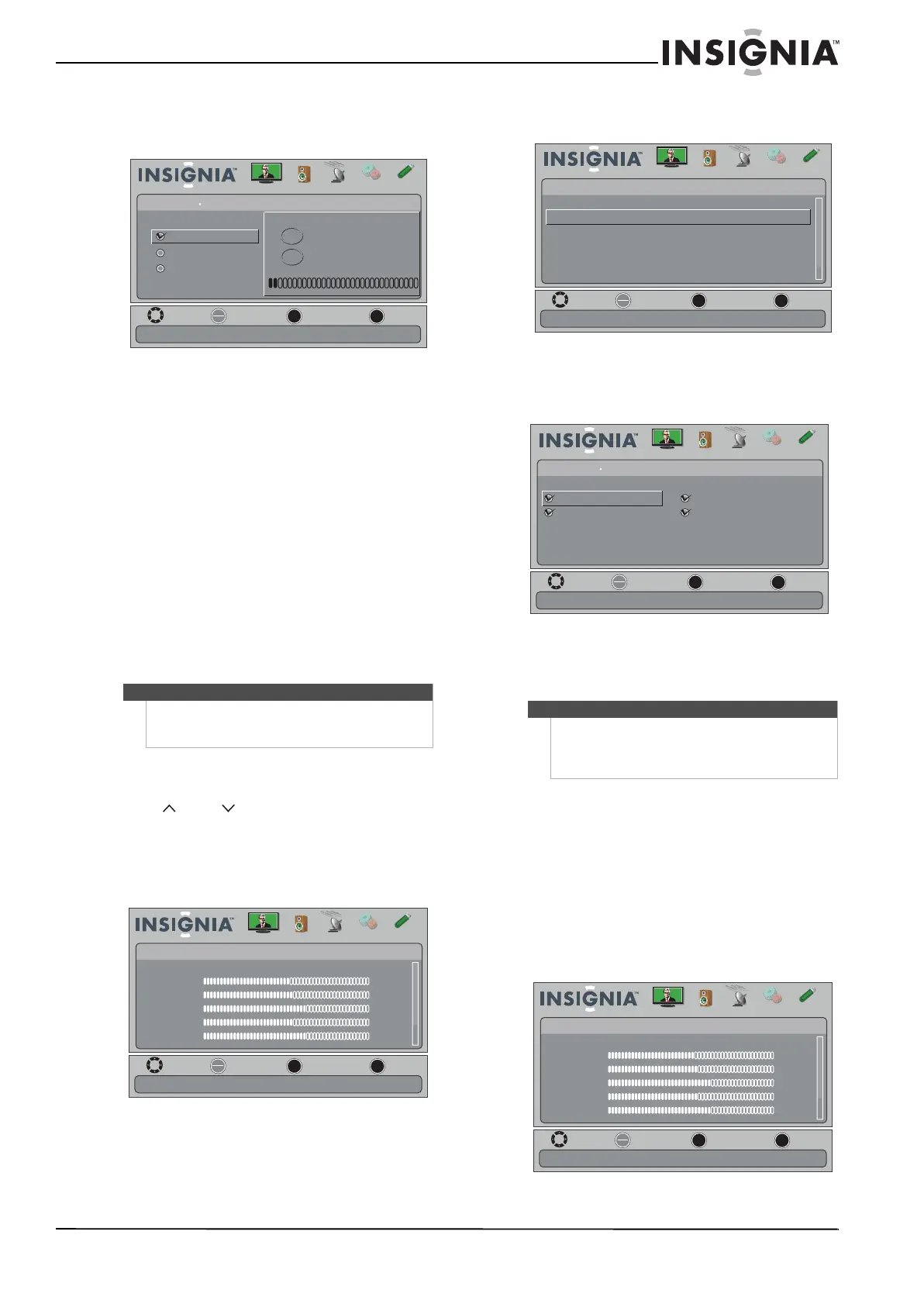27
Insignia 32" LED-LCD HDTV, 720p
www.insigniaproducts.com
3 Press or to highlight Auto Channel Search,
then press ENTER. The CHANNELS-Auto Channel
Search screen opens.
4 Press
or to highlight Antenna, Cable, or
Cable/Satellite Box, then press ENTER.
• If you are using an antenna for a standard or
HD TV signal, select Antenna.
• If your cable is connected directly to the TV
(using no tuner box), select Cable.
• If your cable is connected to your TV through a
tuner box, select Cable/Satellite Box.
If you selected Antenna or Cable, your TV
searches automatically for available channels in
your area and stores the channel information in
the channel list. This may take several minutes.
While searching, the TV displays a progress
report.
Or,
If you selected Cable/Satellite Box, the channel
search is not necessary.
Hiding channels
You can hide channels in the channel list. When you
press CH or CH , your TV skips the hidden
channels. You can still tune to a hidden channel by
pressing the number buttons for the channel.
To hide channels:
1 Press MENU. The on-screen menu opens.
2 Press
or to highlight CHANNELS, then press
or ENTER. The CHANNELS menu opens.
3 Press
or to highlight Add/Skip Channels,
then press ENTER. The CHANNELS-Add/Skip
Channels screen opens.
4 Press
or to highlight the channel you
want to hide, then press ENTER. The check mark
disappears.
5 Press MENU to return to the previous menu, or
press EXIT to close the menu.
Setting up a favorite channel list
You can create a favorite channel list so you can
quickly browse through your favorite channels by
pressing FAVORITE, then selecting a channel from
the favorite channel list.
To set up a favorite channel list:
1 Press MENU. The on-screen menu opens.
Note
You can press EXIT to stop the auto channel search,
but you will need to run the auto channel search
again to create a channel list.
OK
ENTER
MENU
EXIT
0
0
Digital Channels
Analog Channels
Choose Your TV Source
Antenna
Cable
Cable/Satellite Box
Channel scan may take 20+ minutes
MOVE
EXIT
PREVIOUS
SELECT
Channels Auto Channel Search
Scanning for digital channels
Picture Channels Settings USBAudio
OK
ENTER
MENU
EXIT
Picture
Mode
Brightness
Contrast
Color
Tint
Sharpness
Energy Savings
48
50
60
0
+10
MOVE
EXIT
PREVIOUS
SELECT
Adjust settings to affect picture quality
Picture Channels Settings USBAudio
Notes
• A channel with a check mark is not hidden. A
channel with no check mark is hidden.
• If the list has more than one page, press
or
to scroll through the pages.
OK
ENTER
MENU
EXIT
Off
Channels
Channel Strength
Audio Only
Auto Channel Search
Add/Skip Channels
Favorites
Channel Labels
Manually add and skip channels in your program list
MOVE
EXIT
PREVIOUS
SELECT
Picture
Channels
Settings
USBAudio
OK
ENTER
MENU
EXIT
Channels
Add/Skip Channels
Ch 5-1
Ch 22-1
Ch 10-0
Ch 24-1
Manually add and skip channels in your program list
MOVE
EXIT
PREVIOUS
SELECT
Picture Channels Settings USBAudio
OK
ENTER
MENU
EXIT
Picture
Mode
Brightness
Contrast
Color
Tint
Sharpness
Energy Savings
48
50
60
0
+10
MOVE
EXIT
PREVIOUS
SELECT
Adjust settings to affect picture quality
Picture Channels Settings USBAudio
