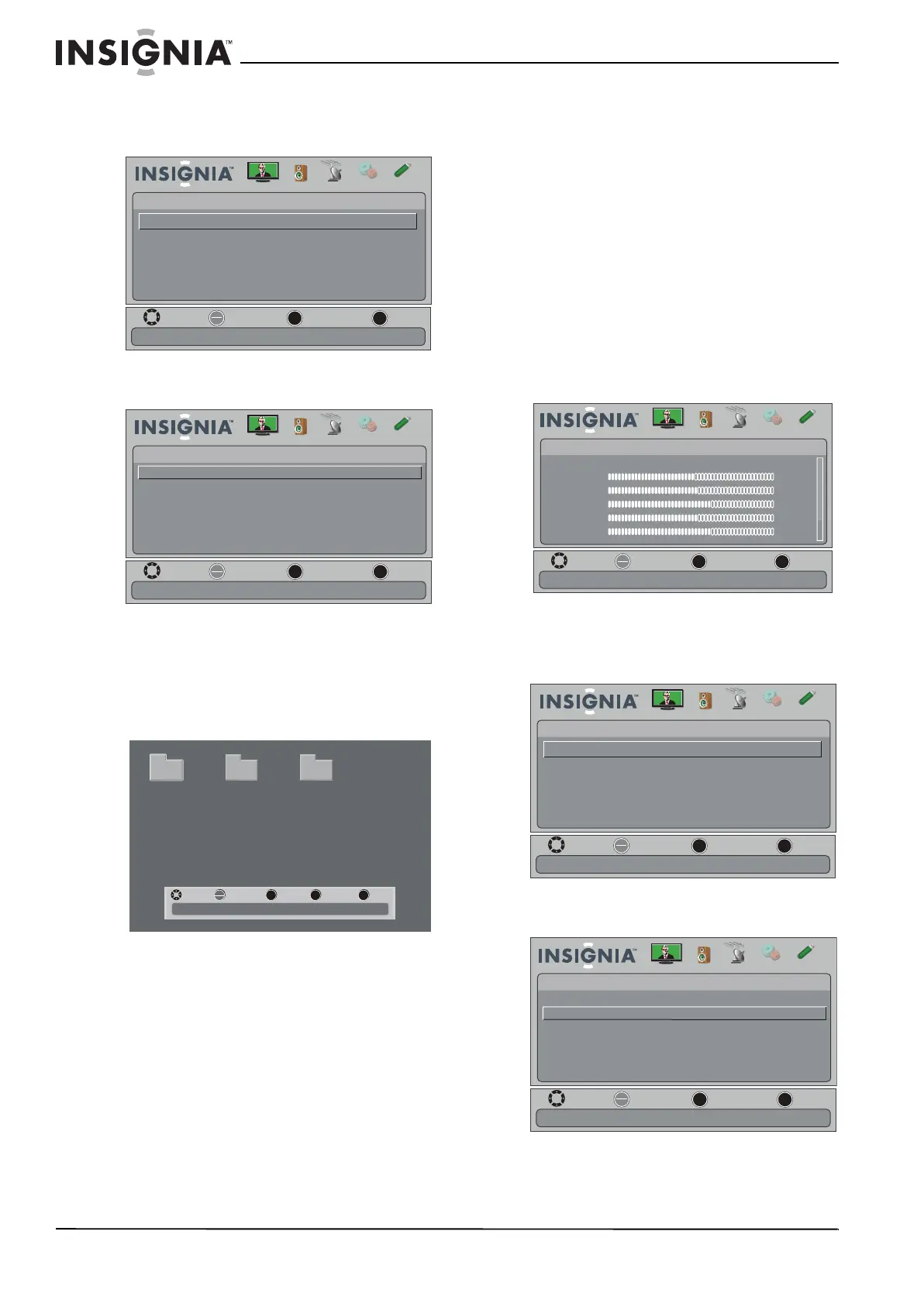42
NS-32E740A12 Insignia 32" LED-LCD HDTV, 720p
www.insigniaproducts.com
2 Press or to highlight USB, then press or
ENTER. The USB menu opens with Photos
highlighted.
3 Press ENTER. The USB-Photos menu opens
4 Press
or to highlight Browse Photos, then
press ENTER. The screen displays folder names
and photo files stored on the USB flash drive in a
thumbnail index with the first photo or folder
highlighted. A control bar appears at the
bottom of the screen.
5 To navigate the thumbnail index screen, press:
•
or to browse through the files and
folders.
• ENTER to view a highlighted photo full-screen
or open a highlighted folder.
• MENU to open the USB menu.
• FAVORITE to add or remove a photo from the
favorite photo list. A heart appears on a photo
that has been added to the favorite photo list.
• EXIT to clear the control bar.
To navigate on the photo screen, press:
•
or to go to the previous photo.
•
or to go to the next photo.
• ENTER to rotate the photo clockwise.
• ZOOM one or more times to enlarge the
image by 1×, 2×, 4×, or to fill the screen
(Fill). You can press
or to pan the
photo.
• EXIT to return to the thumbnail index.
• MENU to go to the USB menu.
Viewing favorite photos
After you created your favorite photo list, you can
browse among your favorite photos quickly.
To view favorite photos:
1 Press MENU. The on-screen menu opens.
2 Press
or to highlight USB, then press or
ENTER. The USB menu opens with Photos
highlighted.
3 Press ENTER. The USB-Photos menu opens.
MOVE
EXIT
PREVIOUS
SELECT
OK
ENTER
MENU
EXIT
USB
Photos
View photos form a USB device that is connected to the TV
Picture Channels Settings USBAudio
OK
ENTER
MENU
EXIT
Browse Photos
Favorite Photos
View Slideshow
Settings
MOVE
EXIT
PREVIOUS
SELECT
Find photos that are on the USB device
USB •
Photos
Picture Channels Settings USBAudio
MENU FAV
EXIT
OK
ENTER
File name File name File name
Number of Folders : 3
Number of Files : 0
MOVE SELECT PREVIOUS FAVORITE EXIT
OK
ENTER
MENU
EXIT
Picture
Mode
Brightness
Contrast
Color
Tint
Sharpness
Energy Savings
48
50
60
0
+10
MOVE
EXIT
PREVIOUS
SELECT
Adjust settings to affect picture quality
Picture Channels Settings USBAudio
MOVE
EXIT
PREVIOUS
SELECT
OK
ENTER
MENU
EXIT
USB
Photos
View photos form a USB device that is connected to the TV
Picture Channels Settings USBAudio
OK
ENTER
MENU
EXIT
Browse Photos
Favorite Photos
View Slideshow
Settings
MOVE
EXIT
PREVIOUS
SELECT
View only the photos you selected as your favorites
USB •
Photos
Picture Channels Settings USBAudio
