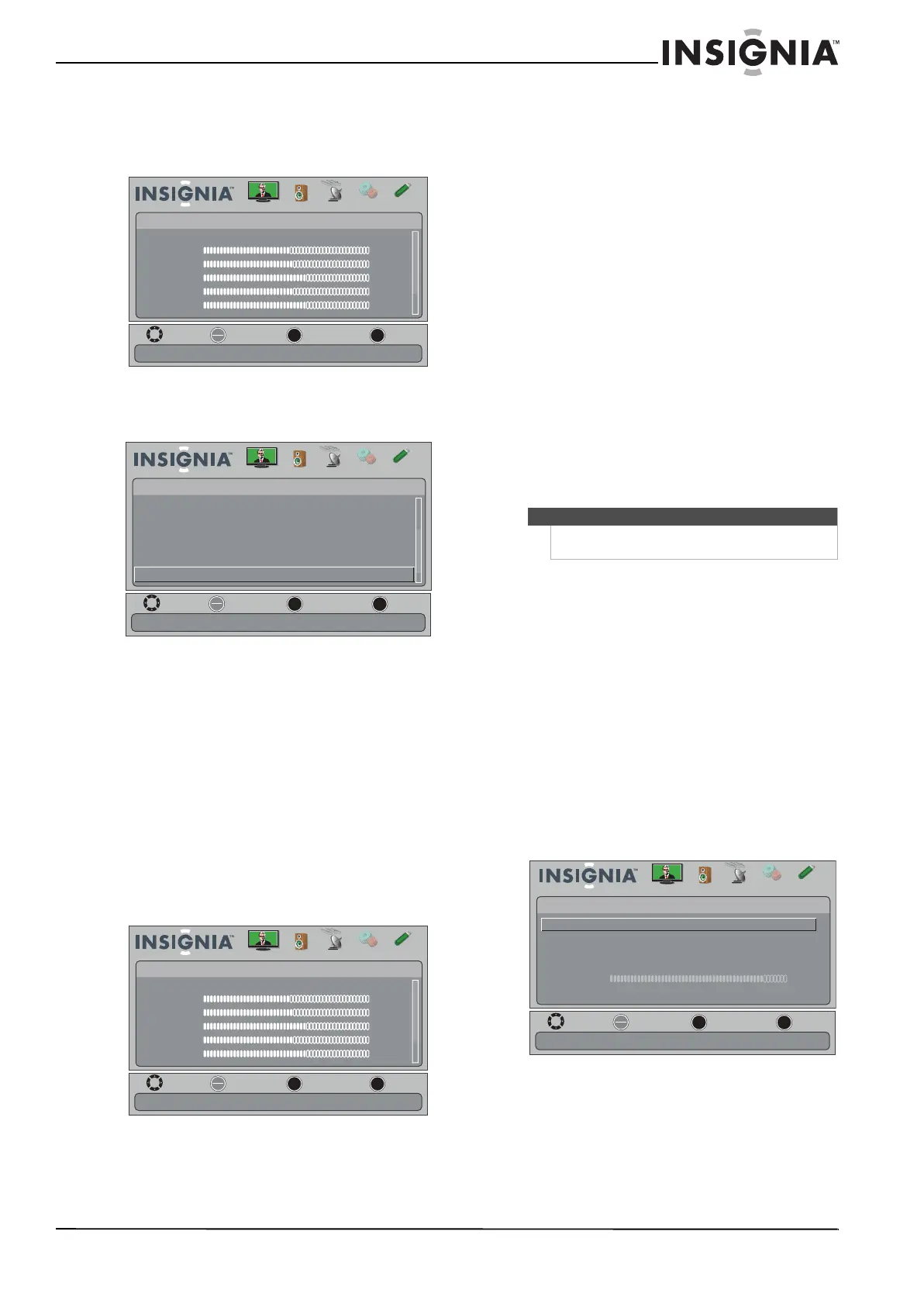23
Insignia 32" LED-LCD HDTV, 720p
www.insigniaproducts.com
Viewing system information
To view system information:
1 Press MENU. The on-screen menu opens.
2 Press
or to highlight SETTINGS, then press
or ENTER. The SETTINGS menu opens.
3 Press
or to highlight System Info, then
press ENTER. A screen opens that displays your
TV’s Model Name, Firmware Version, and Open
Source Notice.
4 Press MENU to return to the previous menu, or
press EXIT to close the menu.
Adjusting the picture
Adjusting the TV picture
To adjust the TV picture:
1 Press MENU. The on-screen menu opens with
the PICTURE menu displayed.
2 Press
or ENTER to access the menu.
3 Press
or to highlight an option, then press
ENTER to access the option. You can select:
• Mode—Selects the picture mode. You can
select:
• Vivid—(a bright and vivid picture).
Significantly increases the contrast,
brightness, and sharpness. This selection is
good for video games, animation, and in
bright light environments.
• Standard—(a standard picture).
Moderately increase the contrast,
brightness, and sharpness. This selection is
good for standard TV broadcasts.
• Energy Savings—(the backlight
brightness is decreased). Your TV has a
backlight that provides light for displaying
a picture. By reducing the amount of light,
your TV uses less energy.
• Theater—(a finely detailed picture).
Adjusts the brightness and contrast and
lowers the sharpness for a more realistic
picture. This selection is good for watching
the highest quality video such as Blu-ray
Discs, DVDs, and HDTV.
• Custom—(customized picture). Lets you
manually adjust picture settings such as
brightness, contrast, and sharpness.
• Brightness—Adjusts the brightness of the
dark areas of the picture.
• Contrast—Adjusts the brightness of the light
areas of the picture.
• Color—Adjusts the color intensity of the
picture. A low setting may make the color look
faded. A high setting may make the color look
artificial.
• Tint—Adjusts the color balance of the picture.
Use this control to make skin tones look more
natural.
• Sharpness—Adjusts the color detail of
images. If you set this control too high, dark
images may appear with light or white edges.
• Advanced Video—Opens the
PICTURE-Advanced Video menu where you can
adjust additional video options.
OK
ENTER
MENU
EXIT
Picture
Mode
Brightness
Contrast
Color
Tint
Sharpness
Energy Savings
48
50
60
0
+10
MOVE
EXIT
PREVIOUS
SELECT
Adjust settings to affect picture quality
Picture Channels Settings USBAudio
OK
ENTER
MENU
EXIT
Auto Input Sensing
Input Labels
INlink
Computer Settings
Component Settings
System Info
On
Allow the TV to automatically control CEC devices connected to the TV via HDMI
MOVE
EXIT
PREVIOUS
SELECT
Settings
Picture Channels Settings USBAudio
OK
ENTER
MENU
EXIT
Picture
Mode
Brightness
Contrast
Color
Tint
Sharpness
Energy Savings
48
50
60
0
+10
MOVE
EXIT
PREVIOUS
SELECT
Adjust settings to affect picture quality
Picture Channels Settings USBAudio
Note
You can also press PICTURE to select the picture
mode.
OK
ENTER
MENU
EXIT
Adjust how the picture fills the screen
Picture • Advanced Video
Aspect Ratio
Overscan
Color Temperature
Noise Reduction
Wide
On
Cool
Low
Backlight 43
MOVE
EXIT
PREVIOUS
SELECT
Picture Channels Settings USBAudio
Advanced contrast
