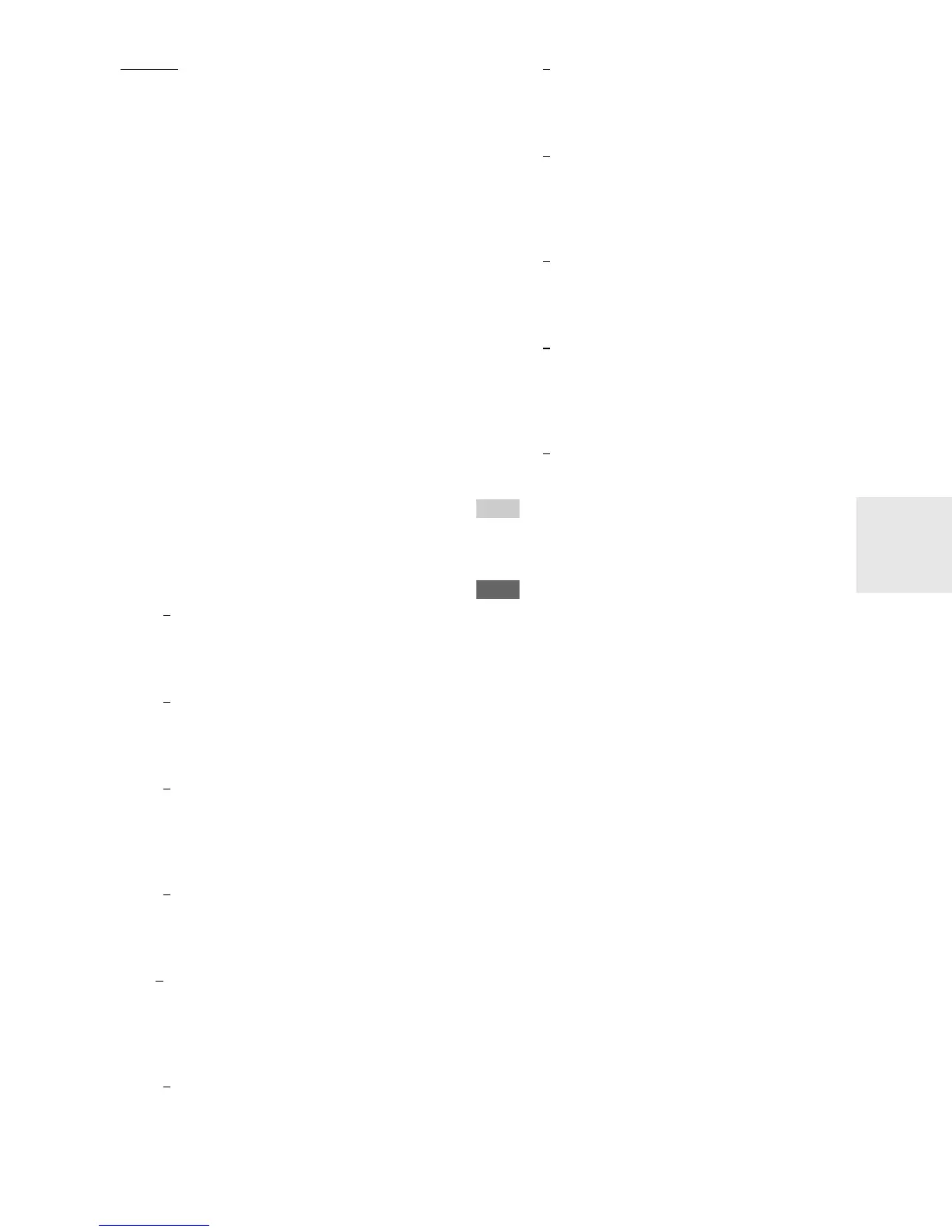57
En
■ Resolution
*2*3
Through:
Select this to pass video through the AV controller at
the same resolution and with no conversion.
Auto:
Select this to have the AV controller automatically
convert video at resolutions not supported by your
TV. When the “Monitor Out” is set to “Analog”,
this setting will be changed to “Through”.
480p:
Select this for 480p output and video conversion as
necessary.
720p:
Select this for 720p output and video conversion as
necessary.
1080i:
Select this for 1080i output and video conversion as
necessary.
1080p:
Select this for 1080p output and video conversion as
necessary. When the “Monitor Out” is set to “Ana-
log”, this setting will be changed to “1080i”.
You can specify the output resolution for the HDMI out-
puts and have the AV controller upconvert the picture res-
olution as necessary to match the resolution supported by
your TV.
Available only when “Source” has been selected in the
“Resolution” of the “Monitor Out” setting (➔ 45).
■ Brightness
*1*2*3
–50 to 0 to +50
With this setting you can adjust the picture bright-
ness. “–50” is the darkest. “+50” is the brightest.
■ Contrast
*1*2*3
–50 to 0 to +50
With this setting you can adjust contrast. “–50” is the
least. “+50” is the greatest.
■ Hue
*1*2*3
–20 to 0 to +20
With this setting you can adjust the red/green bal-
ance. “–20” is the strongest green. “+20” is the
strongest red.
■ Saturation
*1*2*3
–50 to 0 to +50
With this setting you can adjust saturation. “–50” is
the weakest color. “+50” is the strongest color.
■ Gamma
*2*3
–3 to 0 to +3
Adjust the balance of incoming picture R (red), G
(green), and B (blue) color data signal to the output
color data signal.
■ Red Brightness
*2*3
–50 to 0 to +50
With this setting you can adjust the picture red
brightness. “–50” is the darkest. “+50” is the bright-
est.
■ Red Contrast
*2*3
–50 to 0 to +50
With this setting you can adjust red contrast. “–50” is
the least. “+50” is the greatest.
■ Green Brightness
*2*3
–50 to 0 to +50
With this setting you can adjust the picture green
brightness. “–50” is the darkest. “+50” is the bright-
est.
■ Green Contrast
*2*3
–50 to 0 to +50
With this setting you can adjust green contrast.
“–50” is the least. “+50” is the greatest.
■ Blue Brightness
*2*3
–50 to 0 to +50
With this setting you can adjust the picture blue
brightness. “–50” is the darkest. “+50” is the bright-
est.
■ Blue Contrast
*2*3
–50 to 0 to +50
With this setting you can adjust blue contrast. “–50”
is the least. “+50” is the greatest.
*1
This procedure can also be performed on the remote controller
by using the Home menu (➔ 25).
*2
Press CLR if you want to reset to the default value.
• If you are using the analog RGB input, the following settings
have no effect: “Film Mode”, “Edge Enhancement”, and
“Noise Reduction”.
•“Picture Adjust” is not operable when the input selector is set
to “NET/USB”.
*3
When the “Picture Mode” setting is set to anything other than
“Custom”, this setting cannot be used.