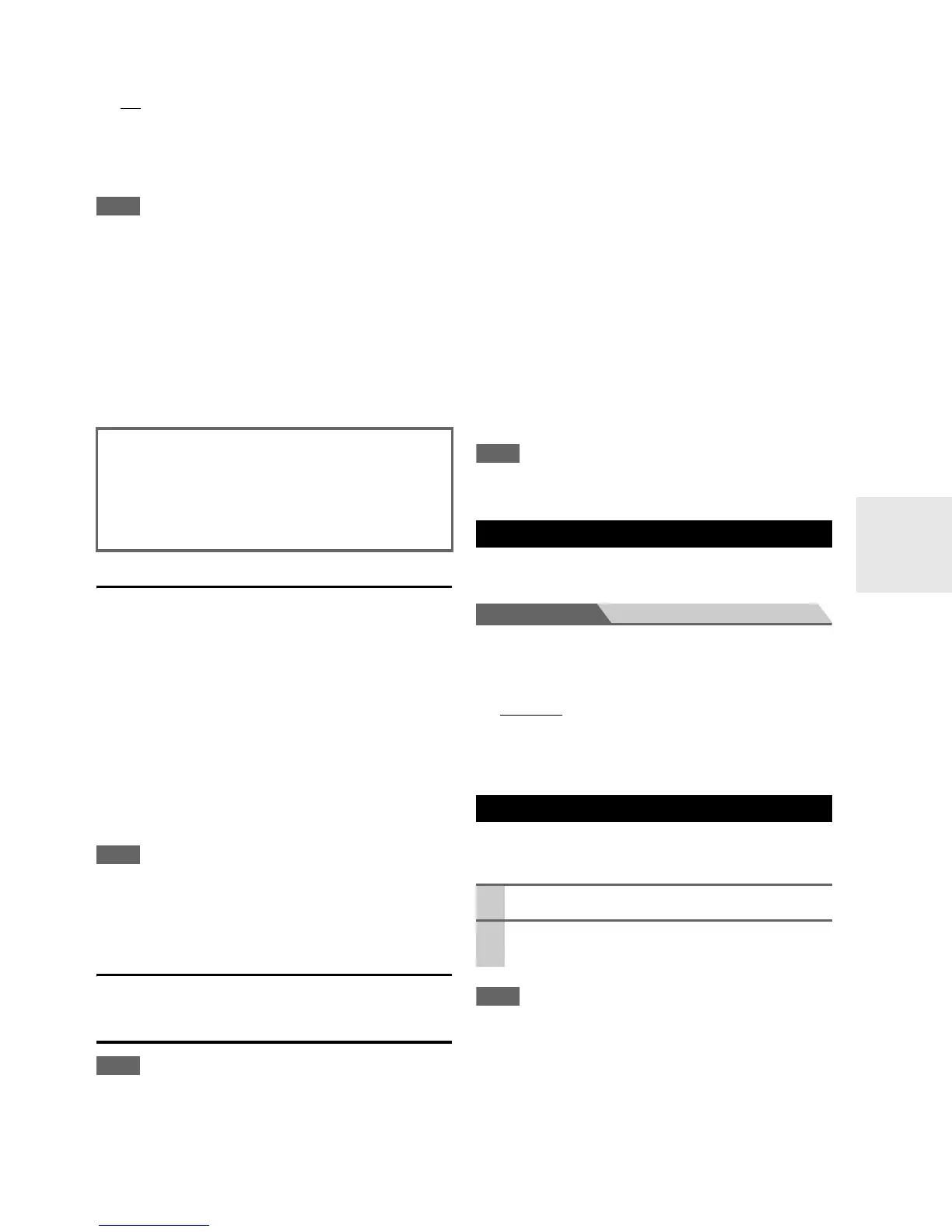61
En
■ TV Control
Off:
TV Control disabled.
On
:
TV Control enabled.
Set to “On” when you want to control the AV controller
from an p-compatible TV that is connected to
HDMI.
• Do not assign the component connected with the HDMI input to
the TV/CD selector when you set “TV Control” setting to “On”.
Otherwise, appropriate CEC (Consumer Electronics Control)
operation is not guaranteed.
•Set to
“Off” when the TV is not compatible or when it is unclear
whether the TV is compatible or not.
•The
“TV Control” setting can be set only when the “HDMI
Control (RIHD)
” (➔ 60) and “Power Control” (➔ 60) set-
tings are both set to “On”.
• Refer to the connected component’s instruction manual for
details.
Auto Power Down
■ Auto Power Down
Off:
Auto Power Down disabled.
On:
Auto Power Down enabled.
The AV controller will automatically perform STANDBY
operation when “Auto Power Down” is set to
“On”, with
no audio or video signal output, and if there is no opera-
tion for 30 minutes.
“Auto Power Down” will display on the display and OSD
from 30 seconds before the Auto Power Down functions.
Default setting: Off
• Depending on some sources, the auto power-down function may
activate during playback.
• The Auto Power Down function does not work when Zone 2 is
on.
Network
See “Network Settings” (➔ 70).
Firmware Update
• Perform the firmware update only when an announcement is
posted on the Integra web site.
• It takes about 30 minutes to complete the firmware update.
■ Version
The current version of the firmware is displayed.
■ Receiver
via NET:
You can update the firmware via Internet. Check the
network connection before update.
via USB:
You can update the firmware from a USB mass stor-
age device.
You can update the AV controller’s firmware. Do not shut-
down the power of the AV controller while update.
■ Universal Port
via NET:
You can update the firmware via Internet. Check the
network connection before update.
via USB:
You can update the firmware from a USB mass stor-
age device.
You can update the Onkyo dock’s firmware. Do not shut-
down the power of the AV controller while update.
• This update shall not be performed when no dock is connected
to UNIVERSAL PORT jack.
With this preference, you can protect your settings by
locking the setup menus.
Main menu Lock Setup
■ Setup
Locked:
Setup menus locked.
Unlocked
:
Setup menus not locked.
When the setup menus are locked, you cannot change any
setting.
You can change various audio settings from the Home
menu (➔ 25).
• These settings are disabled when:
– a pair of headphones is connected, or
–the “Audio TV Out” setting is set to “On” (➔ 59) and an
input selector other than HDMI is selected.
After changing the settings of the “HDMI Control
(RIHD)”,
“Audio Return Channel”, “Power Control”,
or “TV Control”, turn off the power to all connected
pieces of equipment and then turn them on again. Refer
to the user’s manuals for all connected pieces of equip-
ment.
Lock Setup
Using the Audio Settings
1
Press Receiver followed by Home.
2
Useq/w to select “Audio”, and then use q/w/e/r
to make the desired selection.
