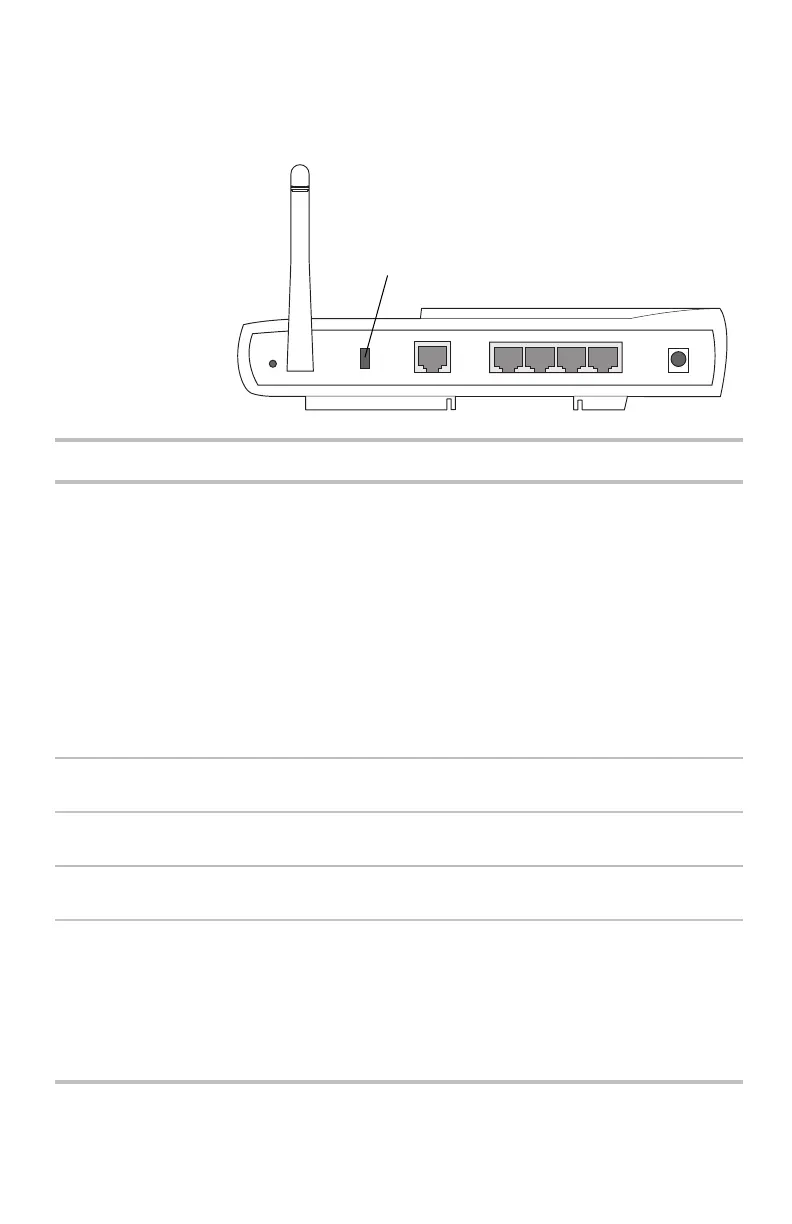Chapter 1 – Overview
8
Back panel
connectors
The gateway's back panel includes the cable connectors
and Reset button.
Reset
Internet Ethernet Power
4
1
2
3
5V/2A
Lock
Connector
Description
Reset Use an object, such as an open paper clip, to press the reset
switch. You can use the reset switch to either:
• Reset the gateway without losing its current setup values.
Press, then immediately release the reset switch.
• Reset the gateway to its factory-default values. Press and
hold the reset switch for at least 5 seconds before
releasing it.
When the reset operation is complete, the Status light on the
front panel blinks and then stops. See Resetting the gateway
on page 73.
Lock Hardware locking feature. Accepts Kensington-type locking
devices for anti-theft purposes.
Internet Accepts an RJ-45 Ethernet-style connector for attaching the
gateway to your broadband modem.
Ethernet Accepts RJ-45 Ethernet-style connectors for connecting up to
four PCs to the gateway’s 4-port switch.
Power Accepts the cylinder end of the supplied power cable. Plug the
other end of the power cable into a standard electrical outlet.
(We recommend using a surge protector.) See the Power light
on the front panel in the previous table.
Important: Use the power supply included with the Intel
Wireless Gateway II.
user_guide_rg1210.book Page 8 Monday, April 22, 2002 2:20 PM
