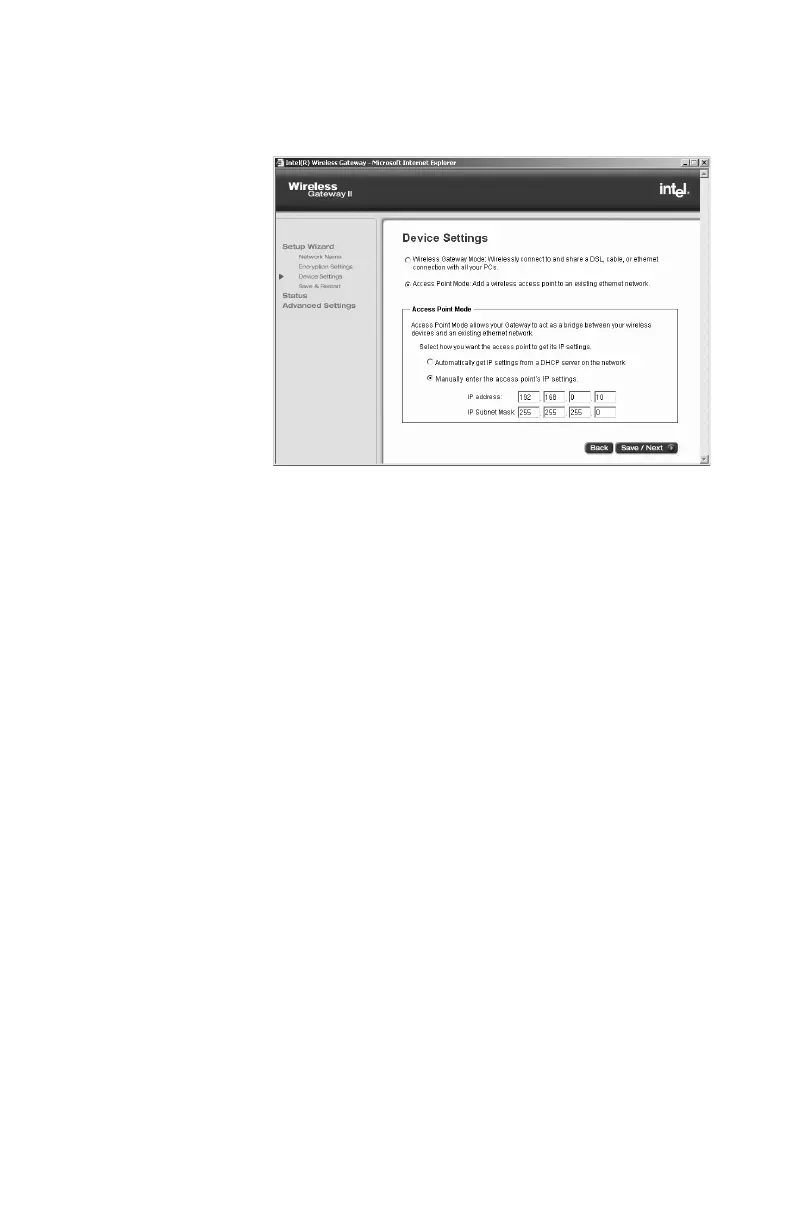Chapter 3 – Changing the Gateway Settings
36
3 Click Access Point Mode.
The following appears.
4 Obtain your IP settings:
• Automatically: Click Automatically get IP
settings from a DHCP server on the network
• Manually: Click Manually enter the access
point’s IP settings
If you are not connected to a DHCP server when you
change to Access Point Mode, you can lose your
connection. If you do not have a DHCP server, you
may need to specify an IP address. See Refining
DHCP server addressing on page 45.
The IP Address is a unique numeric address that
identifies each computer on a local network as well
as the Internet. The IP Subnet Mask resembles an
IP address and helps route Internet traffic to a
particular local network or “subnet.” You can get
these values from your Install Information Worksheet.
5 Click Save/Next to apply the change to the gateway.
In the wizard, you need to click Save/Next until you
see the Save & Restart button to activate and restart
your gateway.
user_guide_rg1210.book Page 36 Monday, April 22, 2002 2:20 PM
