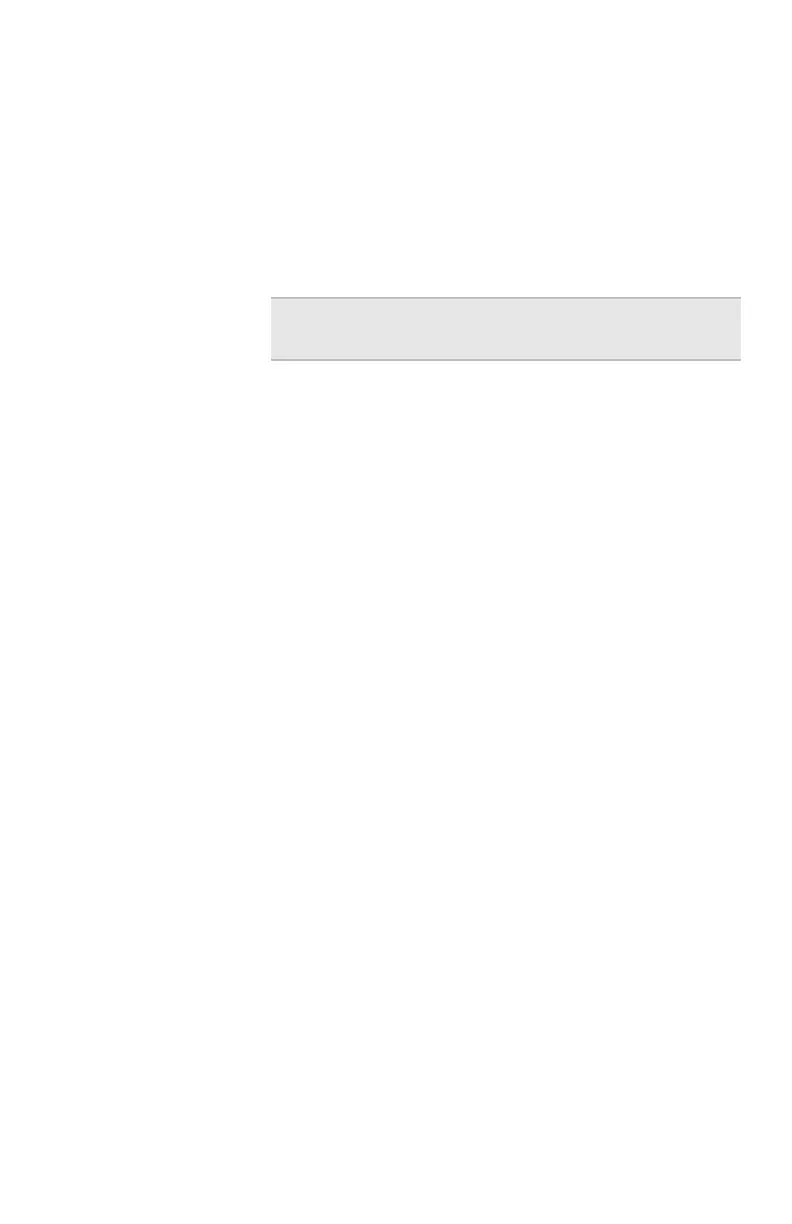Chapter 5 – Troubleshooting
64
Worksheet. If it is correct, you should be able to
browse the Internet.
• Verify that each PC connected to the gateway can
access the Internet. See I can’t connect to the
Internet through my gateway on page 60.
• Check the e-mail settings provided by your ISP on
each PC.
Problem I’m using a third-party adapter and I cannot access
the gateway or the Internet
Solution Use the following instructions to make sure the network
properties are set correctly for obtaining an IP address.
Setting or checking your IP address
Depending on your operating system, follow the
appropriate set of instructions.
Windows 98 and ME
1 Click Start > Settings > Control Panel > Network.
2 Select the TCP/IP --> [the name of the Network
Adapter]. For example, Intel
®
AnyPoint
®
Wireless II
Adapter.
3 Click Properties.
4 Click the IP Address tab.
5 Make sure that the Obtain an IP address
automatically option is selected.
6 On the DNS Configuration tab, make sure Disable
DNS is selected.
7 If one or both are not selected, select them, and then
restart the PC.
Note If you can access the Internet, the problem is
NOT in the gateway.
user_guide_rg1210.book Page 64 Monday, April 22, 2002 2:20 PM
