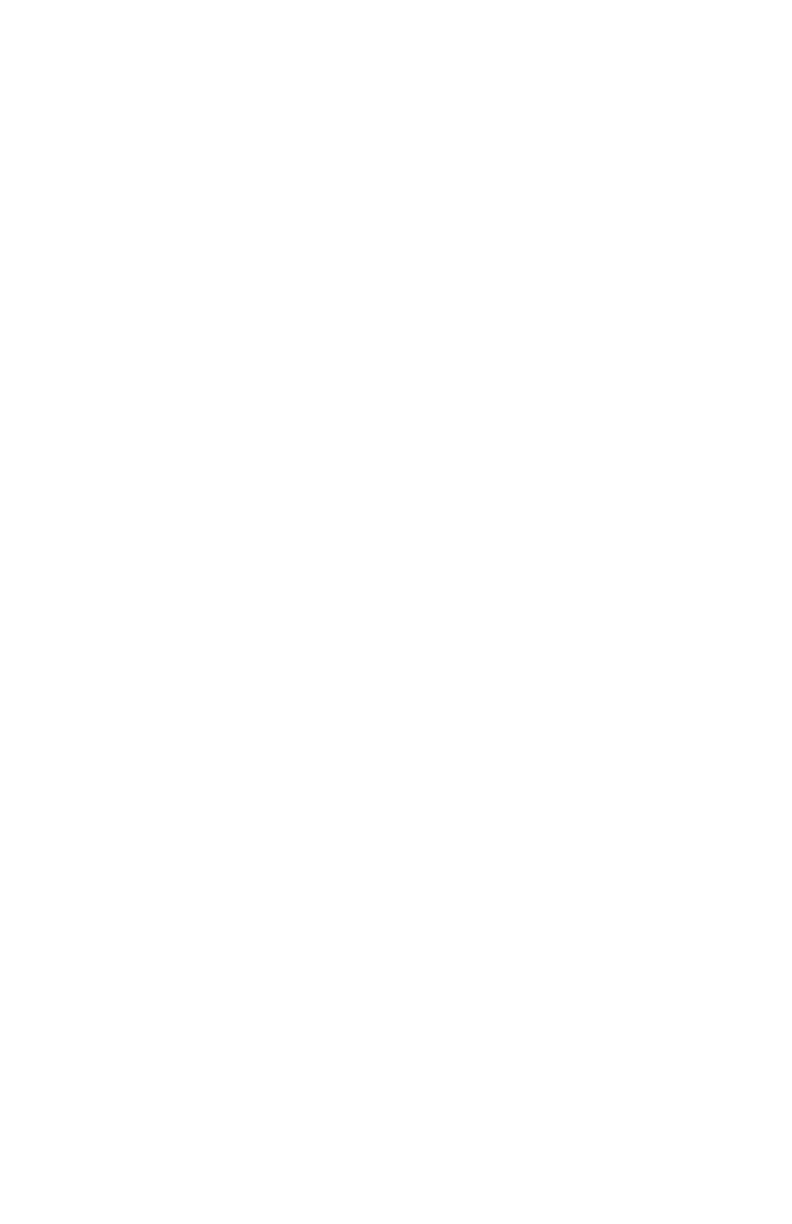Chapter 5 – Troubleshooting
65
Windows 2000
1 Click Start > Settings > Network and Dial-up
Connections.
2 Right-click [the name of the Network Adapter], for
example, Intel AnyPoint Wireless II Adapter, and
select Properties.
3 In the Local Area Connection Properties dialog box,
click Internet Protocol (TCP/IP).
4 Click Properties.
5 Make sure that the Obtain an IP address
automatically option is selected.
6 Make sure that the Obtain DNS server address
automatically option is selected.
7 If one or both are not selected, select them and
restart the PC after you make the change.
Windows XP
1 Click Start > Control Panel > Network
Connections, and then click Network Connections.
2 Right-click [the name of the Network Adapter], for
example, Intel AnyPoint Wireless II Adapter, and
select Properties.
3 In the Local Area Connection Properties dialog box,
click Internet Protocol (TCP/IP).
4 Click Properties.
5 Make sure that the Obtain an IP address
automatically option is selected.
6 Make sure that the Obtain DNS server address
automatically option is selected.
7 If one or both are not selected, select them and
restart the PC after you make the change.
user_guide_rg1210.book Page 65 Monday, April 22, 2002 2:20 PM
