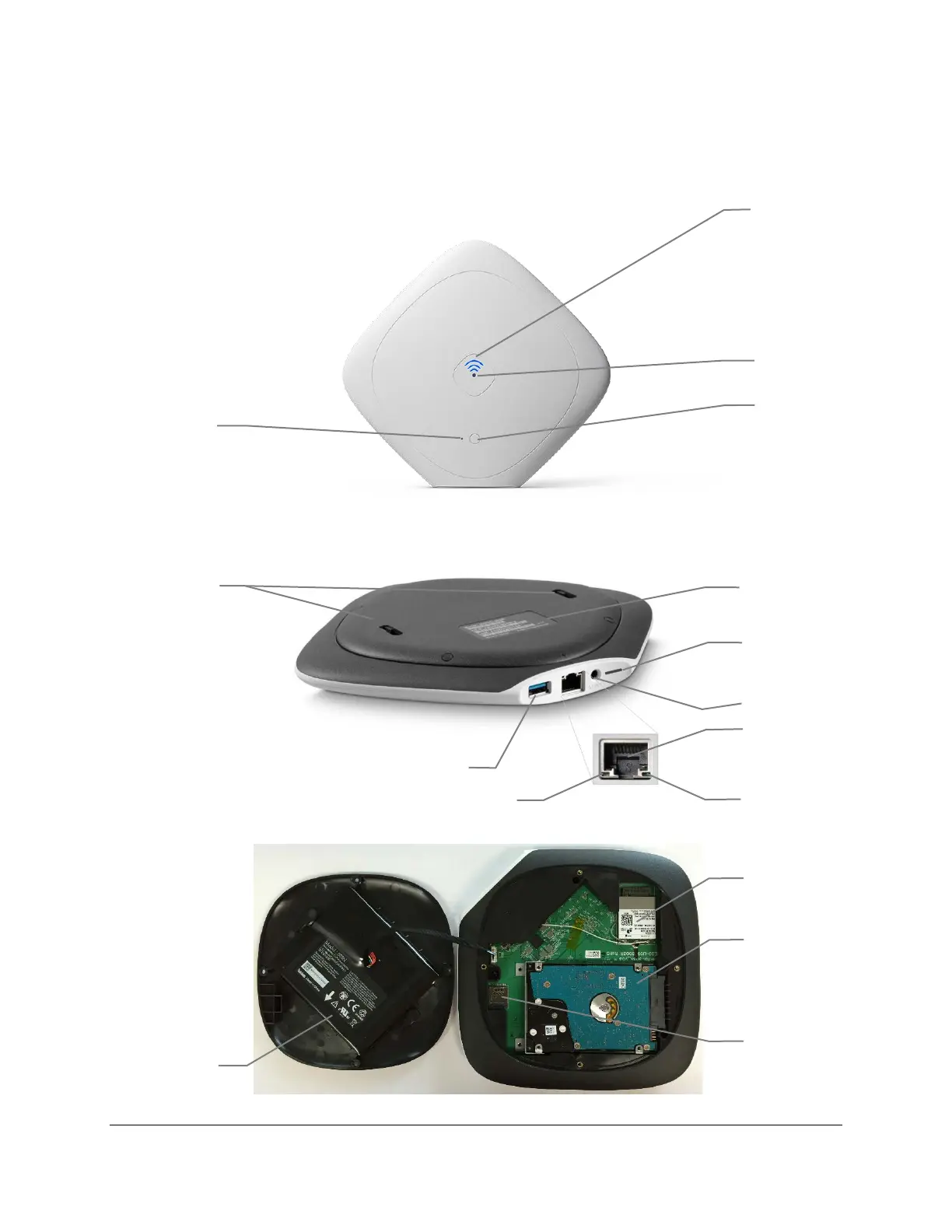Getting Started for Admin
Content Access Point
November 2016 User Manual
11
2.3 Get to know the device
Figure 1: Content Access Point – Top view
Figure 2: Content Access Point – Bottom and ports view
Figure 3: Content Access Point – Inside view
8
9
12
11 10
6
5
16
1
3
2
4
7
