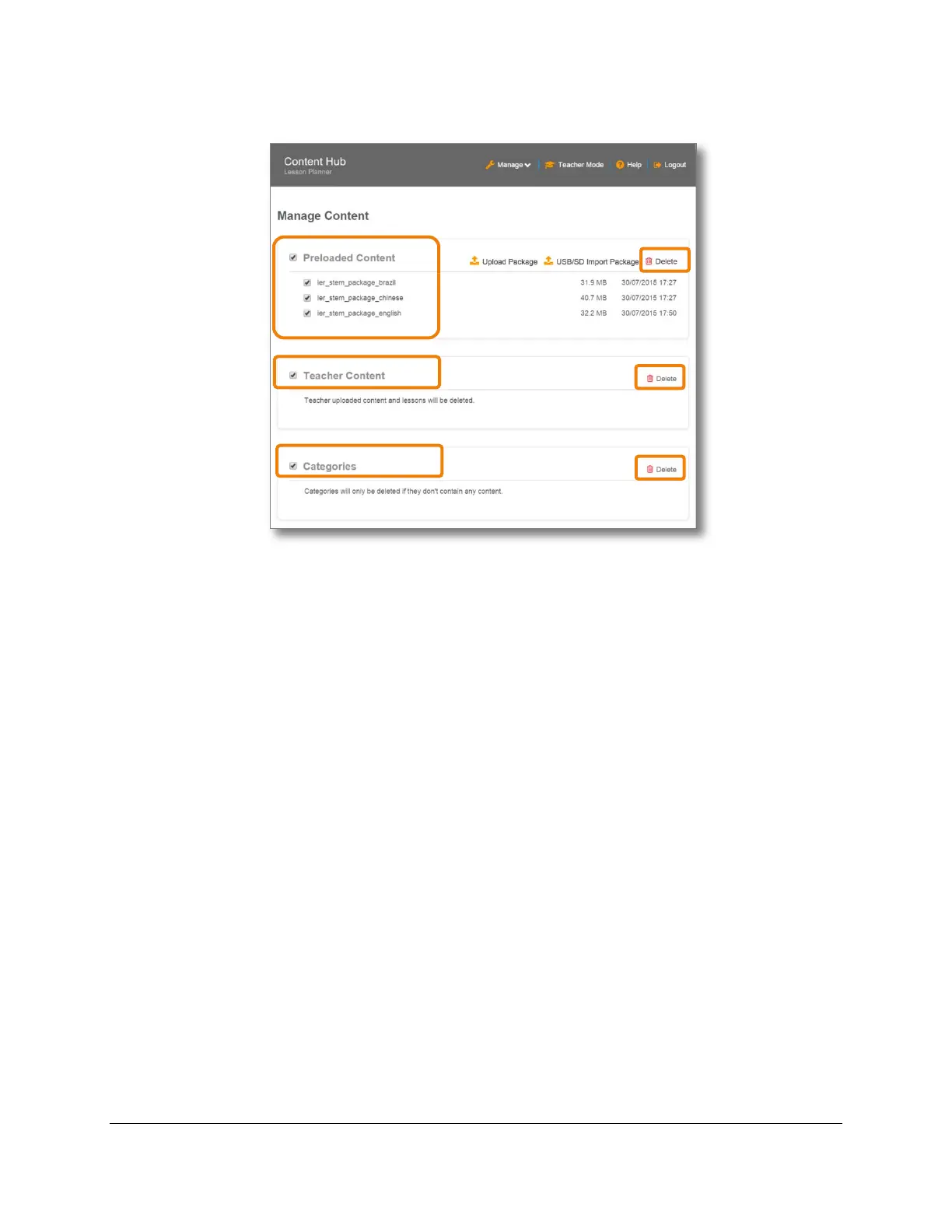Lesson Planner & Offline Website Content Management (Admin Guide)
Content Access Point
User Manual November 2016
42
Figure 45: Admin - Delete package, teacher content, categories
5.2 Offline websites & bookmarks
The Content Access Point can host offline/static websites. This is easily achieved by uploading a zipped package
containing the website’s components. Each uploaded website appears on the Content Hub home page and is
represented by a tile. Also, bookmarks/links to external websites or links to content on the Content Access Point
can added on the Content Hub home page.
The tasks for the administrator for managing an offline website/a bookmark are:
• Create zip package containing an offline website.
• Add, delete, hide, and show an offline website/bookmark.
5.2.1 Create a package containing the website
1. Zip the website into a file. The website’s index file must be at the root level.
Note: Do not use Windows* built-in compression tool.
2. Do not encrypt or password-protect the zipped file.
3. Place the zipped package onto a USB drive.
4. Plug the USB drive into the Content Access Point.
5.2.2 Upload offline website
1. Open browser and go to http://my.content.
2. Click Login.
3. Log in with the administrator’s username and password.
4. Click Add Tile. (See Figure 46.)
5. Checkmark the package to upload. (See Figure 47.)
6. Click Import.
7. Enter a title for the website. (See Figure 48.)
8. Click Choose File and select an icon (PNG or JPG format) to represent it.
9. Set its access properties:
