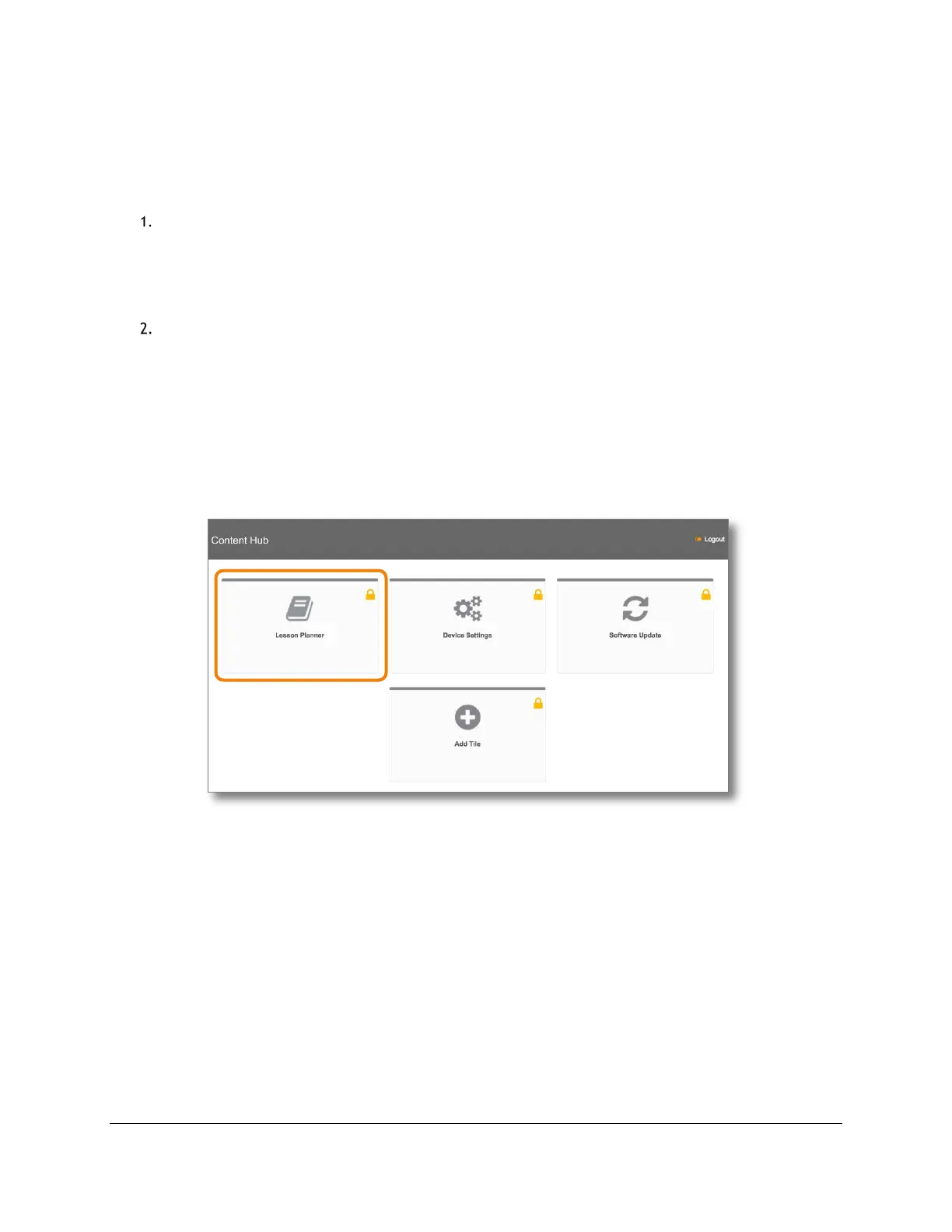Getting Started for Admin
Content Access Point
User Manual November 2016
16
2.9 Preload content into Lesson Planner
TIP! See Section 5 (Lesson Planner & Offline Website Content Management (Admin Guide)) for advanced methods
of uploading content.
To upload Lesson Planner content, do the following:
Create a package containing the content to upload:
a. Zip the content into a file.
Note: Do not use Windows* built-in compression tool.
b. Do not include subfolders.
c. Do not encrypt or password-protect the zipped file.
d. Total size must not exceed 2 GB for upload over WiFi.
Upload:
a. Open browser and go to http://my.content.
b. Click Login.
c. Log in with the administrator’s username and password.
d. Click Lesson Planner. (See Figure 9.)
e. Click Upload Package. (See Figure 10.)
f. Click Choose Files and select one or more zipped packages.
g. Click Upload.
Figure 9: Admin - Content Hub Admin
