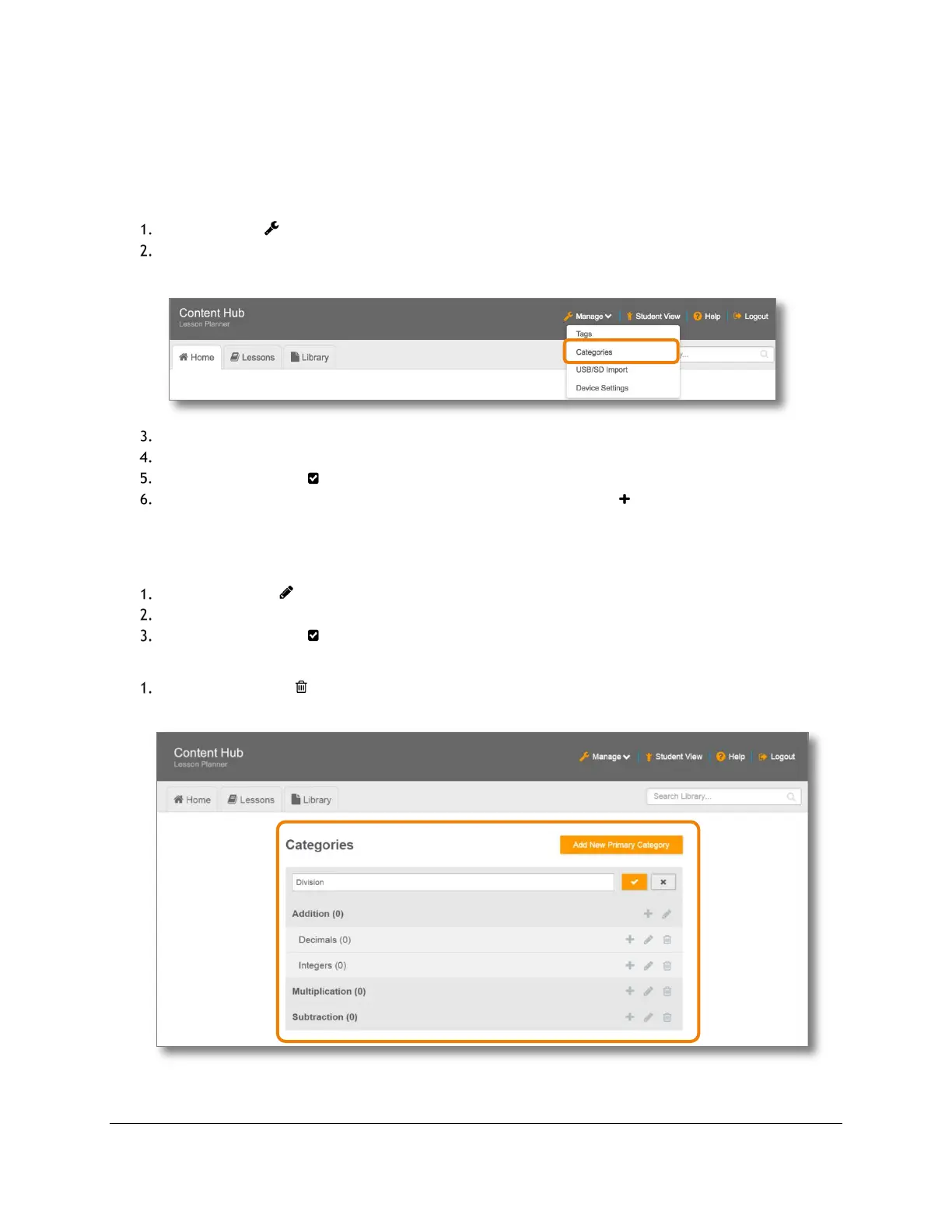Content and Lesson Management (Teacher Guide)
Content Access Point
User Manual November 2016
24
• Decimals (subcategory)
− Subtraction (subcategory)
− Multiplication (subcategory)
− Division (subcategory)
To create categories and subcategories, do the following:
Click Manage ( ). (See Figure 21.)
Select Categories.
Figure 21: Teacher - Create categories
Click Add New Primary Category. (See Figure 22.)
Enter a category name.
Click the checkmark ( ) button to add it.
Once a category is created, you can add subcategories. Click the plus ( ) button associated with each
category. Repeat steps 4 and 5.
TIP! Note that categories assigned to Preloaded Content cannot be changed or deleted.
To rename a category, do the following:
Click the pencil ( ) button associated with it. (See Figure 22.)
Change the name.
Click the checkmark ( ) button to save it.
To delete a category, do the following:
Click the trashcan ( ) button associated with it. (See Figure 22.)
Figure 22: Teacher - Add, edit, and delete categories and subcategories
