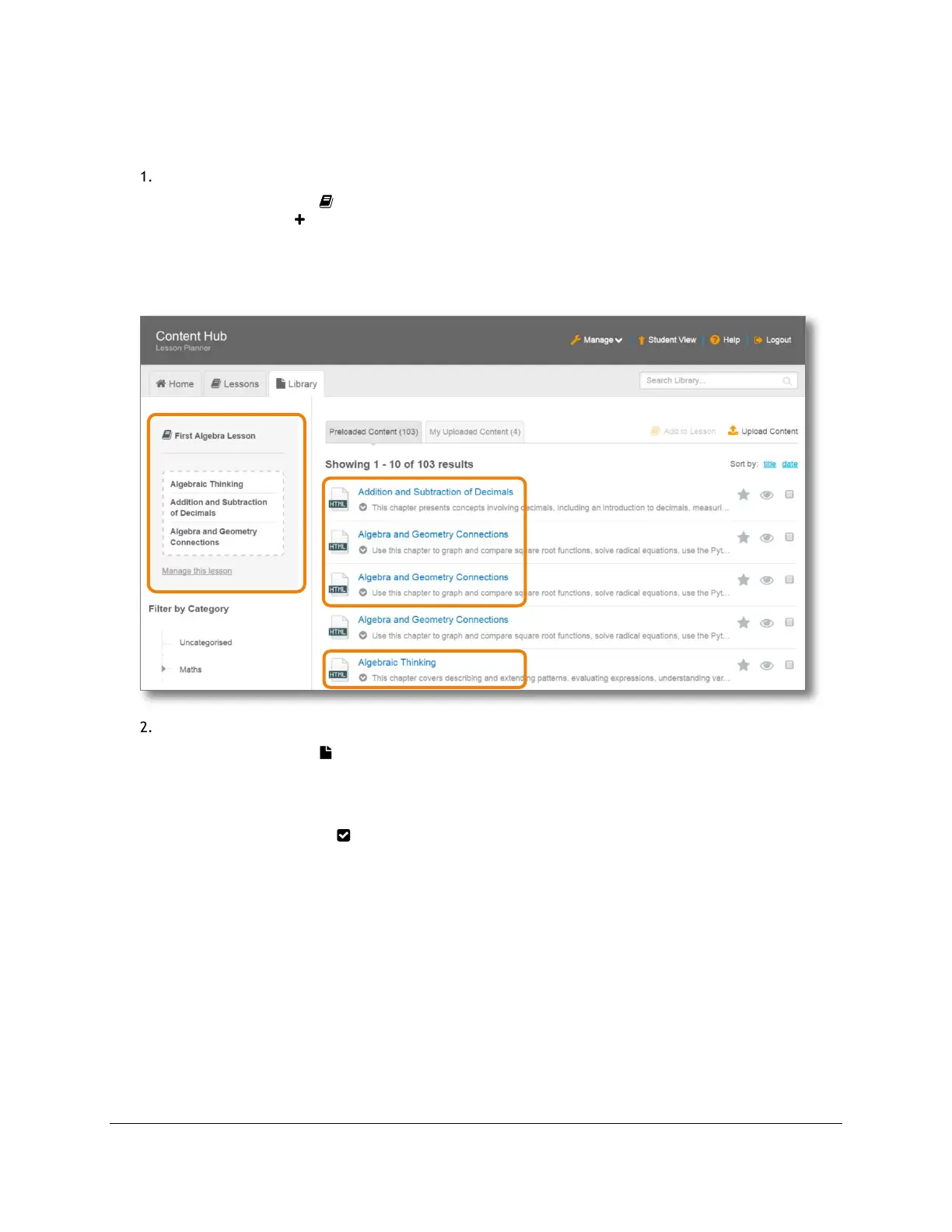Content and Lesson Management (Teacher Guide)
Content Access Point
User Manual November 2016
32
4.4.2 Add content to a lesson
There are two ways to add content to a lesson.
Method #1:
a. Go to the Lessons ( ) page. (See Figure 32.)
b. Click the plus ( ) button under the lesson. The lesson name will show up in the Library page with an
empty box on the left side.
c. Click either the Preloaded Content tab or the My Uploaded Content tab.
d. Drag and drop each content item into the lesson box.
Figure 32: Teacher - Add content to lesson with drag-and-drop
Method #2:
a. Go to the Library ( ) page. (See Figure 33.)
b. Click either the Preloaded Content tab or the My Uploaded Content tab.
c. Checkmark the desired content.
d. Click Add to Lesson and a dropdown list of lessons will appear.
e. Select the lesson name.
f. Click the checkmark ( ) button to add.
