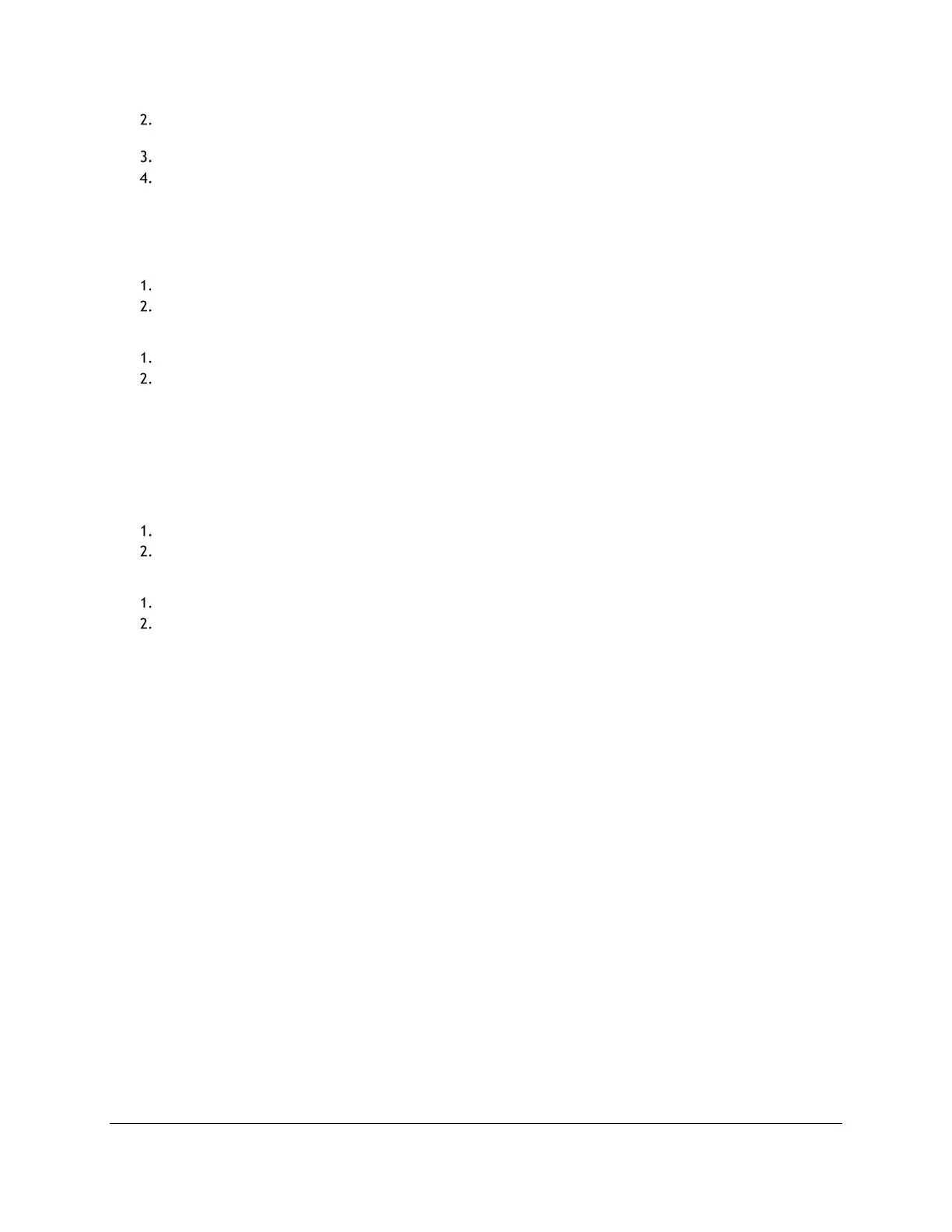Access Point Management (Admin Guide)
Content Access Point
User Manual November 2016
56
To back up settings, click Export. This will generate a “configure.xml” file and save it to the browser’s
default Downloads location.
To restore settings, click Choose File and select a “configure.xml” file.
Click Apply.
6.11.4 Reboot the device
There are two ways to reboot the device:
Through the Admin console (preferred method):
Go to Device Management > Reboot & Reset. (See Figure 58.)
Click Reboot.
Hard reboot (use this method only if the device is not responding through the Admin console):
Press and hold the power button for two seconds and it should turn off.
Press and hold the power button again for two seconds to power on.
6.11.5 Reset to factory defaults
There are two ways to perform a factory reset.
CAUTION:
• This action will reset the Admin and teacher accounts.
Through Admin console:
Go to Device Management > Reboot & Reset. (See Figure 58.)
Click Reset to Factory Defaults.
Factory reset button:
Locate the pinhole button next to the power button.
Press and hold the button for five seconds then release. The system LED will flash rapidly, indicating the
factory reset process.
