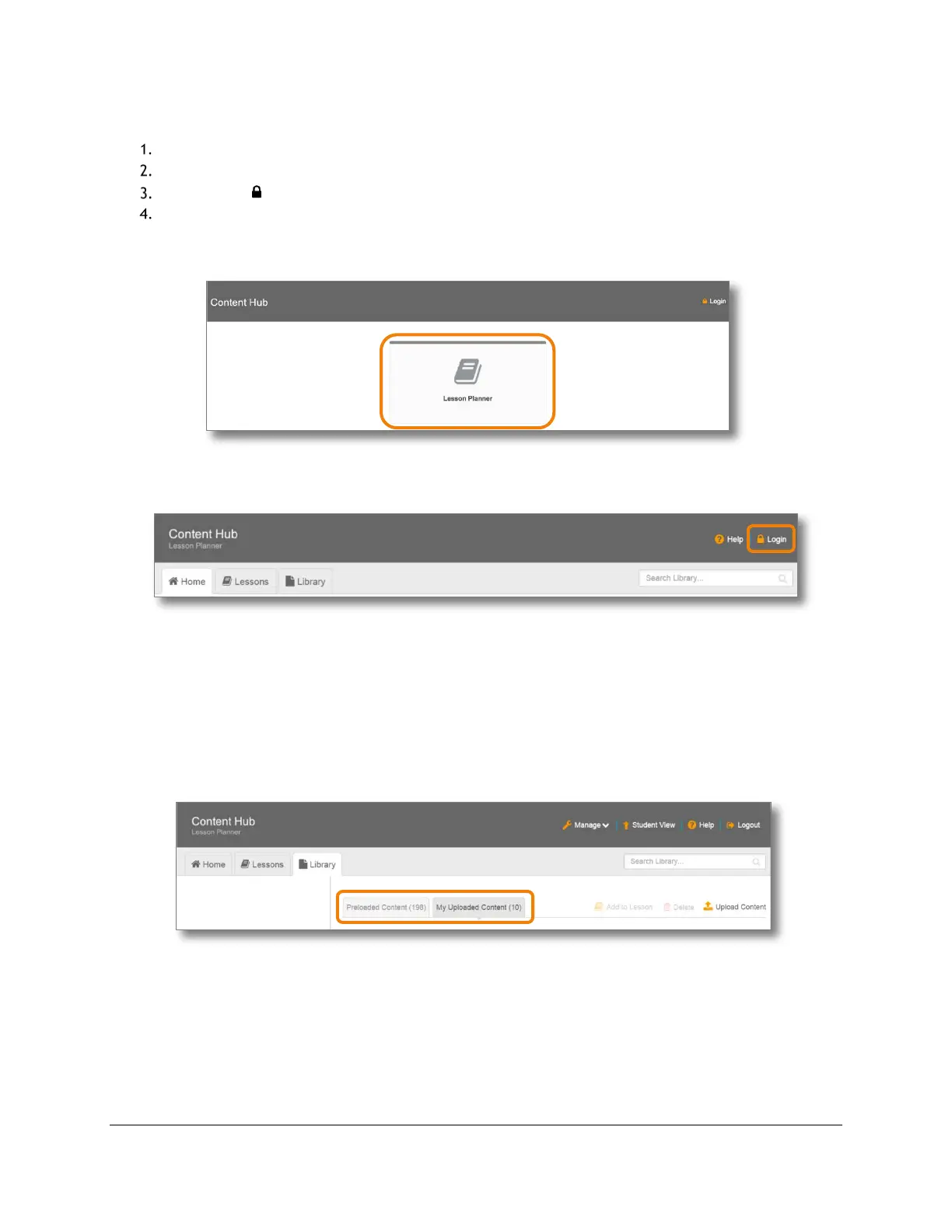Content and Lesson Management (Teacher Guide)
Content Access Point
November 2016 User Manual
23
4.2 Access Lesson Planner
Launch a browser and go to http://my.content.
Click Lesson Planner. (See Figure 18.)
Click Login ( ). (See Figure 19.)
Enter your username and password (Factory default is teacher/teacher).
Figure 18: Teacher - Access Lesson Planner
Figure 19: Teacher - Login
4.3 Upload and manage content in the library
The Library is the place where you upload, store, and manage content files. It contains two content spaces (See
Figure 20):
• Preloaded Content, which can be populated by the LOEM, reseller, MOE, content publisher, or factory, and
which cannot be erased or modified by teachers.
• My Uploaded Content, which can be populated and managed (including erasing) by teachers.
Figure 20: Teacher - Preloaded content and My uploaded content
4.3.1 Create and manage categories
Before uploading content, it is useful (but not necessary) to create categories and subcategories so you can
categorize the content appropriately. This makes it easier for searching. An example of a category and
subcategories is as follows:
• Math (primary category)
− Addition (subcategory)
• Integers (subcategory)
