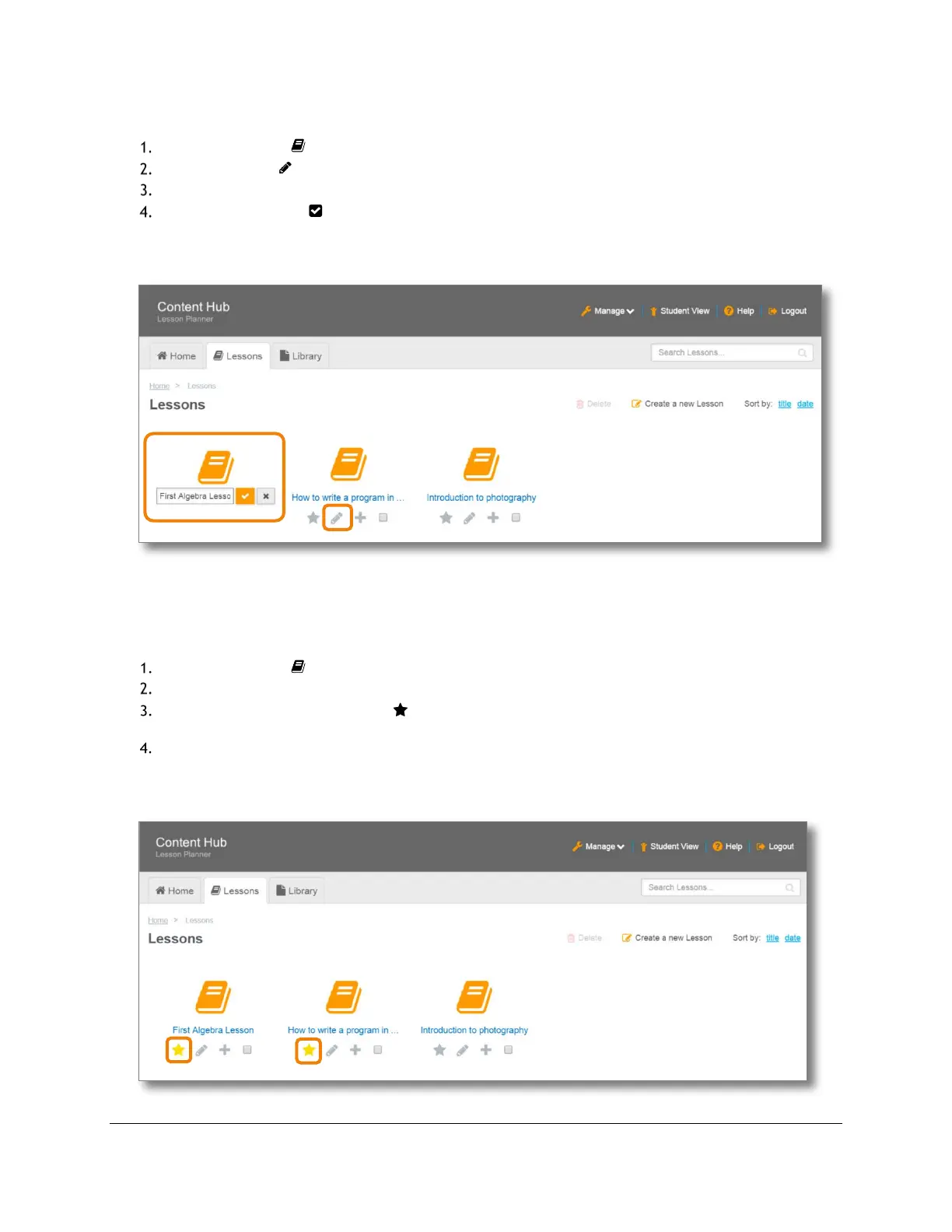Content and Lesson Management (Teacher Guide)
Content Access Point
User Manual November 2016
34
4.4.5 Edit a lesson name
Go to the Lessons ( ) page. (See Figure 35.)
Click the pencil ( ) button.
Change the lesson name.
Click the checkmark ( ) button to save.
TIP! A teacher can also rename a featured lesson from the Home page.
Figure 35: Teacher - Edit lesson name
4.4.6 Feature and unfeature a lesson
To highlight lessons that students should focus on, feature it. Featured lessons will appear in the Home page.
Go to the Lessons ( ) page. (See Figure 36.)
Locate the lesson to feature/unfeature.
To feature a lesson, click the star ( ) button under the lesson and it will turn yellow. The lesson will
now appear under the Featured Lessons section in the Home page.
To unfeature a lesson, click the yellow star button under the lesson and it will turn gray.
TIP! A teacher can also unfeature a featured lesson from the Home page.
Figure 36: Teacher - Feature/unfeature lesson
