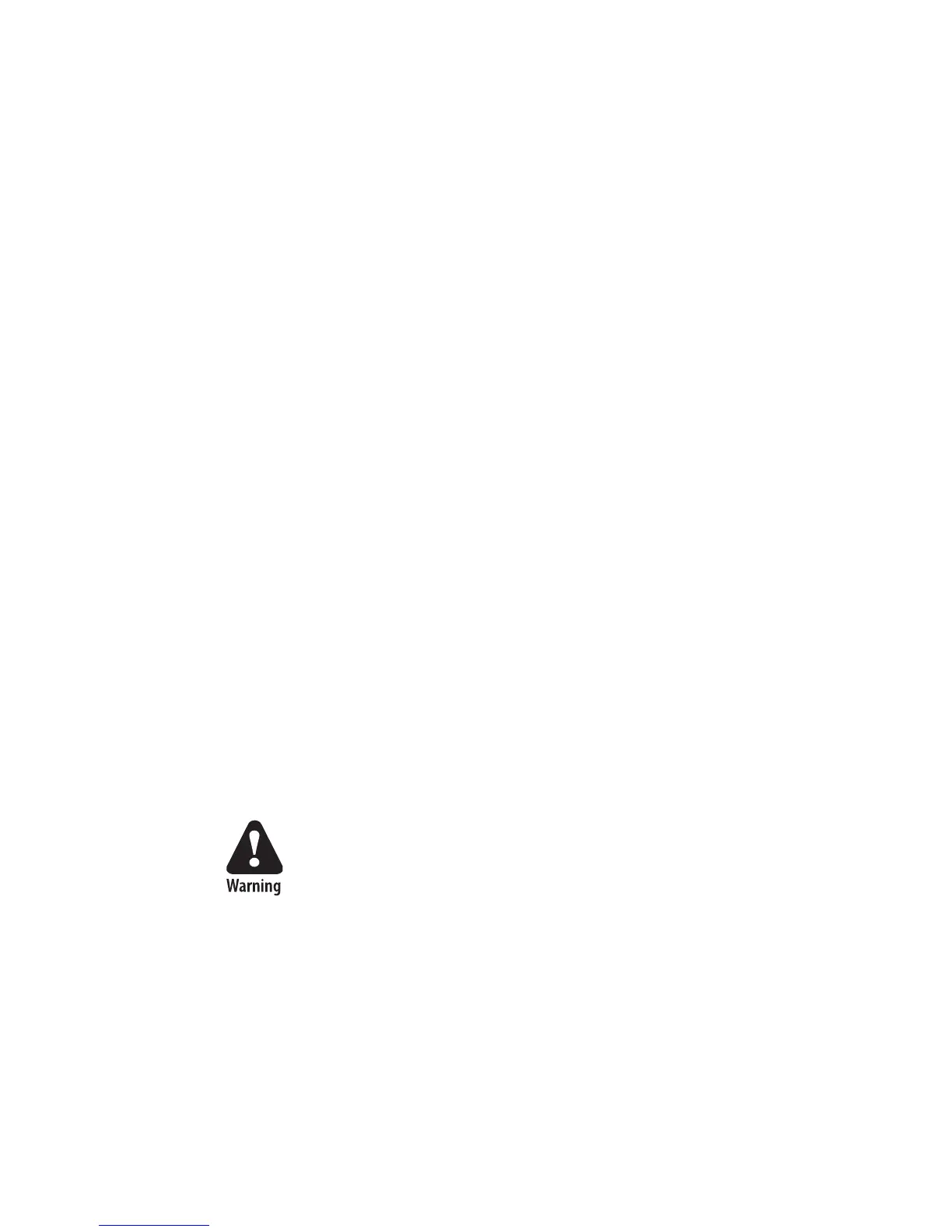Chapter 2 — Installing the Printer
PF8d/PF8t Printers User’s Guide 9
11 On the Hardware Installation warning screen, click Continue
Anyway.
12 Click Finish to exit the New Hardware Wizard. InterDriver
files are now installed on your computer.
Connecting the Printer to Your Network
All PF8 models are fitted with a 36-pin connector for the parallel
interface port, a 9-pin connector for the RS-232 serial interface
port, and a USB connector.
Connecting the Printer Through the USB Interface
To enable the USB connection, install the Intermec InterDriver
software on your computer. The USB interface is not suitable for
terminal connections or programming. See “Installing the
Printer Driver” on page 8.
Connecting the Printer Through the Serial Port
You can use the serial connection with either LabelShop or
Intermec InterDriver. You can also use it to send commands
directly through the terminal connection.
Connecting the Printer Through the Parallel Port
You can use the parallel connection with LabelShop or Intermec
InterDriver. The parallel port supports Windows plug-and-play
and additional status reporting.
Turning On the Printer
1 Place the printer on a stable surface.
2 Place the power supply adapter in a suitable location between
the printer and an electrical outlet. The power supply adapter
can be used for 100 to 240 VAC, 50 to 60 Hz.
3 Make sure the printer is off.
There is a danger of personal injury if the printer and
power supply are operated in an environment where they
can get wet. Use only Intermec power supply adapter
P/N 1-092363-xx.
