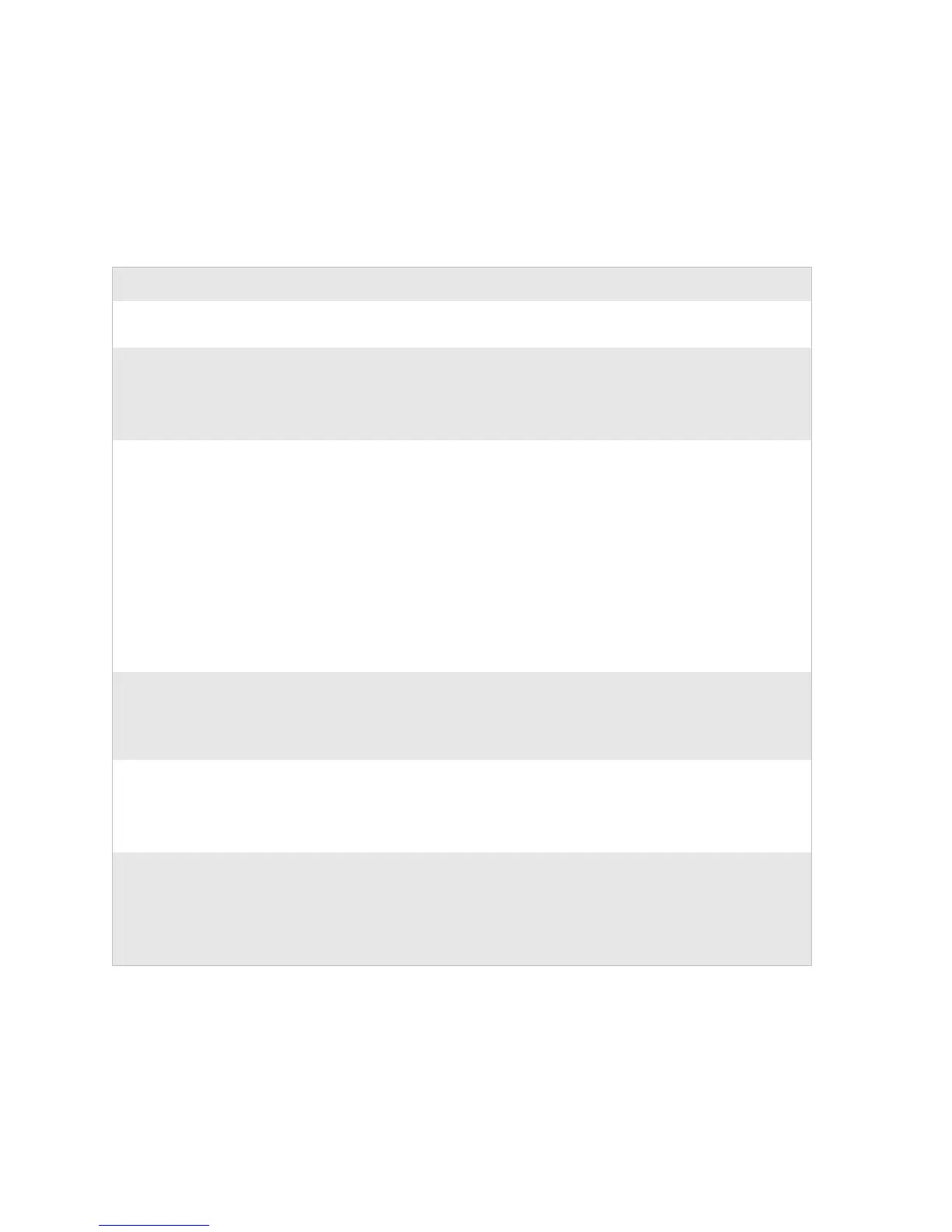Chapter 3 — Troubleshooting and Maintaining the Printer
24 PF8d/PF8t Printers User’s Guide
Troubleshooting
The following table lists possible printer issues that may arise and
how to solve them.
Troubleshooting Printer Issues
Issue Solution
LED unlit when power is
on.
Make sure connections on the power supply are securely plugged
into the AC receptacle on the printer and to an AC outlet.
LED is green but printer
will not feed.
• Label taken sensor is on and the last label printed has not been
removed.
• Make sure correct type of interface cable is securely plugged in
to both the printer and computer.
Printer seems to be
working but nothing
prints.
Direct Thermal Printing
• Check that the heat-sensitive side of the media faces the
printhead. If not, reload the media correctly.
• Verify that the media is intended for direct thermal printing by
testing to see if the media is blackened by heat from a hot object
(70
°C [160°F] or higher).
Thermal Transfer Printing
• Verify that the printer is loaded with thermal transfer ribbon and
that the ink-coated side (dull side) of the ribbon is facing the
media. If not, reload the ribbon correctly.
Print quality is poor. Clean the printhead. See “Cleaning the Printhead” on page 26. If
cleaning the printhead does not improve print quality, adjust the
printhead pressure. See “Adjusting the Thermal Printhead Pressure
(PF8t only)” on page 26.
Partial labels printed. • Print carriage is not fully locked. Open the printer and lower the
printhead completely.
• Label caught on printhead. Remove label and clean printhead.
See “Cleaning the Printhead” on page 26.
Printer continues to print
or feed when it should
stop printing.
• Stuck label is blocking the label gap sensor. Open the top cover,
remove the label and clean the printhead. See “Cleaning the
Printhead” on page 26.
• Possible firmware problem. See “Upgrading the Firmware” on
page 25.
