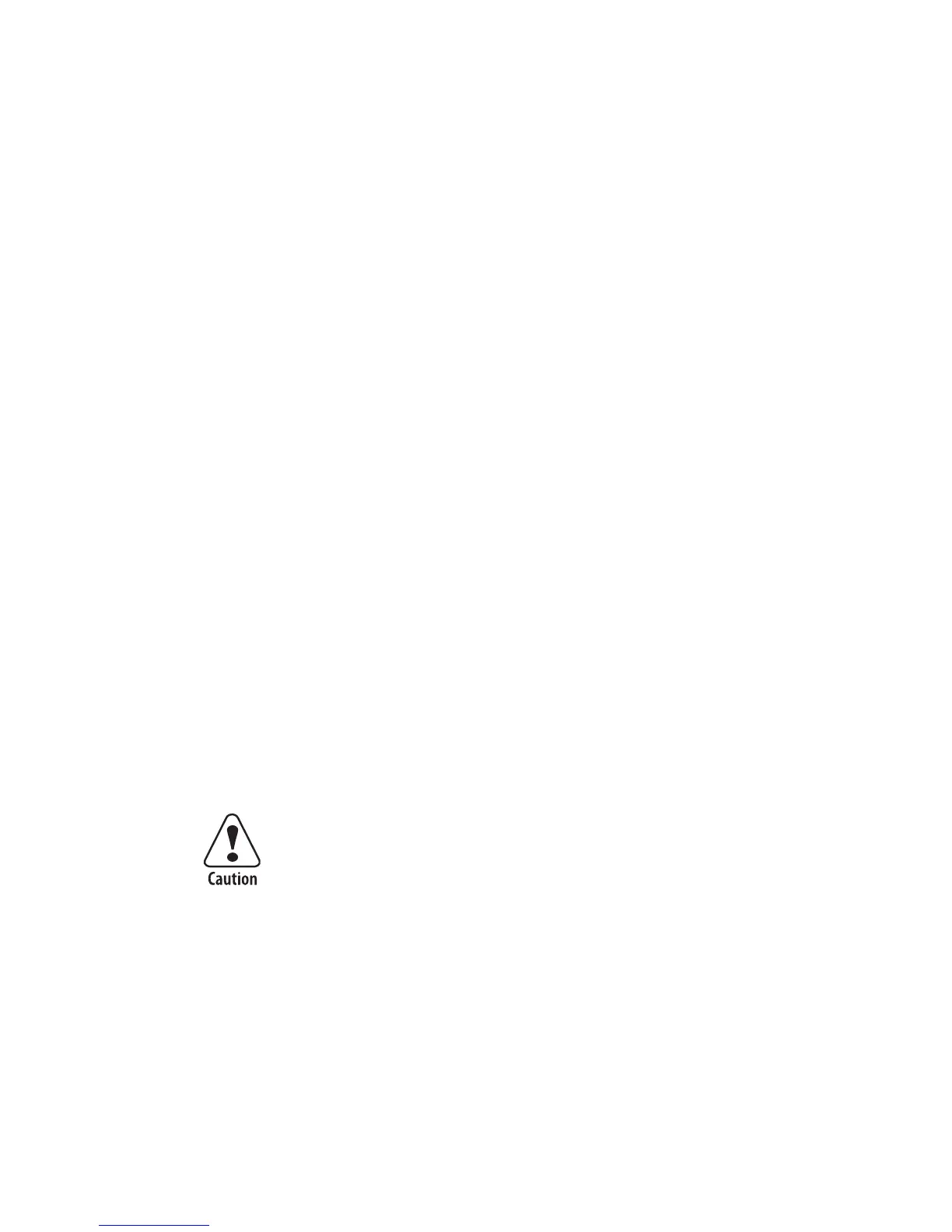Chapter 2 — Installing the Printer
10 PF8d/PF8t Printers User’s Guide
4 Insert the round connector on the power cord into the power
receptacle in the back of the printer.
5 Insert the power cord plug into an AC socket.
6 Turn the printer on.
7 The status LED will change from red to green indicating that
the power is turned on.
Installing the CompactFlash Card (PF8t Only)
The PF8t is supplied with 4 MB flash memory and 8 MB of
SDRAM memory. The built-in memory can be expanded by
using a CompactFlash card if more memory is required for your
application. You will need to purchase and install a
CompactFlash adapter to use a CompactFlash card.
You can select which memory source you want to use. Use
Windows HyperTerminal to send an ESim M command to the
printer to select your memory source. You can only use one
memory source.
ESim memory allocation commands are:
M0 Select built-in memory
M1 Select CompactFlash memory
MF Format the CompactFlash card
For more information on ESim commands, refer to the ESim for
the PC4 and PF8 Bar Code Label Printer Programmer’s Reference
Manual (P/N 937-011-xxx).
To install the CompactFlash card
1 Turn the PF8t power off.
2 Open the top cover by pressing the cover open buttons on
either side of the top cover.
3 Remove any media and the spindle.
Turn the printer power off when installing or removing the
CompactFlash card.
