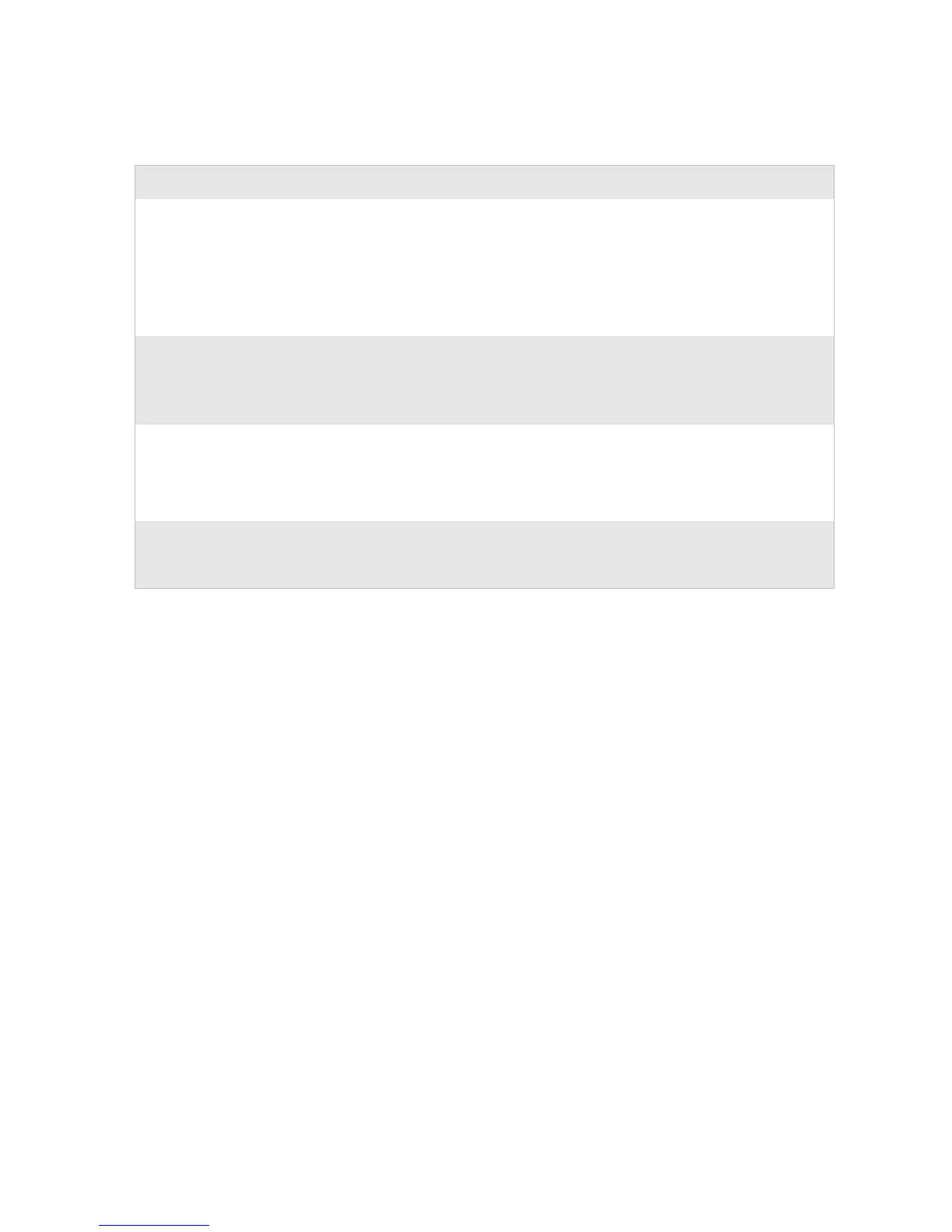Chapter 3 — Troubleshooting and Maintaining the Printer
PF8d/PF8t Printers User’s Guide 25
Upgrading the Firmware
To upgrade the printer firmware you will need the following.
Once you have downloaded the upgrade files, launch the ESim
Config Tool and follow the instructions to upgrade the firmware.
• An upgrade file (.ufz). Download new firmware files from
www.intermec.com.
• A host computer running Microsoft Windows with a USB,
parallel, or serial RS-232 connection. Intermec recommends a
parallel or USB connection.
• The Intermec ESim Config Tool for the PF8 is on the
PrinterCompanion CD or can be downloaded from
www.intermec.com. Use the ESim Config Tool to install a
firmware upgrade file on the printer, download new fonts,
and manage printer memory. It supports seven languages and
comes with comprehensive online help.
Printing stops and status
LED glows orange.
• Possible problem with label gap sensor. Perform an auto adjust
in Auto-Sensing mode.
• Possible media jam. Open the printer and check for stuck labels
or ripped perforations.
• Possible firmware problem. See “Upgrading the Firmware” on
page 25.
Label stuck on roller. Open the peel-off mechanism and peel off the stuck label while
manually rotating the roller. Do not use any sharp tools to remove
the label. Clean the peel-off mechanism and printhead. See
“Cleaning the Printhead” on page 26.
Label taken sensor does
not hold printing until the
label or tag has been
removed.
• Label or tag bent down due to excessive length and/or too thin
or soft media.
• Label or tag too short.
• Label taken sensor or cable defective.
Indicator LED flashes red
and printing is
interrupted.
Overheated. Wait for the printer to cool down. When cool enough,
the LED changes to green and printing (if halted) resumes.
Troubleshooting Printer Issues (continued)
Issue Solution
