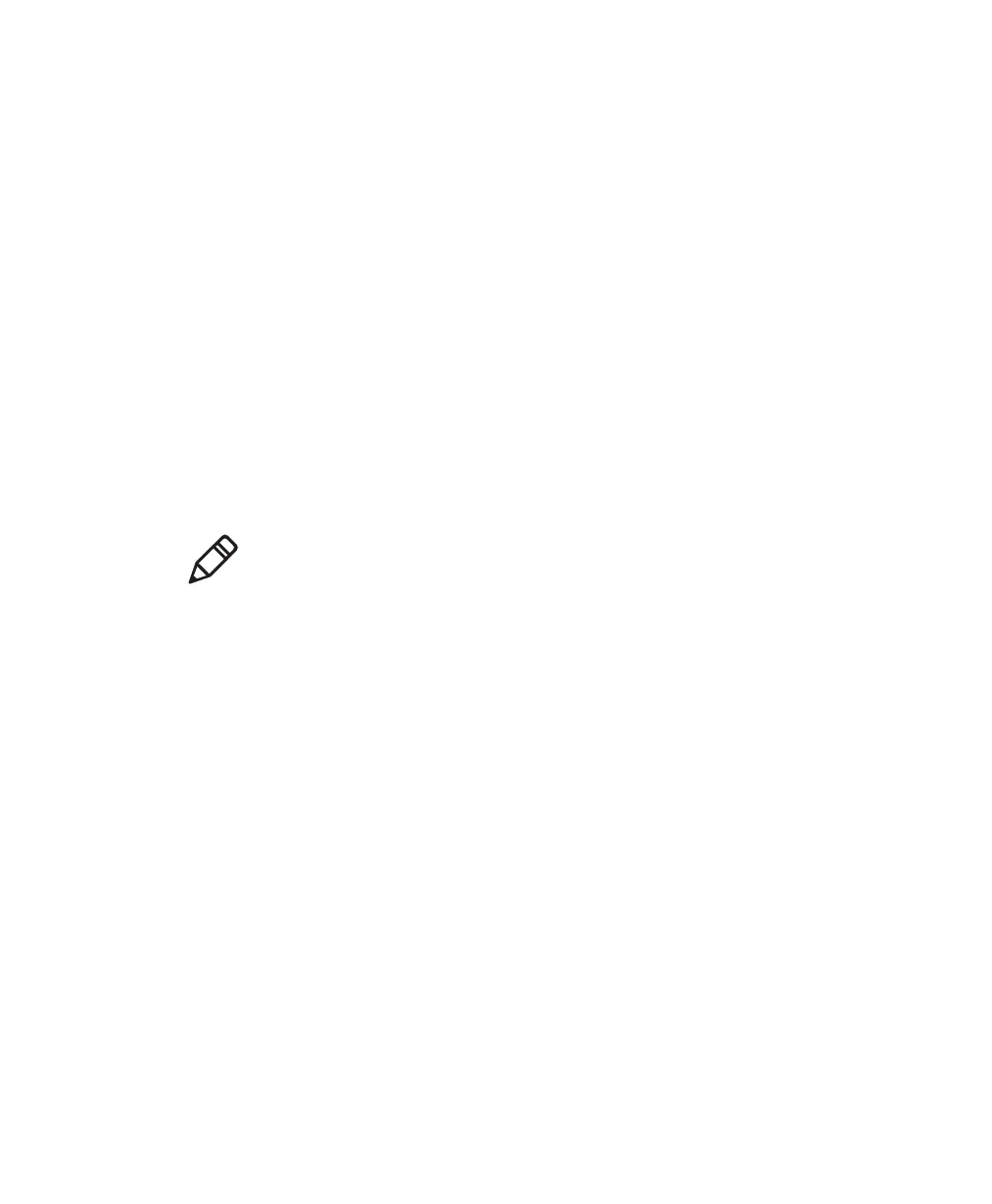Chapter 4 — Configuring the SG20T Scanner
32 SG20T Tethered Scanner User’s Guide
2 Start EasySet. The first time you start EasySet, the Select product
dialog box appears.
If the Select product dialog box does not appear, choose Product >
Select or click on the product icon in the upper left corner.
3 Select your product (SG20T).
4 Select Communication > Select Communication Interface. The
Device Selection dialog box appears.
5 Select the communication interface that you are using for your
system and click OK.
6 EasySet connects to your scanner and retrieves the current
configuration. These configurations are indicated with a blue
check mark or blue text. Open the folders to find the
configuration commands needed. Double click each command to
send it to the scanner.
Offline Setup with EasySet
To configure your scanner offline by scanning bar codes
1 Start EasySet. The first time you start EasySet, the Select product
dialog box appears.
If the Select product dialog box does not appear, choose Product >
Select or click on the product icon in the upper left corner.
2 Select your product.
3 Open the folders to find the configuration commands needed.
Double-click each command to send each command to the setup
sheet.
4 Click on the print icon to print out the setup sheet and scan the
commands.
Note: The scanner does not beep when you send configuration
commands online from EasySet.
