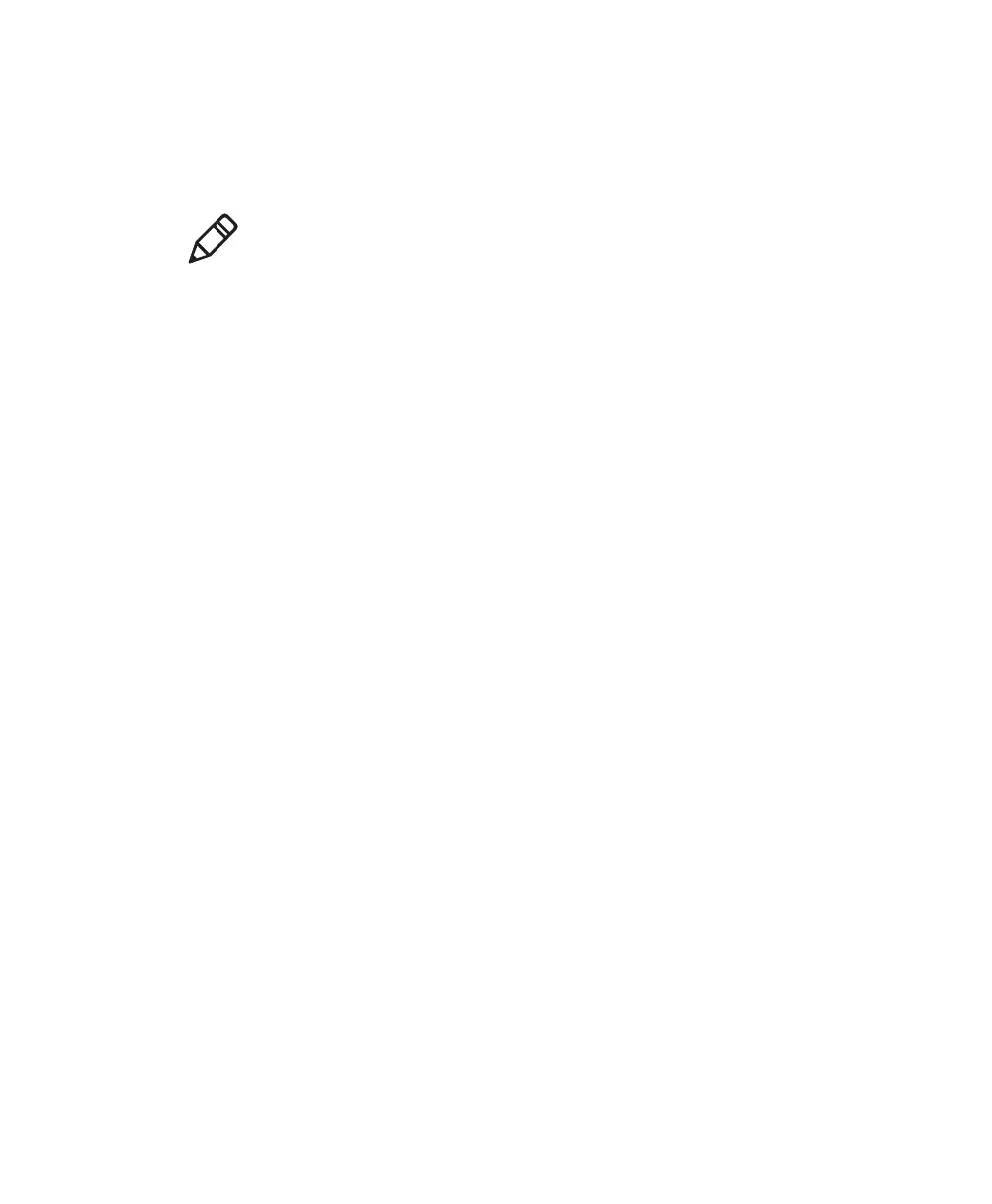Chapter 5 — Troubleshooting and Maintaining the SG20T
38 SG20T Tethered Scanner User’s Guide
e Click the link to download the firmware upgrade package and
save firmware upgrade file (.bin) to your PC.
2 Connect your SG20T to a host PC with the appropriate cable.
.
3 Start EasySet version 5.6.5.1 or later.
4 From the Tools menu, select Upgrade product firmware to start
WinFlash.
5 If WinFlash is not already installed you will be asked to install it.
Click Yes and follow the installation instructions. After installing
Winflash, start WinFlash from the Tools menu, select Upgrade
product firmware.
Note: If using a USB cable, you must use the USB Virtual Com
USB cable mode.