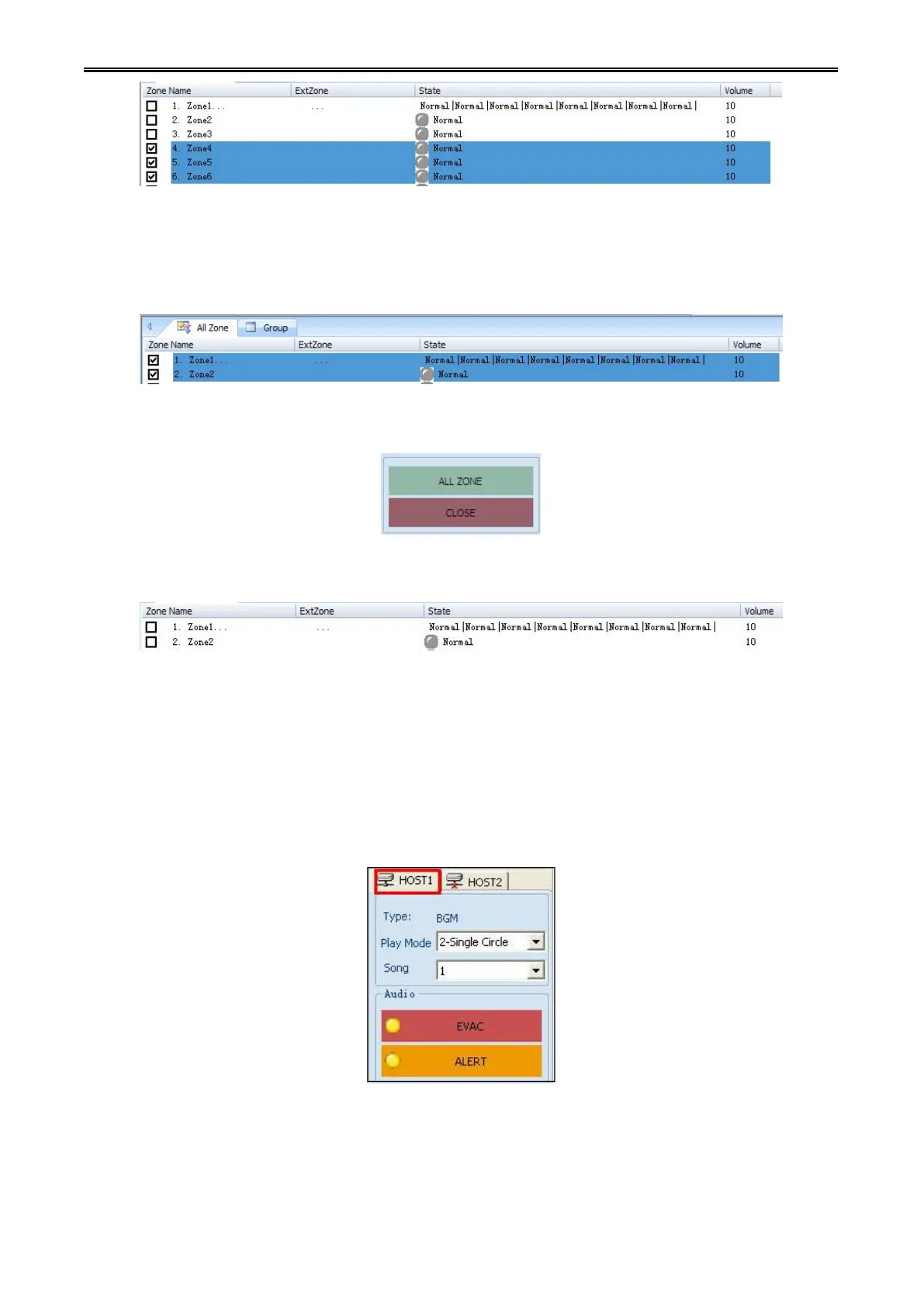Digital Network Public Address & Voice Alarm System
Example 3: Steps to close partition1 and 2 which are playing background music as follows:
Step 1: In "Working Information area", press and hold the mouse to drag and select partition 1 and 2
which are playing background music. Those selected partitions will be highlighted and shown in
information list.
Step 2: Click the [Close] button on the audio control bar on the right side. Then you could close the
selected partition source.
Step 3: After closing the specified partition audio, the color of audio LED will change accordingly.
Meanwhile, in the partition information list box, partition status LED light will also change accordingly.
Group: Those partitions that carry out the same operation will include in one group. The operation on this
group is the operation on all the partitions included in this group.
Example 1: Playing [background music] on partition 1, 2, 3 by starting from the second song and in all
songs loop playback mode. The steps are as following:
Step 1: Click the source selection panel on the right side, and select an online [Host 1].
Step 2: Click the [background music] on the audio control bar on the right side. Set the "background
music" play mode to "All loop" and the song number to "2." (This feature functions only for the audio
source of "background music" .)