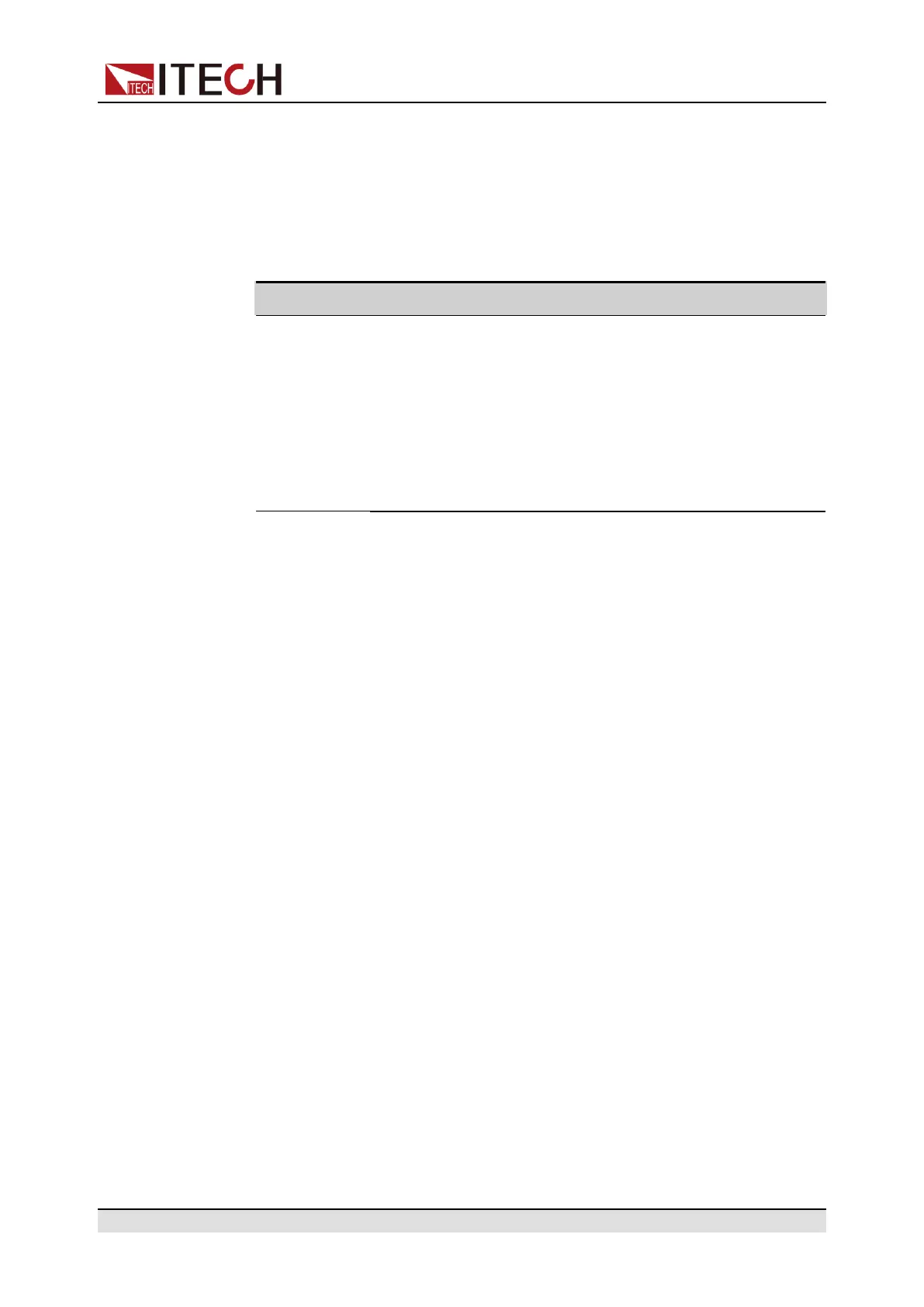Remote Interface Connection
5. Rotate the knob or press the Up/Down key to select 6. I/O Con and press
[Enter].
6. Press the Left/Right key to select RS232 and press [Enter].
7. Set the relevant communication parameters in turn, and press [Enter].
The RS–232 interface parameters are as follows.
Name Description
Baud rate Select the baud rate from the following options: 4800/9600/
19200/38400/57600/115200
Data Bit The options are: 5/6/7/8
Parity bit The options are: N (no parity), O (odd parity), E (even
parity).
Stop bit The options are: 1/2
RS-232 Troubleshooting
If you meet some problems when communicating with PC by RS-232 interface,
please check the following items:
• Check that whether the baud rate of the computer and instrument are the
same;
• Make sure the correct cable and adapter are connected. Note that internal
wiring may not be correct even if the cable has a suitable plug;
• The cable must be connected to the correct serial ports (COM1, COM2, etc)
of PC.
5.6 Web Server
The instrument has a built-in Web server for monitoring and controlling the in-
strument via a Web browser in PC. To use the Web server, connect the instru-
ment and PC over LAN interface and enter the instrument's IP address into the
address bar at the top of your PC's Web browser, you can access the front pan-
el control functions including the LAN configuration parameters.
Copyright © Itech Electronic Co., Ltd.
123
ООО "Техэнком" Контрольно-измерительные приборы и оборудование www.tehencom.com
