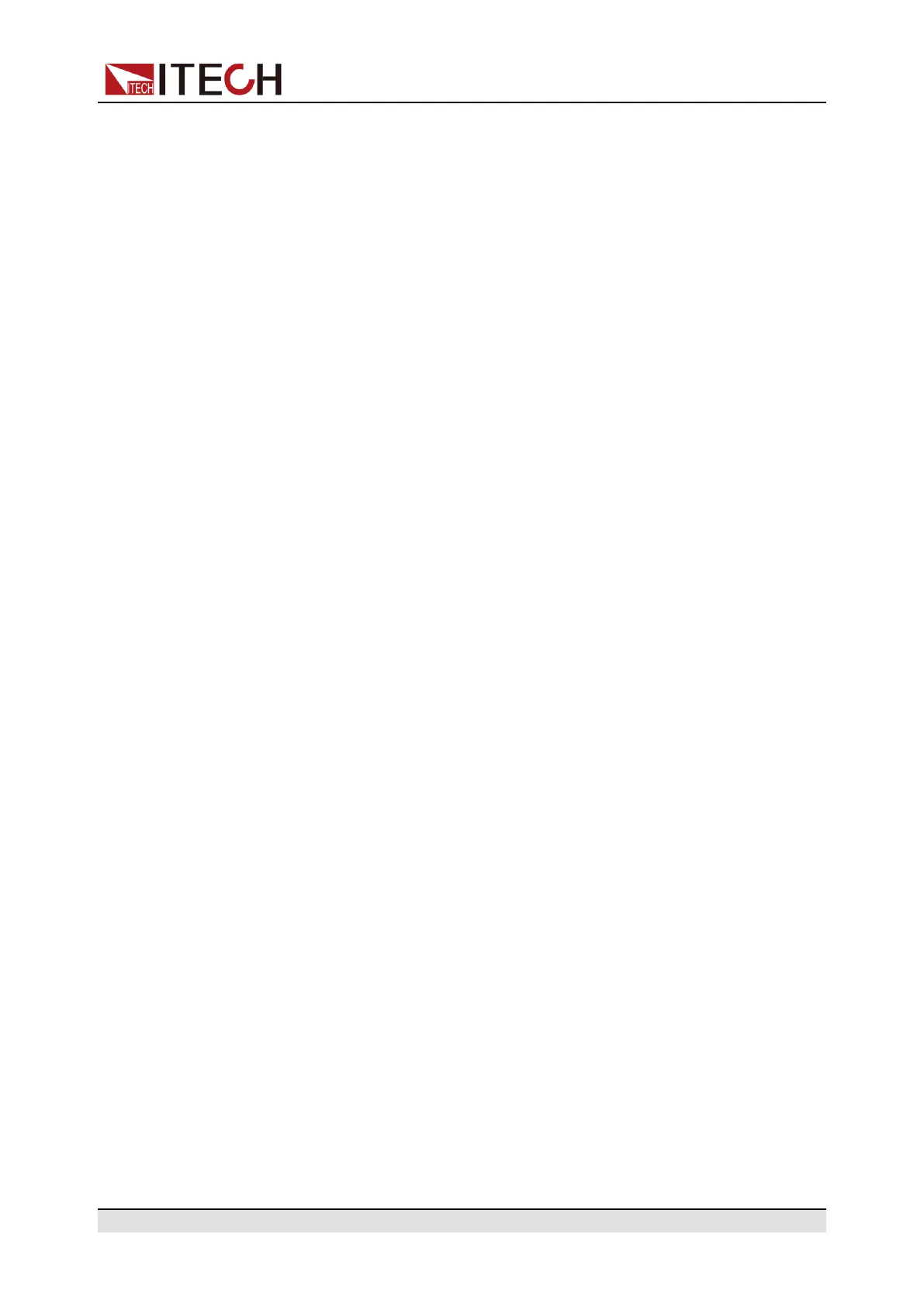Function and Features
When the set value of current smaller than OCP value, the current set value
limit the output current value to protect the instrument. This series power supply
can set the OCP function for source and load separately.
Set the OCP current value as follows:
1. Press the composite key [Shift]+[V-set](Setup) to enter the setup Menu.
2. Select Source in the menu and press [Enter] for confirmation.
Or, the user can select Load to set the load OCP.
3. Select OCP with Left/Right key and press [Enter] for confirmation.
4. Select On to enable OCP function and press [Enter].
5. Set OCP current value with numeric key and press [Enter] for confirmation.
6. Set OCP delay time with numeric key and press [Enter] for confirmation.
The range of delay time is 0.001S to 10.00S.
7. Press [Esc] to exit menu setting.
OPP
OPP is a protection measure taken when the actual power exceeds the rated
power of the power supply. Under OPP, the power supply output will be
switched off and VFD indicator “Prot” will be lighted on. In addition, the VFD
display screen will display “Over Power” or “Load Over Power”.
This series of power supply can set OPP function for source and load
separately.
Set the OPP power value as follows:
1. Press the composite key [Shift]+ [V-set](Setup) to enter the setup Menu.
2. Select Source in the menu and press [Enter] for confirmation.
Or, the user can select Load to set the load OPP.
3. Select OPP with Left/Right key and press [Enter] for confirmation.
4. Select On to enable OPP function and press [Enter].
5. Set OPP power value with numeric key and press [Enter] for confirmation.
6. Set OPP delay time with numeric key and press [Enter] for confirmation.
The range of delay time is 0.001S to 10.00S.
7. Press [Esc] to exit menu setting.
Copyright © Itech Electronic Co., Ltd.
36
