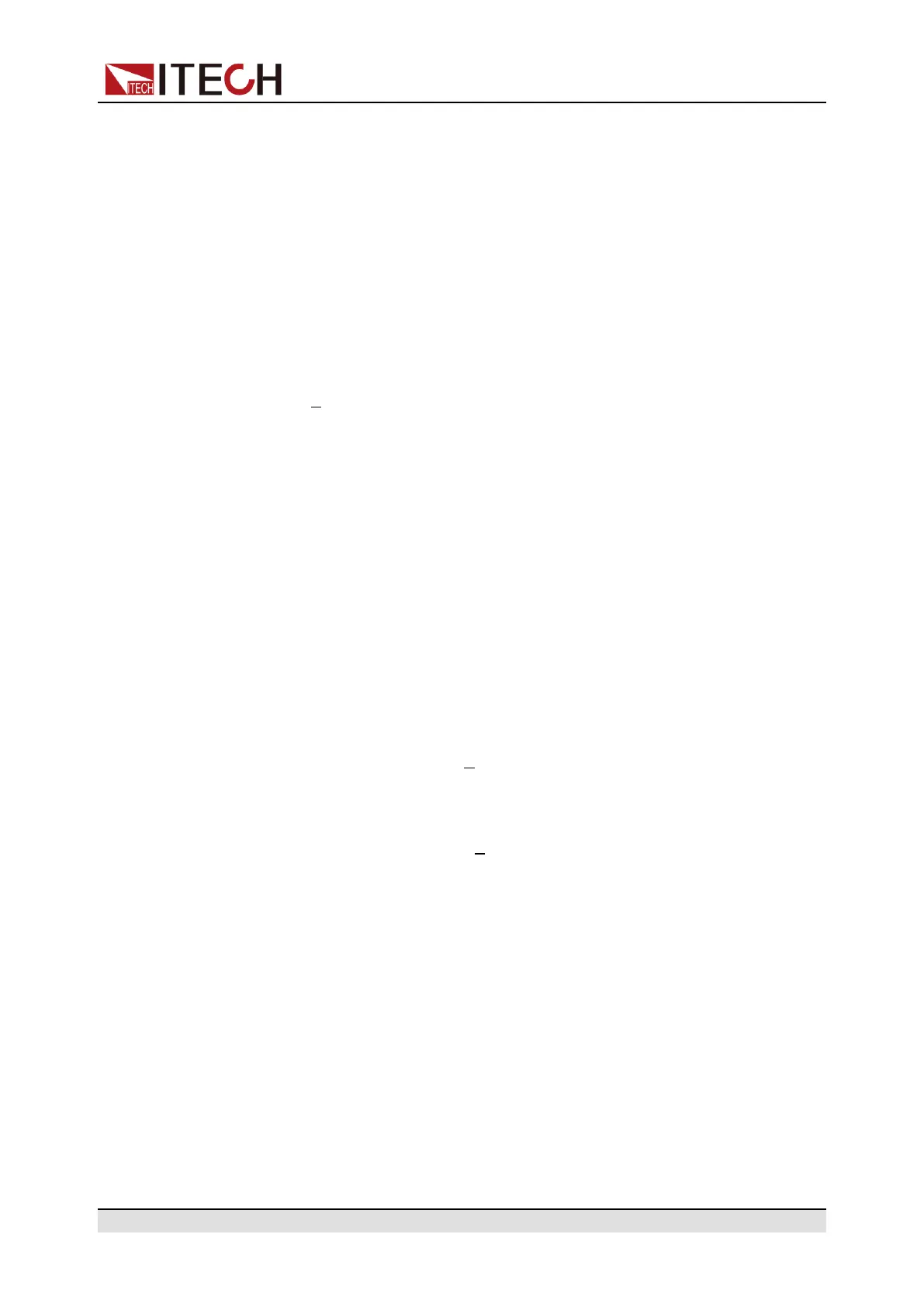Getting Started
3.2 Applying DC Output
The IT7200 can be used as a DC power supply. In the following process, the
IT7200 is configured as a DC power supply and outputs 20V voltage.
1. Press the[Shift]+[6] (DC) key to set the instrument to DC output mode.
10.0V 2.00A
0.00W DC MODE
2. Setting the Source value (voltage output value).
a. Press [V-set] key to position the cursor to the voltage setting value.
Meanwhile, the [V-set] key will light up.
10.0V 2.00A
0.00W DC MODE
b. Rotate the knob clockwise to increase the voltage setting value and anti-
clockwise to decrease the value. Set the required value. When setting
the negative voltage value, rotate the current voltage setting value anti-
clockwise to 0, and then continue to rotate anticlockwise to the negative
voltage value.
The knob can be used together with the left/right navigation keys. Press
the left/right navigation keys to move the cursor to a digit. Rotate the
knob to change the digit value.
c. Press [Enter] key to confirm the voltage setting value.
Press [Esc] key to exit the input mode.
3. Setting the Limit value (current limit point).
a. Press the composite keys [Shift]+[F-set](Protect) to enter Protect menu
interface.
1:OVP(rms) = 300.00V
2:OVP(peak) = 440.00V
b. Rotate the knob to select MCL and press [Enter] key to confirm.
8:MCL = 20.0A
9:Sense Check = Off
c. Rotate the knob to adjust the max current limit and press [Enter] key to
confirm.
If the input process suspends for more than 5 seconds, the input mode
will be automatically exited. If you want to abandon input, please press
[Esc] key to exit.
d. Press [Esc] to exit the protection menu setting.
4. Enable the Output.
Press [On/Off] key to enable the instrument output. When the Output is in
On status, the Output [On/Off] key will light up; when the Output is in Off sta-
tus, the Output [On/Off] will light off.
5. Checking the Meter values of voltage, current, and power.
After the Output is enabled, the instrument will continuously measure and
display the Meter values of voltage, current, and power on the front panel.
Copyright © Itech Electronic Co., Ltd.
30
