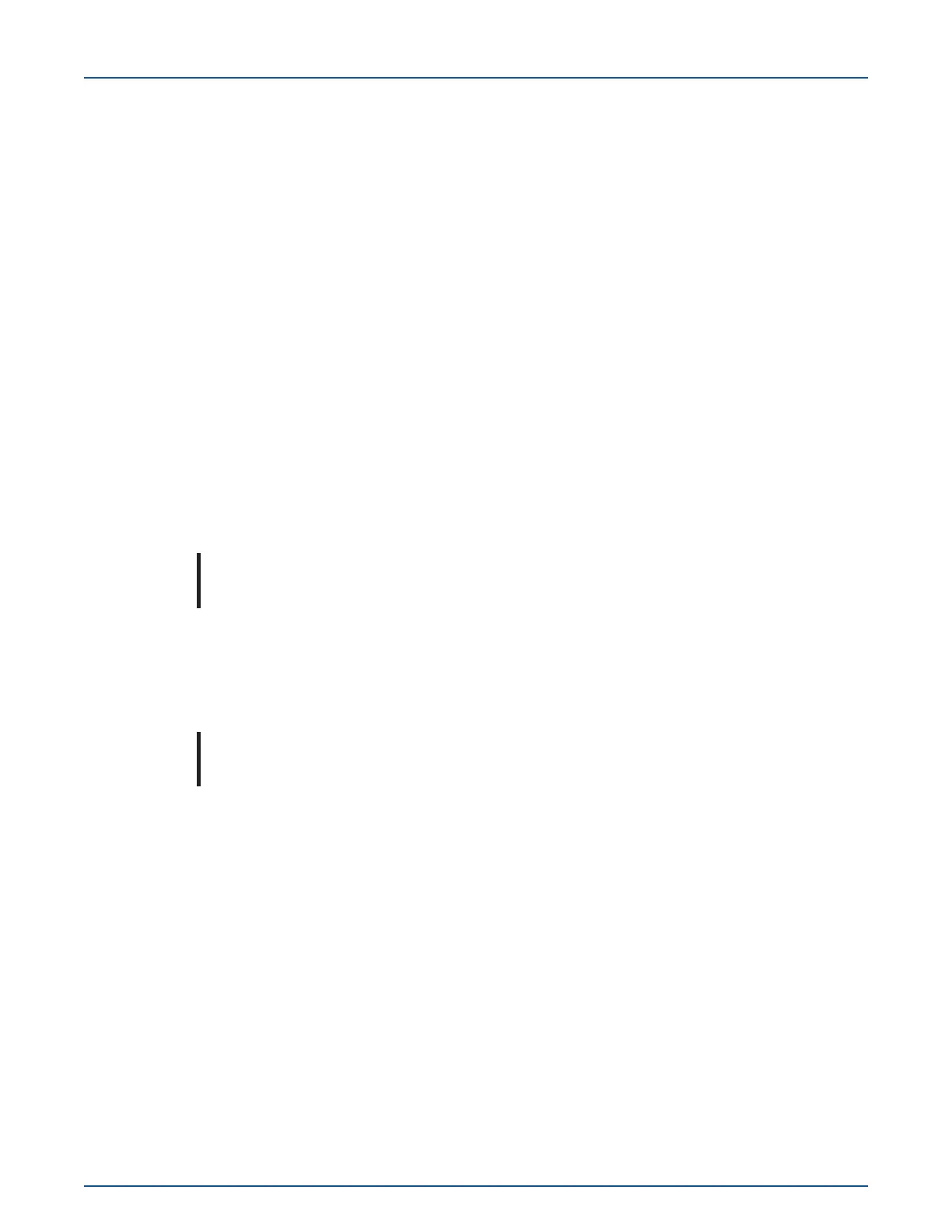–
(Example selection) % Error
–
% Accuracy
–
% Proof
Prover flow rate unit. From the drop-down menu, select the flow rate unit:
–
(Example selection) Imperial (cubic feet per hour)
–
Metric (cubic meters per hour)
Prover flow rate check. Enter the prover station check flow rate. This is typically 20-35% of
the meter capacity. (Example entry 50)
Valid values:
–
Cubic Meters Per Hour. 0.01-11.32
–
Cubic Feet Per Hour. 0.01 to 400.00
–
Station Mode of % Error. -7.00% to +7.00%
–
Station Mode of % Proof. 93.00% to 107.00%
–
Station Mode of % Accuracy. 93.00% to 107.00%
Note: The Prover flow rate check value must be lesser than the Prover flow rate open
value.
Prover percentage check. Enter the value from the test mode screen for the meter's check
result. (Example entry +0.7).
Prover flow rate open. Enter the prover station open flow rate. This is typically 80-100% of
the capacity. (Example entry 250).
Note: The Prover flow rate open value must be greater than the Prover flow rate check
value.
Prover percentage open. Enter the value from the prover screen for the meter's open res-
ult. (Example entry -0.3).
7. Select Next.
The Adjust Calibration Summary appears so that you may review your parameter changes.
11 December 2019 TDC-1782-005 71
Intelis Gas Meter Installation Guide 6 Adjusting the Calibration
