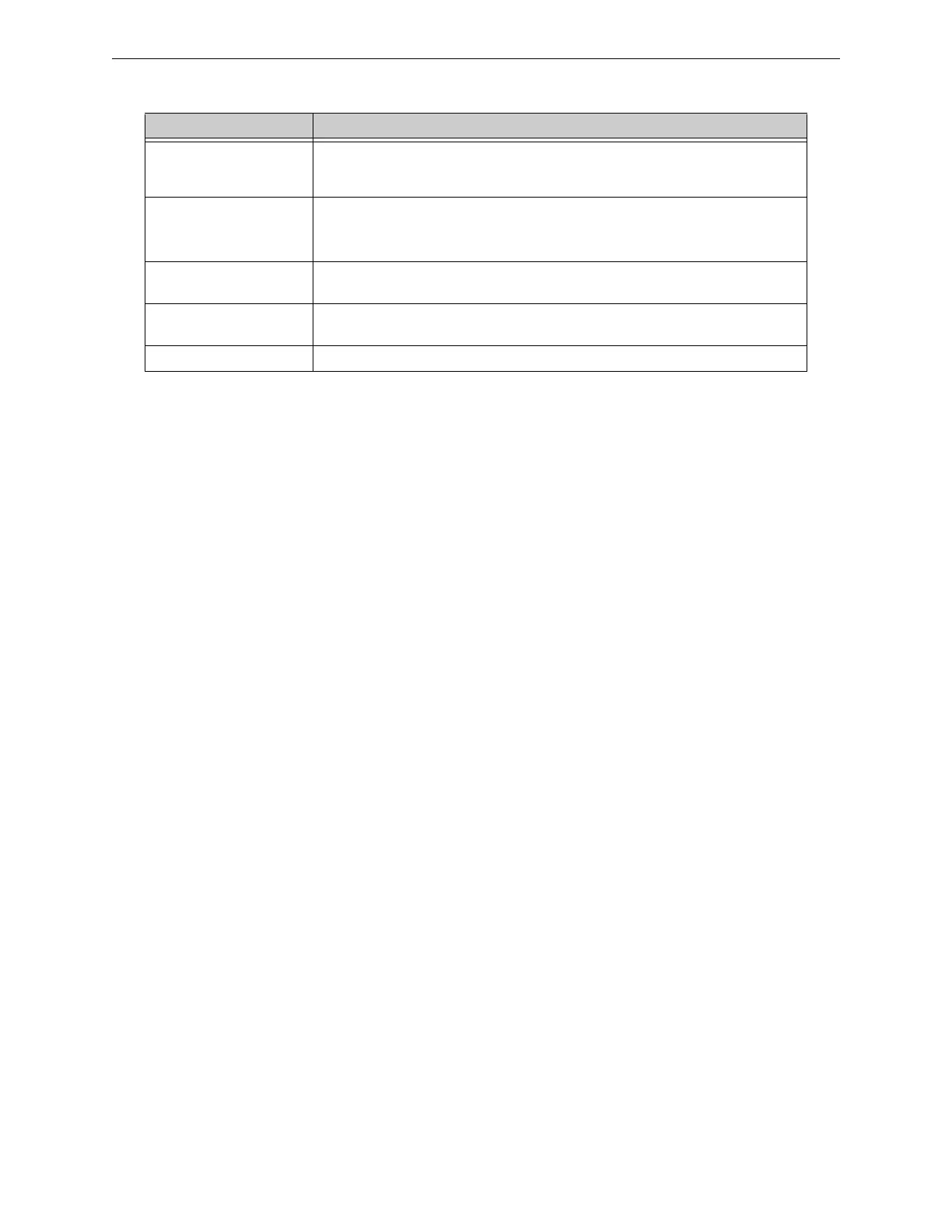Autocreating Gateway Point IDs Configuration Tool Settings
33IFI-WS Installation and Operation Manual – P/N LS10050-000JC-E:A 12/11/2014
3.7 Autocreating Gateway Point IDs
A gateway’s nodes and the node’s points can be manually added and defined with the configuration tool, however it is
highly recommended that the auto-creating method be used instead. The auto-creating method captures the node’s
exact point ID. It is highly recommended that when initially configuring a facility’s monitoring network that it be
modified off line; not while the workstation is monitoring the gateway. Autocreate gateway point icons as follows:
1. Make sure the connection between the respective networks and the monitoring workstation is made.
2. Start the monitoring workstation software application.
3. If you have not already done so perform the steps in 3.9, "Macro Commands".
4. Work with others to initiate troubles in the gateway devices (points) that will be reported as off-normal
events to the monitoring workstation.
• The troubles in those points will automatically create an icon on the monitoring workstation screen (64
icons per screen before another screen is automatically added).
• Those icons will have the exact point ID.
•When points are auto-created, a system backup should be performed using the monitoring workstation’s
PC Monitor application.
5. If applicable to your situation, you are now ready to proceed with 3.8, "Workstation Database Backup and
Restore".
Table 3.3 Managing Auto-created Screens
Action Description
Reorder Screens Left-click on the screen label in the navigation tree and drag and drop it to the desired
hierarchical level. Dropping between screen levels places the screen between those
levels. After screens are moved, navicons maintain their link to the screen.
Delete Screen Right-click the screen label and select Delete.
Note: A workstation screen cannot be deleted if it contain point icons. Icons must first be
deleted or relocated.
Cut and Paste Points Right-click the point and select Cut. Navigate to the desired screen location, right-click,
and select Paste.
Copy and Paste Points Right-click the point and select Copy. Navigate to the desired screen location, right-click,
and select Paste.
Delete Points Right-click the point and select Delete. Click Yes to the confirmation prompt.
