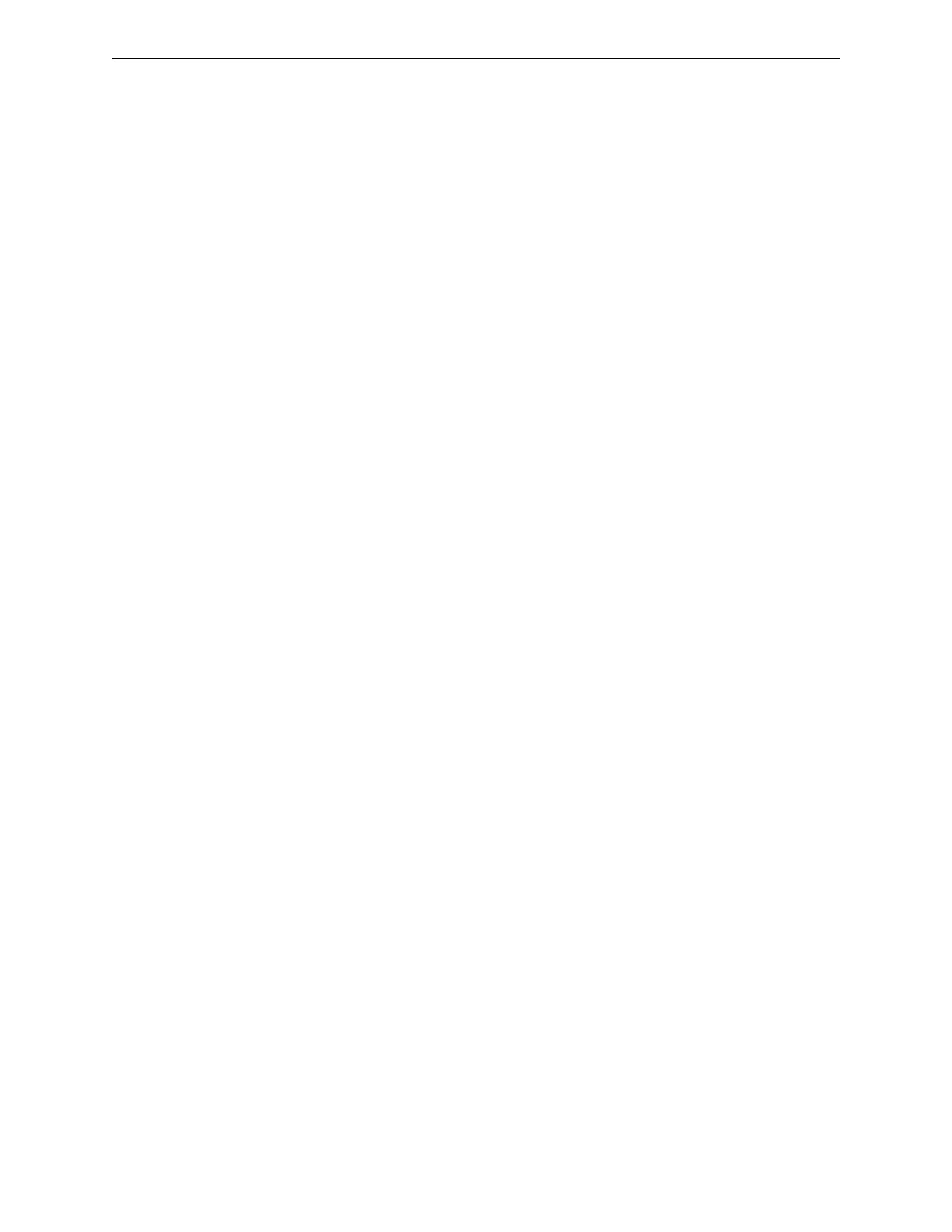Configuration Tool Settings Workstation Database Backup and Restore
34 IFI-WS Installation and Operation Manual – P/N LS10050-000JC-E:A 12/11/2014
3.8 Workstation Database Backup and Restore
3.8.1 Backing Up the Database
Backing up the workstation database is recommended before making any modifications to prevent inadvertent data
loss. Back up the database as follows:
1. From the Windows taskbar, right click the PC Monitor icon and then click Backup System Data.
2. Browse to the location where the backup files are to be stored (such as a USB flash drive).
3. Create a new folder to hold the backup files and folders.
4. Enter a file name for the backup database in the ‘File name’ field and then click Save.
3.8.2 Restoring a Backed-Up Database
Restore backed-up database files on the workstation as follows:
1. Shut down all fire system applications, including gateways, except for PC Monitor.
2. From the Windows taskbar, right click the PC Monitor icon, and then click Restore System Data. The PC
Monitor dialogue opens.
3. Click Yes to verify all other applications have been closed. The Open dialog box opens.
4. Browse to the backed-up database folder (created in 3.8.1, "Backing Up the Database") and click the data
file (*.dat) to select it.
5. Click Open. The backed up fire system database is restored.
6. Verify the database was correctly restored.
