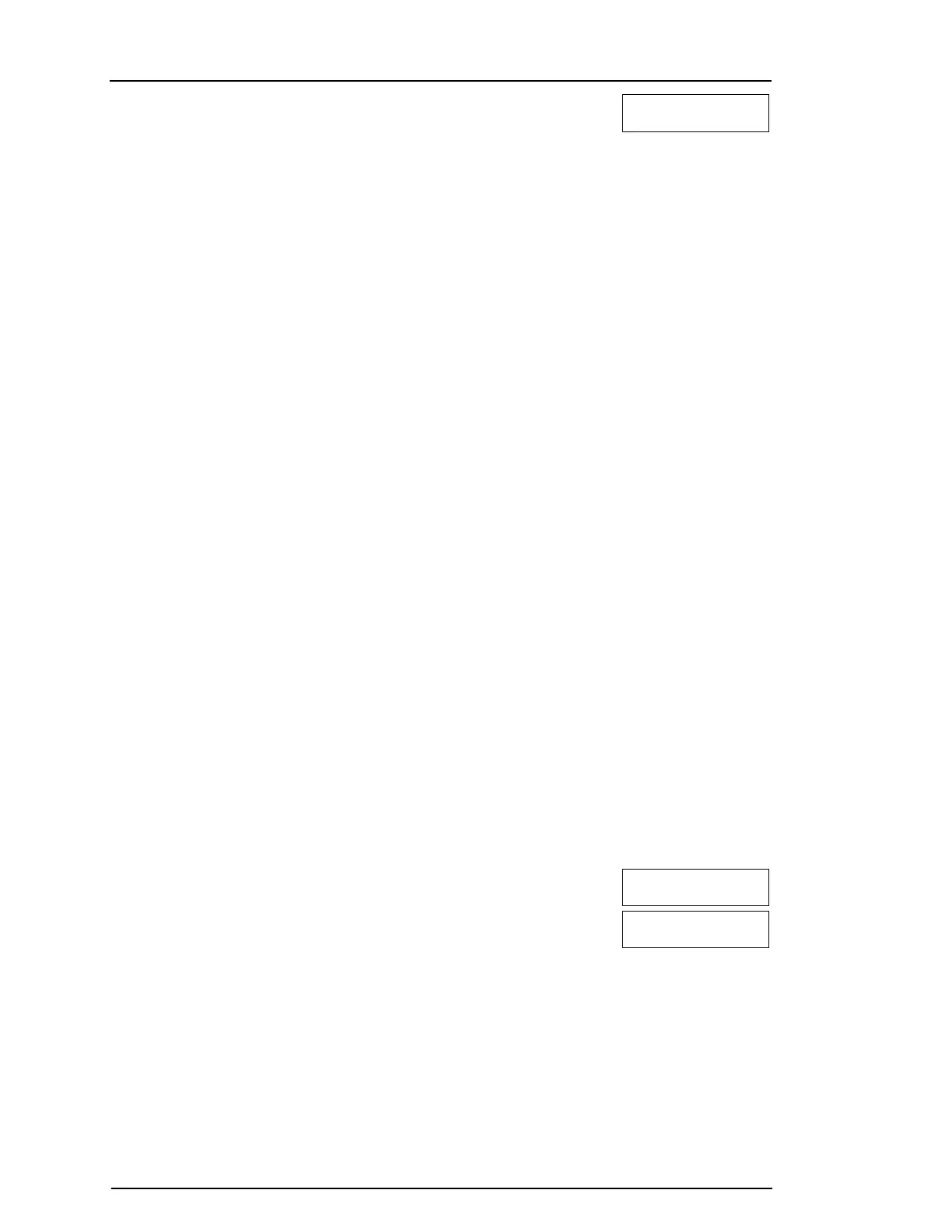Chapter 8
2. Enter the 2-digit value or scroll to the desired volume level and press
[#] to return to the previous menu.
Voice Chime <>
Level... XX
3. Press [#] to return to the Ready state.
8.13 Resetting the System
8.13.1 Engineer's Reset
If an alarm has occurred on your system, the system will not allow you to rearm (Ready light is OFF). If
"Reset Required" is displayed on your keypad, contact your installer. They will check and reset the sys-
tem for you.
NOTE: This feature must be enabled by your installer.
8.13.2 Remote (Anti-code) Reset
When configured by the installer, an alarm condition will cause the system to require a remote reset and
arming will no longer be possible after the system is disarmed. This feature ensures that the end user
contacts the monitoring station following an alarm condition. The system keypads will display that a
remote reset is required and will show a random 5-digit remote reset code. You must contact the mon-
itoring station and provide the code that's displayed on the keypad. The monitoring station operator will
provide a different 5-digit code that the user can enter at the system keypad, which will clear the remote
reset condition, allowing the panel to be armed again.
Some user functions are still available while the system is locked out. The user can loan the keypad to a
different partition, and can access [*][6] User Functions so the event buffer can be reviewed to determine
cause of the alarm condition. The [*][3] Alarms in Memory and [*][7] command output menus are also
available during the remote reset condition.
This feature is intended to be used with burglary zones. Fire alarms do not generate remote reset.
Each partition will generate a unique Remote Reset code on the system keypads and must be unlocked
separately.
8.14 Walk Test
This feature allows the user to verify the operation of system detectors and notify the central station that a
Walk Test is in progress.
NOTE: This feature must be enabled by the installer.
IMPORTANT: During a system (walk) test, do not activate any:
l Fire, Auxiliary or Police buttons
l Fire or CO sensors
A full system test is comprised of activating each sensor in turn. Open each door, window and walk in
areas with motion detectors. It is recommended you perform system tests during off-peak hours, such as
early morning or late evening. When a test is in progress, the Ready, Trouble and Armed LEDs flash.
To Initiate a Walk Test LCD Display
1. From the ready state press [*][6] and enter the [Master Code] to
access User Functions.
Press (*) for <>
User Functions
2. Press [08] or use the scroll keys [<][>] to navigate to Walk Test and
press [*]. The system activates all keypad sounders and bell/sirens
for two seconds and also notifies the central station that a walk test
has begun.
Press (*) for <>
Walk Test
3. Trigger each detector (zone) in sequence. A squawk occurs at the
keypad, all LEDs on the keypad will flash and the violation will be
recorded in the Event Buffer.
4. Restore zones. Press [*][6][Master Code][8] to end the Walk Test.
The system will notify the central station that the walk test has been
terminated.
NOTE: Fire zones, the 'F' key, and 2-wire smoke detectors are excluded from this test. Activation of these
zones will cause the system to exit the walk test then generate and transmit an alarm condition to the
monitoring station.
- 27 -
