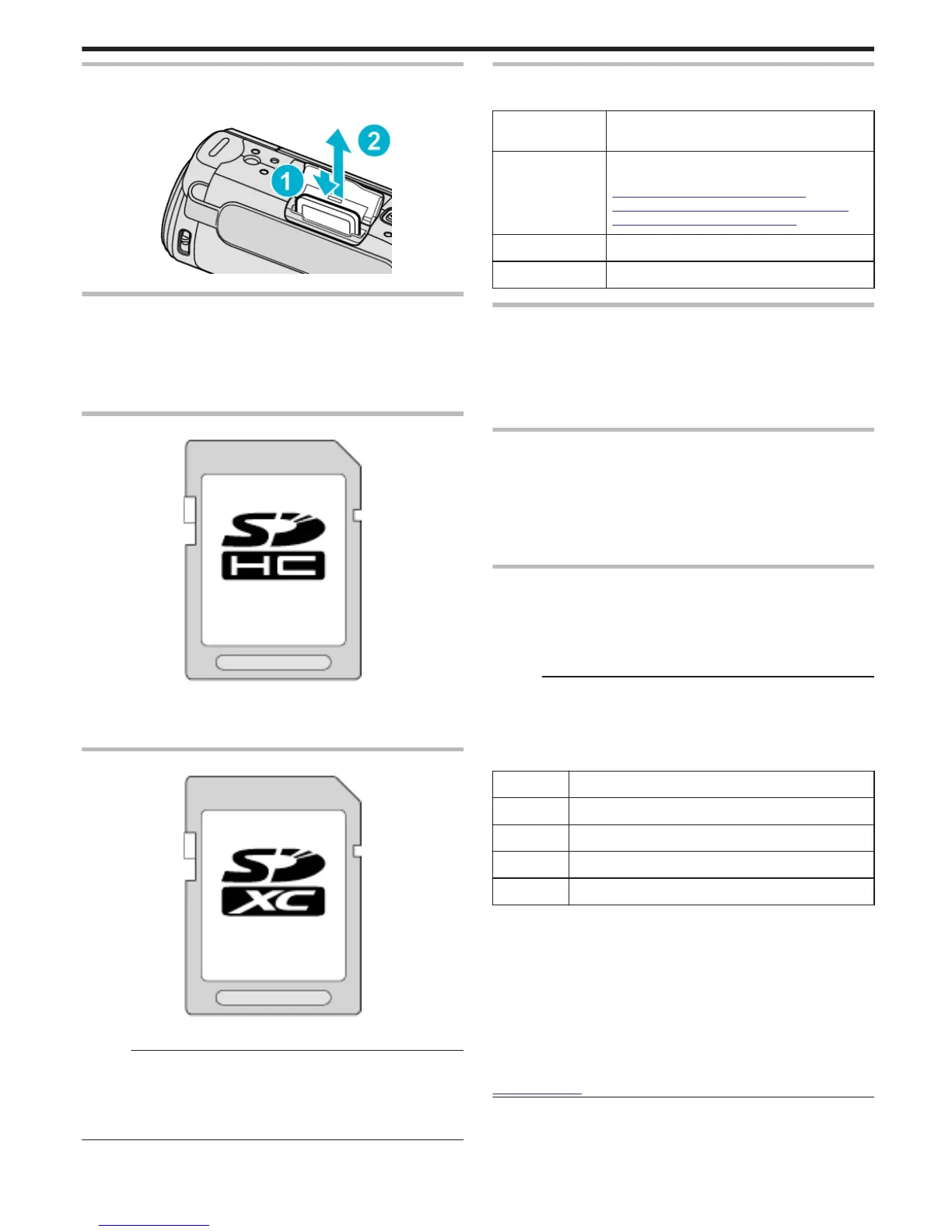Removing the Card
Push the SD card inward once, then pull it out straight.
.
Types of Usable SD Card
The following SD cards can be used on this unit.
Operations are confirmed on the SD cards from the following manufacturers.
0
Panasonic
0
TOSHIBA
0
SanDisk
SDHC Card
.
0
Use a Class 4 or higher compatible SDHC card (4 GB to 32 GB) for video
recording.
0
You can also use a Class 10 compliant SDHC/SDXC card.
SDXC Card
.
0
Use a Class 4 or higher compatible SDXC card (Max. 64 GB).
Memo :
0
Using SD cards (including SDHC/SDXC cards) other than those specified
above may result in recording failure or data loss.
0
Class 4 and Class 6 are guaranteed to have a minimum transfer rate of 4
MB/s and 6 MB/s respectively during reading or writing of data.
0
To protect the data, do not touch the terminals of the SD card.
When your computer cannot recognize the SDXC card
Confirm and update the OS of your computer.
Windows XP /
Windows XP SP1
Necessary to update to SP2 or higher.
Windows XP SP2 /
Windows XP SP3
Necessary to download the update software.
(KB955704)
http://www.microsoft.com/downloads/
details.aspx?FamilyID=1cbe3906-ddd1-4ca2-
b727-c2dff5e30f61&displaylang=en
Windows Vista Necessary to update to SP1 or higher.
Mac OS Not compatible.
Using an Eye-Fi Card
Eye-Fi is an SD memory card with wireless LAN function.
Using an Eye-Fi card, you can transfer videos to a computer or the web.
(A broadband wireless LAN environment is required.)
Use of Eye-Fi card may be illegal and prohibited in countries and regions
where it has not been approved by competent authorities. Please contact
Eye-Fi support for the details of approved countries and regions.
Types of Cards
The following Eye-Fi cards can be used on this unit.
Eye-Fi X2 Series
0
Eye-Fi Connect X2
0
Eye-Fi Explore X2
0
Eye-Fi Pro X2
Video files cannot be transferred without the Eye-Fi X2 series.
Using the Eye-Fi Card
Make settings on the Eye-Fi card with Eye-Fi Center.
For how to install and operate the Eye-Fi Center, refer to its instruction
manual.
0
Recorded videos are automatically transferred.
(The files already transferred earlier are not transferred again.)
Memo :
0
You cannot transfer files during the recording mode, editing and formatting
of the card.
0
You cannot transfer video files larger than 2 GB. (as of December, 2010)
0
Transfer may take long or be interrupted depending on the connection
conditions.
Icon Description
N
Eye-Fi setting OFF (depends on Eye-Fi Center setting)
M
Identifying the Eye-Fi card
O
Ready for transfer from the Eye-Fi card
O
Transferring from the Eye-Fi card (animated)
0
We recommend using the AC adapter when transferring files of large size.
0
If it doesn’t operate properly, first make use of Eye-Fi Helper to confirm
that the settings of the Eye-Fi card are correct. In addition, try the data
transfer by inserting the Eye-Fi card into other equipment such as a
computer.
0
Do not use the camcorder in places where wireless use is prohibited such
as on a plane.
0
Before deleting a file, check that you have transferred it to a computer or
uploaded it to a video sharing website.
0
For the latest information on the Eye-Fi card, refer to the website of Eye-
Fi, Inc.
http://www.eye.fi/
Getting Started
15
