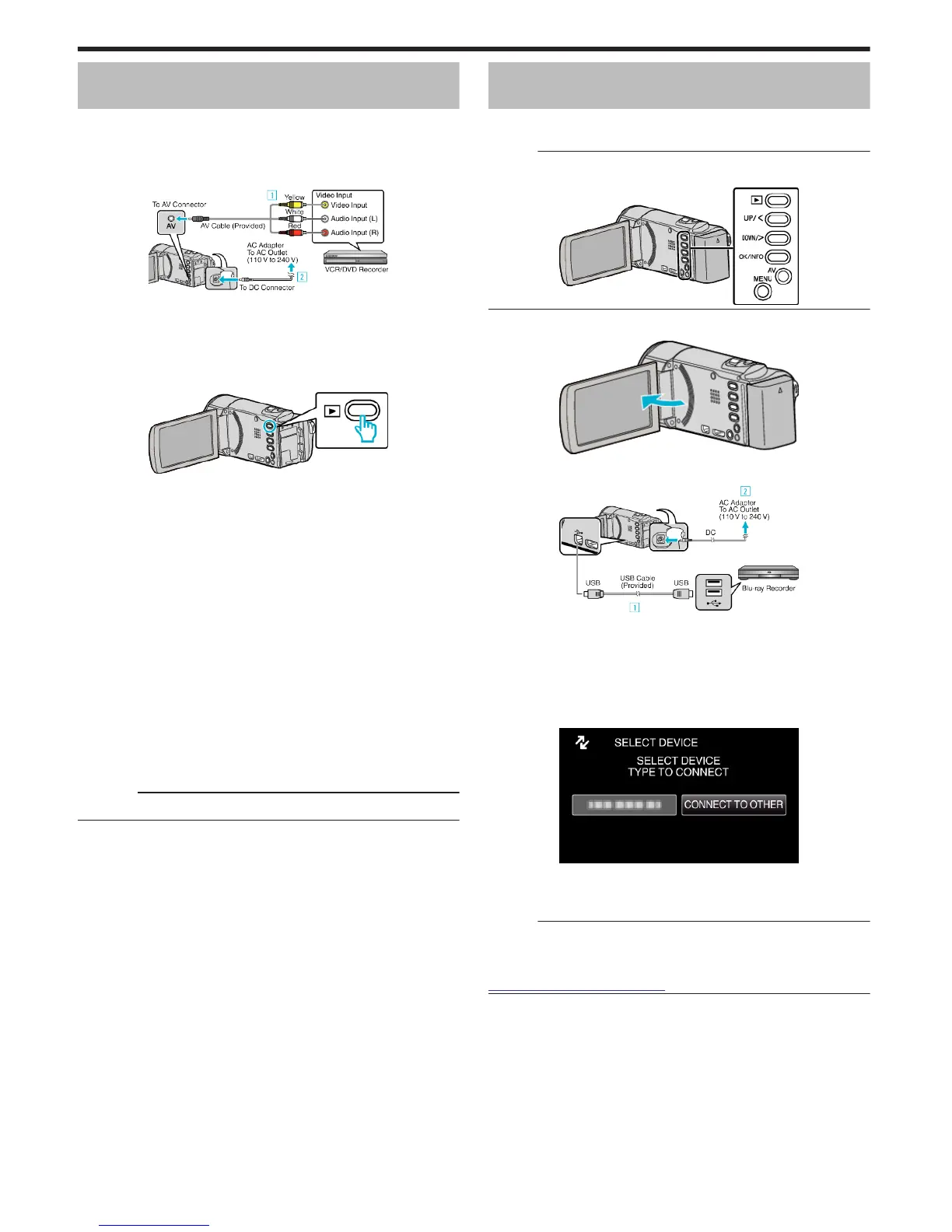Dubbing Files by Connecting to a DVD
Recorder or VCR
You can dub videos in standard quality by connecting to a DVD recorder or
VCR.
0
Refer also to the instruction manuals of the TV, DVD recorder, VCR, etc.
1
Connect to a VCR/DVD recorder.
.
A Connect using the provided AV cable.
B Connect the AC adapter to this unit.
0
This unit powers on automatically when the AC adapter is connected.
0
Be sure to use the supplied JVC AC adapter.
2
Select the playback mode.
.
3
Prepare the TV/VCR for recording.
0
Switch to a compatible external input.
0
Insert a DVD-R or video tape.
4
Prepare this unit for playback.
0
Set “VIDEO OUTPUT” in the “CONNECTION SETTINGS” menu to
the aspect ratio (“4:3” or “16:9”) of the connecting TV.
“VIDEO OUTPUT” (A p. 71)
0
To include the date during dubbing, set “DISPLAY ON TV” in the
“CONNECTION SETTINGS” menu to “ON”.
Set “ON-SCREEN DISPLAY” in the playback menu to “ON”.
“DISPLAY ON TV” (A p. 71)
“ON-SCREEN DISPLAY” (A p. 65)
5
Start recording.
0
Start playback on this unit and press the record button on the
recorder.
“Playing Back Videos” (A p. 37)
0
After playback is complete, stop the recording.
Caution :
0
File copying by connecting this unit to a DVD writer is not supported.
Creating a Disc Using a Connected Blu-ray
Recorder
You can create discs using a Blu-ray recorder by connecting it to this unit
using a USB cable.
Memo :
To select/move cursor towards up/left or down/right, press the button UP/<
or DOWN/>.
.
1
Open the LCD monitor.
.
2
Connect to a Blu-ray recorder.
.
A Connect using the provided USB cable.
B Connect the AC adapter to this unit.
0
This unit powers on automatically when the AC adapter is connected.
0
Be sure to use the supplied JVC AC adapter.
C The “SELECT DEVICE” menu appears.
3
Select “CONNECT TO OTHER” and press OK.
.
4
Perform dubbing on the Blu-ray recorder.
0
Refer also to the instruction manual of the Blu-ray recorder.
Memo :
0
The created discs are playable only on AVCHD Lite compatible Blu-ray
recorders.
0
Refer also to the following website.
http://www.jvc-victor.co.jp/dvmain/
Copying
48
