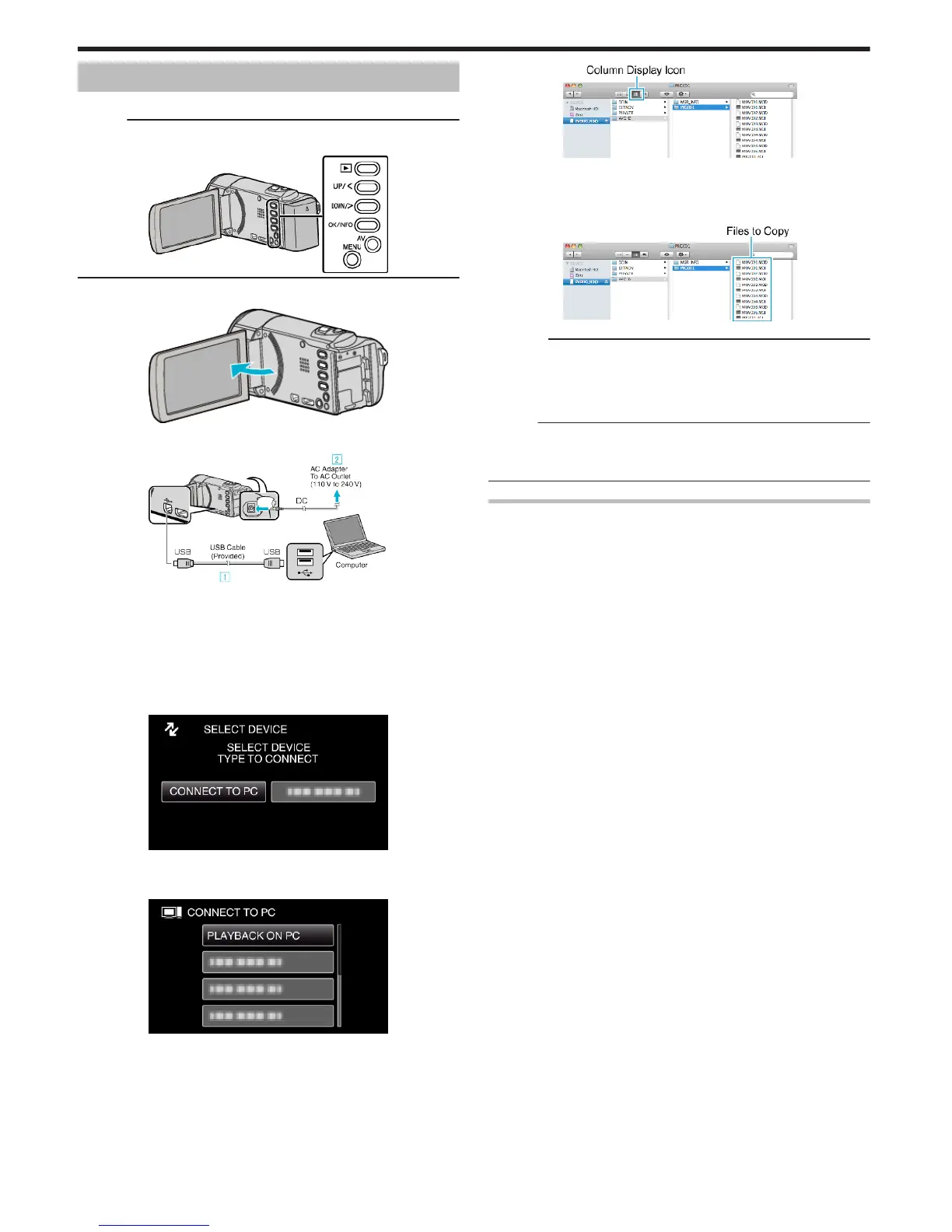Copying to Mac Computer
Copy the files to a Mac computer using the following method.
Memo :
To select/move cursor towards up/left or down/right, press the button UP/<
or DOWN/>.
.
1
Open the LCD monitor.
.
2
Connect the USB cable and the AC adapter.
.
A Connect using the provided USB cable.
B Connect the AC adapter to this unit.
0
This unit powers on automatically when the AC adapter is connected.
0
Be sure to use the supplied JVC AC adapter.
C The “SELECT DEVICE” menu appears.
0
The provided software is not required for this process.
3
Select “CONNECT TO PC” and press OK.
.
0
Press UP/< or DOWN/> to move the cursor.
4
Select “PLAYBACK ON PC” and press OK.
.
0
Press UP/< or DOWN/> to move the cursor.
0
To cancel and return to the previous screen, press MENU.
0
Close the Everio MediaBrowser 3 program, if it starts.
0
The subsequent operations are to be performed on the computer.
5
Click on the “JVCCAM_MEM” or “JVCCAM_SD” icon on the desktop.
0
The folder opens.
6
Click on the column display icon.
.
0
Open the folder with the desired files.
“List of Files and Folders” (A p. 55)
7
Copy the files to any folder in the computer (desktop, etc).
.
Caution :
0
When the folders or files are deleted/moved/renamed in the computer,
they cannot be played back on this unit anymore.
0
MTS files that are copied to a Mac computer cannot be imported to iMovie.
To use MTS files with iMovie, import the files using iMovie.
Memo :
0
To edit/view the files, use a software that supports AVCHD (video) files.
0
When removing this unit from the computer, drag and drop the
“JVCCAM_MEM” or “JVCCAM_SD” icon on the desktop to the trash bin.
iMovie
You can import files from this unit to a computer using Apple’s iMovie ’08, ’09
or ’11.
To verify the system requirements, select “About This Mac” from the Apple
menu. You can determine the operating system version, processor and
amount of memory.
0
Standard definition (SSW/SEW/SS/SE) is not supported.
0
For the latest information on iMovie, refer to the Apple website.
0
For details on how to use iMovie, refer to the help file of the software.
0
There is no guarantee that the operations will work with all computer
environments.
Copying
56
