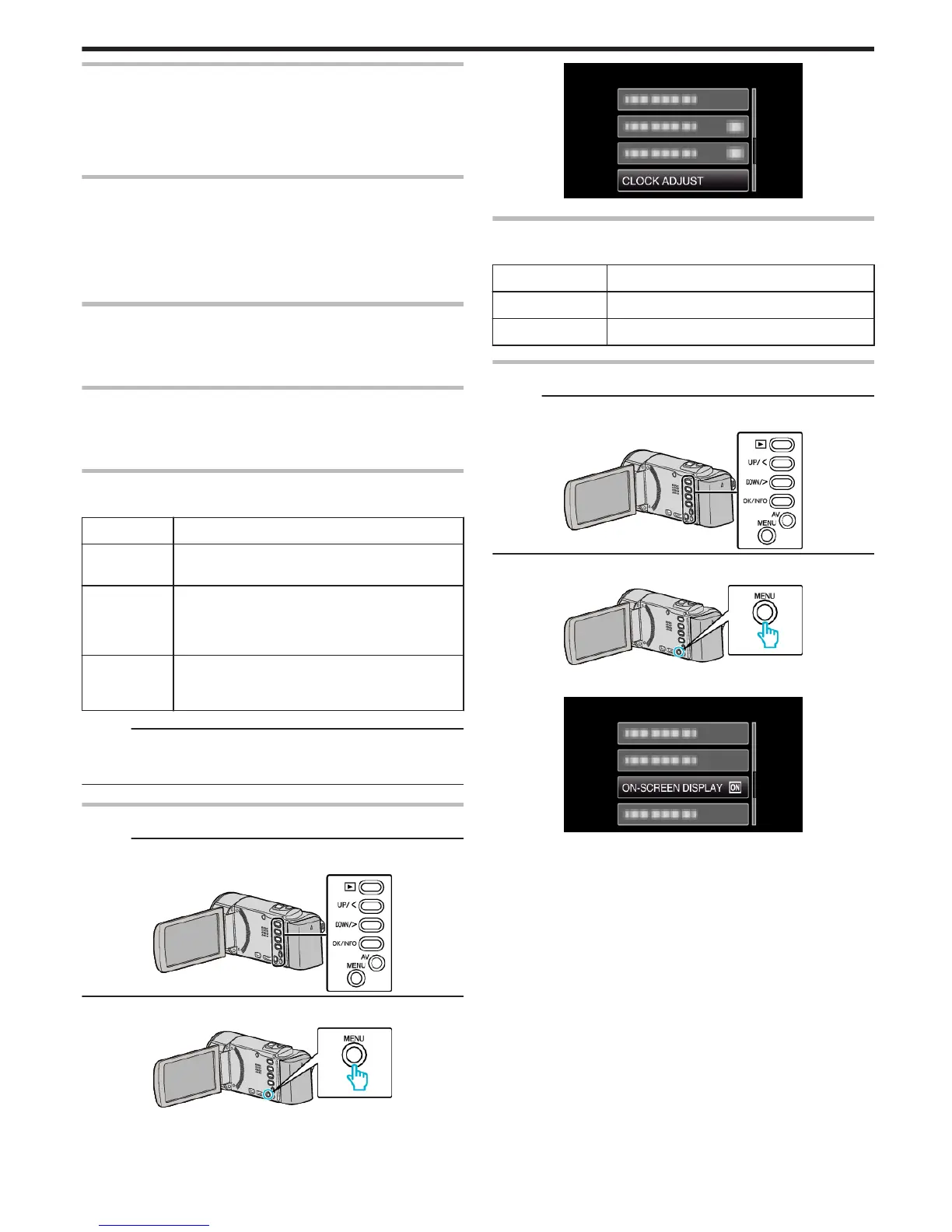DELETE
Deletes unwanted videos.
Operating Details
“Deleting the Currently Displayed File” (A p. 43)
“Deleting Selected Files” (A p. 44)
“Deleting All Files” (A p. 45)
PROTECT/CANCEL
Protects files from being deleted accidently.
Operating Details
“Protecting the Currently Displayed File” (A p. 45)
“Protecting Selected Files” (A p. 46)
“Protecting All Files” (A p. 47)
“Releasing Protection of All Files” (A p. 47)
SEARCH DATE
Refines the index screen of videos according to recording date.
Operating Details
“Date Search” (A p. 39)
PLAYBACK OTHER FILE
Plays videos with defective management information.
Operating Details
“Playing a Video with Defective Management Information” (A p. 38)
CLOCK ADJUST
Resets the current time or sets to the local time when using this unit overseas.
Setting
Details
CLOCK
SETTING
Resets the current time or changes the settings.
“Resetting the Clock” (A p. 17)
AREA
SETTING
Sets to the local time when using this unit overseas
simply by selecting the destination.
“Setting the Clock to Local Time when Traveling”
(A p. 20)
DST SETTING Sets whether daylight saving time is observed at the
travel destination.
“Setting Daylight Saving Time” (A p. 20)
Memo :
0
Daylight saving time is the system of setting the clock 1 hour ahead for a
fixed period in summer.
It is used mainly in the Western countries.
Displaying the Item
Memo :
To select/move cursor towards up/left or down/right, press the button UP/<
or DOWN/>.
.
1
Press MENU.
.
2
Select “CLOCK ADJUST” and press OK.
.
ON-SCREEN DISPLAY
Sets whether to show on-screen displays such as icons during playback.
Setting Details
OFF No display at all.
ON Displays everything.
Displaying the Item
Memo :
To select/move cursor towards up/left or down/right, press the button UP/<
or DOWN/>.
.
1
Press MENU.
.
2
Select “ON-SCREEN DISPLAY” and press OK.
.
Menu Settings
65
