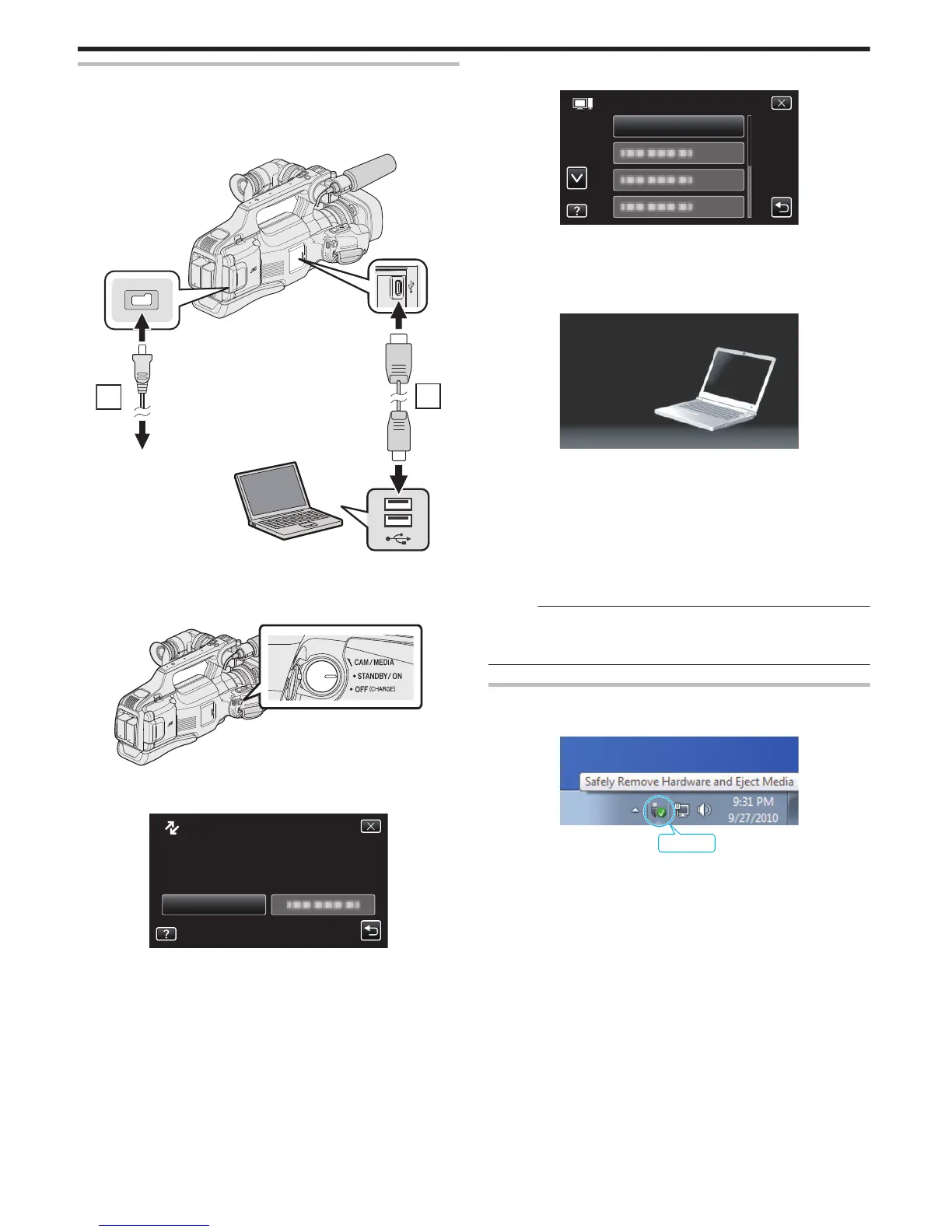MIC LEVEL SETTING
Sets the microphone level.
Make the adjustments such that “MIC LEVEL METER” does not turn red.
Setting Details
+2 Increases the microphone input level.
+1 Increases the microphone input level slightly.
0 The microphone input level is not changed.
-1 Decreases the microphone input level slightly.
-2 Decreases the microphone input level.
K2 TECHNOLOGY
Reduces the degradation of sound quality caused by digital signal processing, and records a sound quality close to the original.
Setting Details
OFF Deactivates K2 TECHNOLOGY.
ON Activates K2 TECHNOLOGY.
SPECIAL RECORDING Menu (video)
.
HIGH SPEED RECORDING
You can record videos in slow-motion by increasing the recording speed to emphasize the movements, and play back the slow-motion video smoothly.
This is a handy function for checking movements, such as golf swings.
“Slow-motion (High-speed) Recording” (A p. 38)
TIME-LAPSE RECORDING
Enables the changes of a scene that occur slowly over a long period to be shown within a short time by taking frames of it at a certain interval.
This is useful for making observations such as the opening of a flower bud.
“Recording at Intervals (TIME-LAPSE RECORDING)” (A p. 39)
AUTO REC
Starts recording automatically by sensing the changes in subject’s movement (brightness) within the red frame displayed on the LCD monitor.
“Recording Automatically by Sensing Movements (AUTO REC)” (A p. 40)
Menu Settings
100
