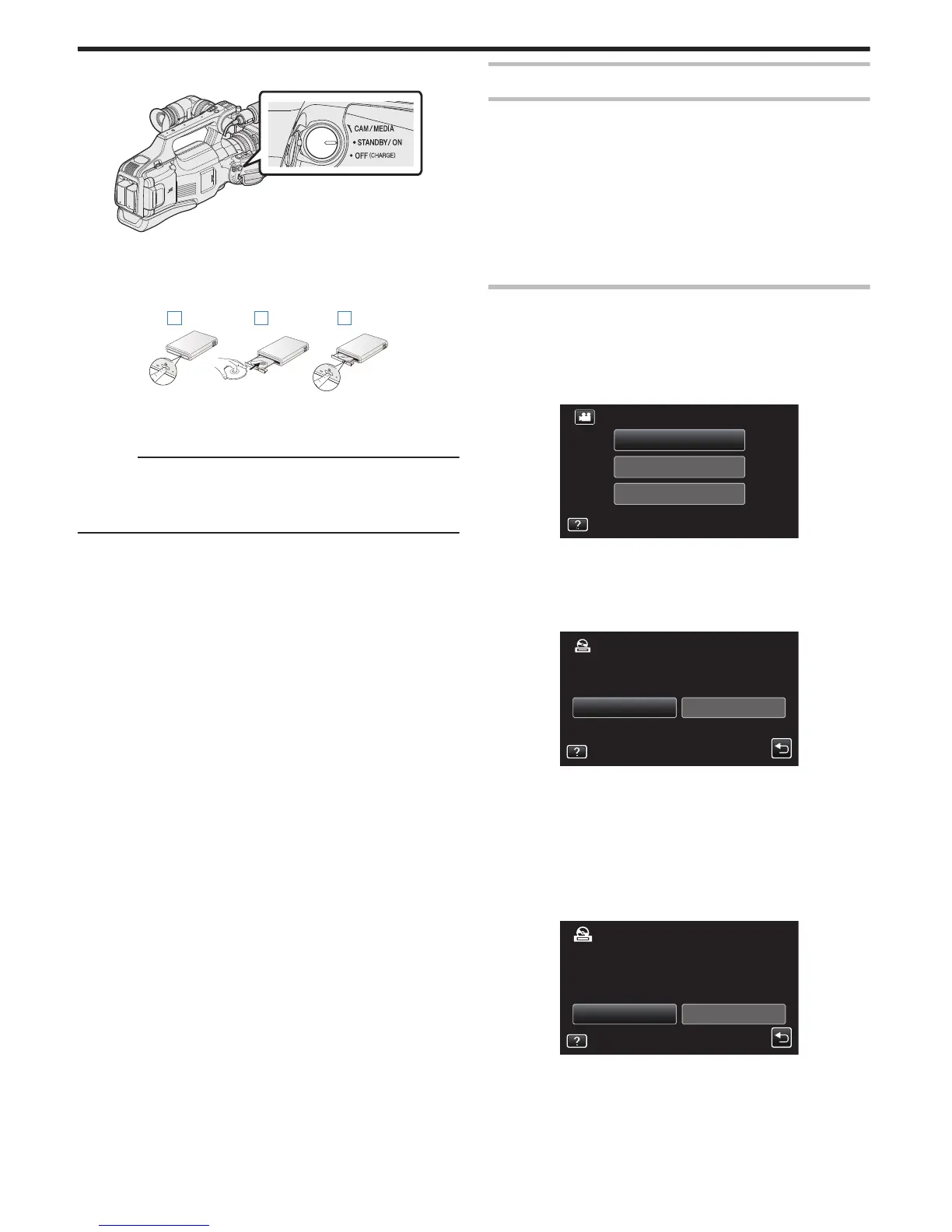3
Set the “STANDBY/ON OFF” switch to “ON”.
.
0
When this unit is turned on, the “BACK-UP” menu appears.
0
While the USB cable is connected, the “BACK-UP” menu is
displayed.
4
Insert a new disc.
.
A Press the eject button to open the disc tray.
B Load a new disc properly.
C Press the eject button to close the disc tray.
Caution :
0
Be sure to turn off the power when connecting the devices.
Otherwise, electric shocks or malfunctions may occur.
0
Do not connect the AC adapter provided with this unit to the BD writer.
0
Do not connect the AC adapter provided with the BD writer to this unit.
Creating a Disc
Creating a Disc
1
Prepare a BD writer (external Blu-ray drive).
0
Insert a new disc into the BD writer (external Blu-ray drive).
“Preparing a BD Writer (External Blu-ray Drive)” (A p. 69)
2
Copy files to the disc with the following methods.
“Copying All Files” (A p. 70)
“Copying Files by Date” (A p. 72)
“Copying Selected Playlists” (A p. 73)
“Copying Selected Files” (A
p. 75)
Copying All Files
All videos or still images recorded on this unit will be copied.
You can also
select and copy only the videos or still images that have never
been copied.
1
Select video or still image mode.
2
Tap “CREATE FROM ALL” (video) or “SAVE ALL” (still image).
.
PLAYBACK
SELECT AND CREATE
CREATE FROM ALL
VIDEO BACKUP
0
While the video mode is shown in the image, the same operations
apply for the still image mode.
0
Tap A to switch between
the video (50i), video (50p), and still image
modes. Switch to the mode in which you want to copy files.
3
Tap “Blu-ray DISC” or “DVD(AVCHD)”.
.
DVD(AVCHD)Blu-ray DISC
CHANGE REC. MEDIA
CREATE FROM ALL
0
The media changes
to the tapped item. Select the appropriate setting
according to the disc.
0
Selecting “Blu-ray DISC” enables you to save videos in a Blu-ray disc
in the high definition quality.
0
Selecting “DVD(AVCHD)” enables you to save videos in a DVD in the
high definition quality.
0
If you have selected 50p videos in step 2, this screen will not appear
because “Blu-ray DISC” is automatically selected.
4
Tap on the media to copy.
.
SELECT THE MEDIA TO BACK UP
CREATE FROM ALL
SLOT BSLOT A
Copying
70
