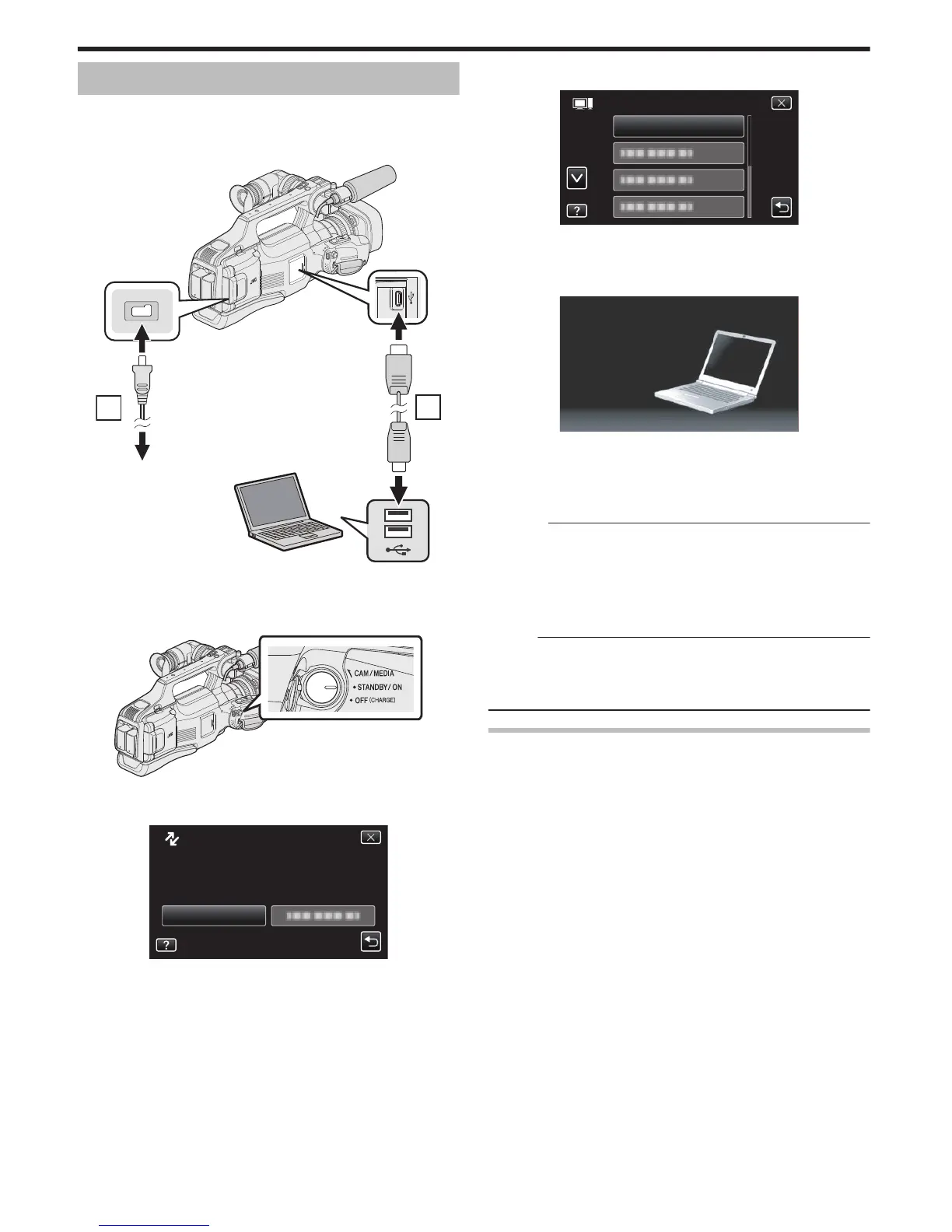GAIN
Sets the ISO level according to the brightness of the subject.
Setting Details
AUTO Sets the gain automatically.
ISO50 Sets to ISO50.
ISO100 Sets to ISO100.
ISO200 Sets to ISO200.
ISO400 Sets to ISO400.
ISO800 Sets to ISO800.
ISO1600 Sets to ISO1600.
ISO3200 Sets to ISO3200.
ISO6400 Sets to ISO6400.
IS
Camera shake during still image recording can be effectively reduced.
“Reducing Camera Shake” (A p. 37)
SHUTTER MODE
Continuous shooting settings can be adjusted.
Setting Details
RECORD ONE SHOT Records one still image.
CONTINUOUS SHOOTING Records still images continuously while the SNAPSHOT button is pressed.
Memo :
0
The continuous shooting speed can be changed.
“ CONT. SHOOTING SPEED ” (A p. 102)
0
Continuous shooting is not available when image size is set to 4000x3000.
0
Some SD cards may not support continuous shooting.
0
The continuous shooting speed will drop if this function is used repeatedly.
CONT. SHOOTING SPEED
Sets the speed for continuous shooting.
Setting Details
HIGH SPEED Shoots up to 95 still images continuously in the still image mode in about 7.6 second.
MEDIUM SPEED Shoots up to 95 still images continuously in the still image mode in about 15.2 second.
LOW SPEED Shoots continuously until the recording media is full.
Memo :
0
Shooting speed slows down gradually as continuous shooting goes on in the “LOW SPEED” mode.
0
When the size of the still image is set to 2816X2112(5.9M), shooting speed is set to “LOW SPEED” temporarily.
Menu Settings
102
